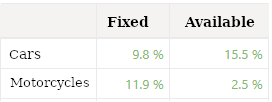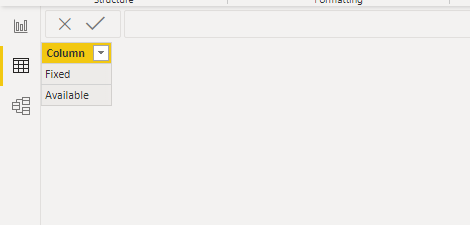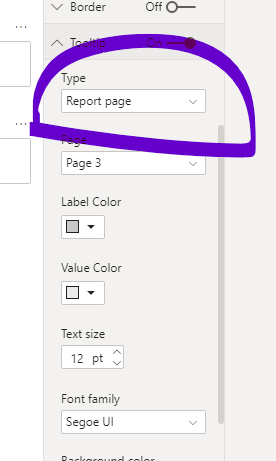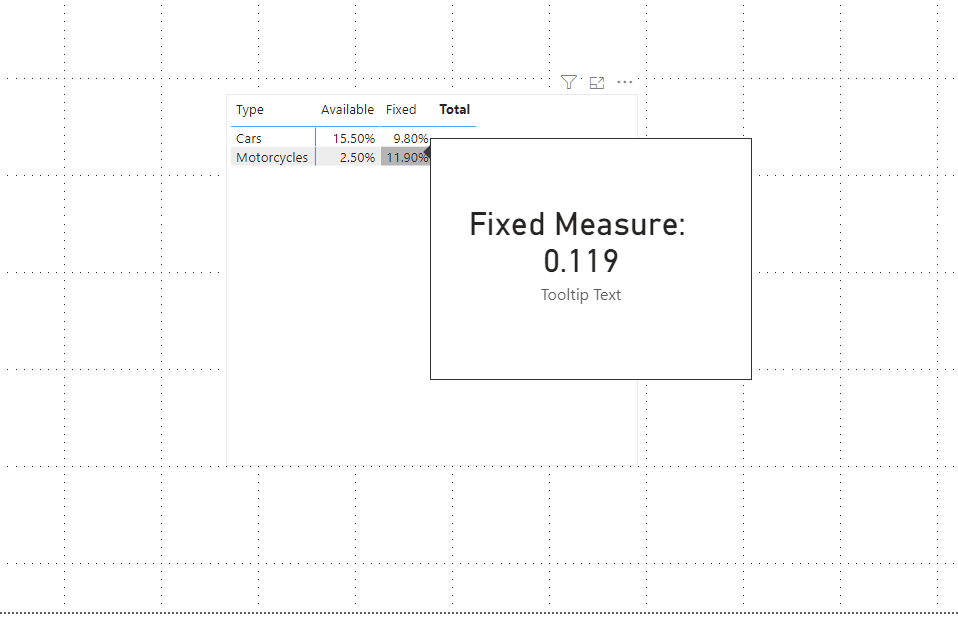FabCon is coming to Atlanta
Join us at FabCon Atlanta from March 16 - 20, 2026, for the ultimate Fabric, Power BI, AI and SQL community-led event. Save $200 with code FABCOMM.
Register now!- Power BI forums
- Get Help with Power BI
- Desktop
- Service
- Report Server
- Power Query
- Mobile Apps
- Developer
- DAX Commands and Tips
- Custom Visuals Development Discussion
- Health and Life Sciences
- Power BI Spanish forums
- Translated Spanish Desktop
- Training and Consulting
- Instructor Led Training
- Dashboard in a Day for Women, by Women
- Galleries
- Data Stories Gallery
- Themes Gallery
- Contests Gallery
- QuickViz Gallery
- Quick Measures Gallery
- Visual Calculations Gallery
- Notebook Gallery
- Translytical Task Flow Gallery
- TMDL Gallery
- R Script Showcase
- Webinars and Video Gallery
- Ideas
- Custom Visuals Ideas (read-only)
- Issues
- Issues
- Events
- Upcoming Events
The Power BI Data Visualization World Championships is back! Get ahead of the game and start preparing now! Learn more
- Power BI forums
- Forums
- Get Help with Power BI
- Desktop
- Re: Custom Tooltip on Matrix Based on Measure
- Subscribe to RSS Feed
- Mark Topic as New
- Mark Topic as Read
- Float this Topic for Current User
- Bookmark
- Subscribe
- Printer Friendly Page
- Mark as New
- Bookmark
- Subscribe
- Mute
- Subscribe to RSS Feed
- Permalink
- Report Inappropriate Content
Custom Tooltip on Matrix Based on Measure
Hi guys
I'm trying to do something somehow easy but it seems like is not possible in Power BI (Jan 2020 release). I'm trying to display a help message (on a tooltip) based on column the user is hovering into.
There are two different measures (Fixed and Available) and a dimension (Type) used in order to achieve this
I want to display text when user hovers on a cell (column based):
- When hovering on Fixed values: Fixed values are for vehicles that entered reparation during last month and got fixed already.
- When hovering on Available: Available % indicates proportion of vehicles ready to sell for each type.
I'm trying with this DAX expression in order to determine whether I'm in Fixed or Available column
Tooltip Text =
VAR selectedType=SELECTEDVALUE(Types[Label], BLANK())
VAR selectedMeasure=SELECTEDMEASURENAME()
RETURN
IF(selectedType<>BLANK(),selectedType, "Nothing")&" Measure: "&selectedMeasure
But I get error "There is no measure reference in the current context that can be used by SELECTEDMEASURENAME", I read about calculation groups and is not what I'm trying to do here but have no other clue on how to achieve this.
Could you please give me an idea on how to create such a tooltip?
Thanks
Solved! Go to Solution.
- Mark as New
- Bookmark
- Subscribe
- Mute
- Subscribe to RSS Feed
- Permalink
- Report Inappropriate Content
Hi , @cristianpark
Try steps as below:
1.create a table contain a column as below
2. Then create measures "value" (to instead the field "fixed" and "available") ,and put it into the value of matrix
Value = SWITCH(SELECTEDVALUE('Column'[Column]),"Fixed",AVERAGE('Table'[Fixed]),"Available",AVERAGE('Table'[Available]))
3.create page3 as tooltips page ( make sure the type of tooltip is report page)
Put measure "tooltip text" into a card visual in page3
Tooltip Text =
VAR selectedType=SELECTEDVALUE('Column'[Column], BLANK())
RETURN
IF(selectedType<>BLANK(),selectedType, "Nothing")&" Measure: "&[Value]
4. it will show as below
Here is a demo .
In addition , you can refer this post if help.
https://community.powerbi.com/t5/Desktop/Can-I-have-a-tooltip-per-entry-to-a-table/td-p/928605
Best Regards,
Community Support Team _ Eason
If this post helps, then please consider Accept it as the solution to help the other members find it more quickly.
- Mark as New
- Bookmark
- Subscribe
- Mute
- Subscribe to RSS Feed
- Permalink
- Report Inappropriate Content
Hi , @cristianpark
Try steps as below:
1.create a table contain a column as below
2. Then create measures "value" (to instead the field "fixed" and "available") ,and put it into the value of matrix
Value = SWITCH(SELECTEDVALUE('Column'[Column]),"Fixed",AVERAGE('Table'[Fixed]),"Available",AVERAGE('Table'[Available]))
3.create page3 as tooltips page ( make sure the type of tooltip is report page)
Put measure "tooltip text" into a card visual in page3
Tooltip Text =
VAR selectedType=SELECTEDVALUE('Column'[Column], BLANK())
RETURN
IF(selectedType<>BLANK(),selectedType, "Nothing")&" Measure: "&[Value]
4. it will show as below
Here is a demo .
In addition , you can refer this post if help.
https://community.powerbi.com/t5/Desktop/Can-I-have-a-tooltip-per-entry-to-a-table/td-p/928605
Best Regards,
Community Support Team _ Eason
If this post helps, then please consider Accept it as the solution to help the other members find it more quickly.
- Mark as New
- Bookmark
- Subscribe
- Mute
- Subscribe to RSS Feed
- Permalink
- Report Inappropriate Content
Hi there,
By chance you still have the .pbix file? seems to be gone
- Mark as New
- Bookmark
- Subscribe
- Mute
- Subscribe to RSS Feed
- Permalink
- Report Inappropriate Content
Thank you @Greg_Deckler and v-easonf-msft for such complete answers.
Bookmarks approach @Greg_Deckler proposed is an easy way to do it without affecting underlying data model (the default option for us was just to put help text below table so bookmarks are a good addition to it).
Creation of table as v-easonf-msft is cool, that way you can customize tooltip as needed and is more scalable modifying value measure for adding columns with custom tooltip. The only caveat I saw is that you'll loose ability of sorting by each column on matrix and in my case, that's a must.
It'll be great to be able to somehow identify a measure within a cell but workarounds are good enough for now.
Thank you!
- Mark as New
- Bookmark
- Subscribe
- Mute
- Subscribe to RSS Feed
- Permalink
- Report Inappropriate Content
Well here is one way that I recently came up with (attached). I'll see if I can come up with anything better.
Follow on LinkedIn
@ me in replies or I'll lose your thread!!!
Instead of a Kudo, please vote for this idea
Become an expert!: Enterprise DNA
External Tools: MSHGQM
YouTube Channel!: Microsoft Hates Greg
Latest book!: DAX For Humans
DAX is easy, CALCULATE makes DAX hard...
Helpful resources

Power BI Dataviz World Championships
The Power BI Data Visualization World Championships is back! Get ahead of the game and start preparing now!

| User | Count |
|---|---|
| 39 | |
| 37 | |
| 33 | |
| 33 | |
| 29 |
| User | Count |
|---|---|
| 132 | |
| 90 | |
| 78 | |
| 66 | |
| 65 |