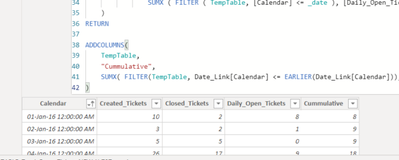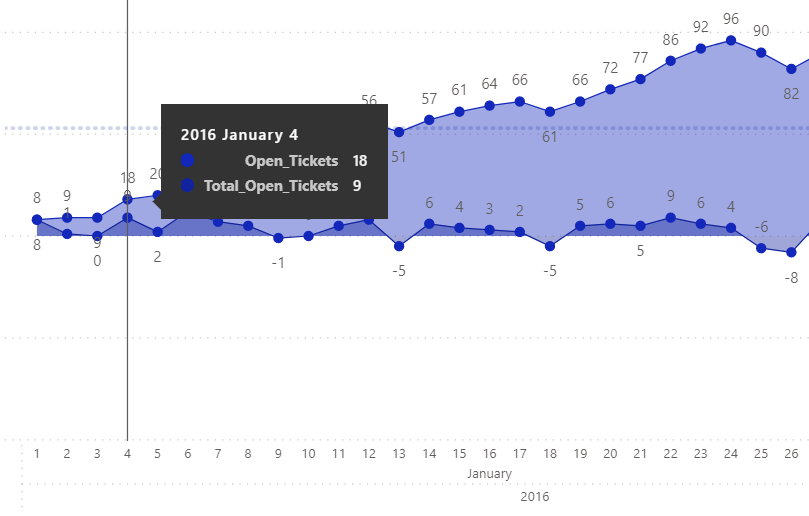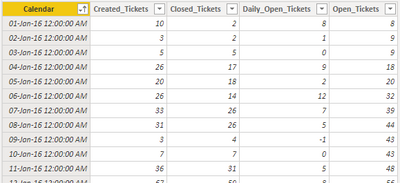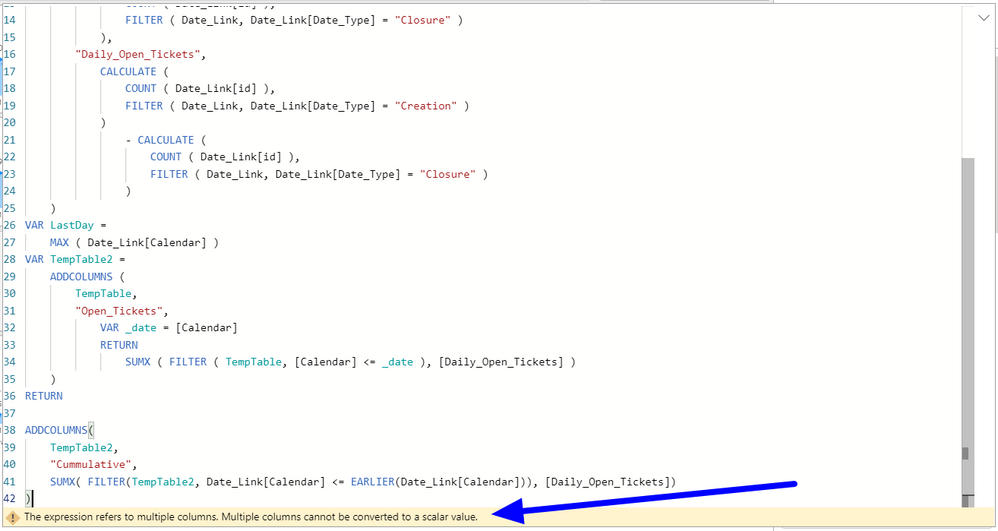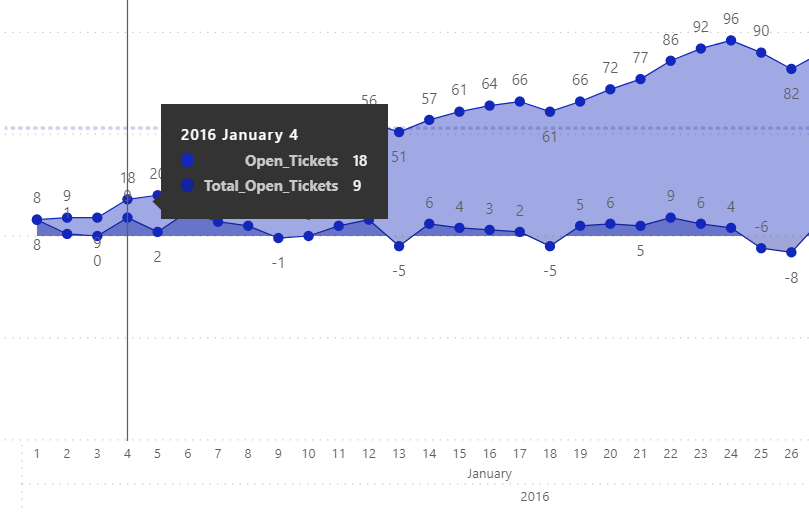FabCon is coming to Atlanta
Join us at FabCon Atlanta from March 16 - 20, 2026, for the ultimate Fabric, Power BI, AI and SQL community-led event. Save $200 with code FABCOMM.
Register now!- Power BI forums
- Get Help with Power BI
- Desktop
- Service
- Report Server
- Power Query
- Mobile Apps
- Developer
- DAX Commands and Tips
- Custom Visuals Development Discussion
- Health and Life Sciences
- Power BI Spanish forums
- Translated Spanish Desktop
- Training and Consulting
- Instructor Led Training
- Dashboard in a Day for Women, by Women
- Galleries
- Data Stories Gallery
- Themes Gallery
- Contests Gallery
- QuickViz Gallery
- Quick Measures Gallery
- Visual Calculations Gallery
- Notebook Gallery
- Translytical Task Flow Gallery
- TMDL Gallery
- R Script Showcase
- Webinars and Video Gallery
- Ideas
- Custom Visuals Ideas (read-only)
- Issues
- Issues
- Events
- Upcoming Events
The Power BI Data Visualization World Championships is back! Get ahead of the game and start preparing now! Learn more
- Power BI forums
- Forums
- Get Help with Power BI
- Desktop
- Cumulative Using Summarized Data by x-axis visuali...
- Subscribe to RSS Feed
- Mark Topic as New
- Mark Topic as Read
- Float this Topic for Current User
- Bookmark
- Subscribe
- Printer Friendly Page
- Mark as New
- Bookmark
- Subscribe
- Mute
- Subscribe to RSS Feed
- Permalink
- Report Inappropriate Content
Cumulative Using Summarized Data by x-axis visualizations
Hello everyone,
I've the follow table with summarized data, but it's working fine with a table, but I want to show the column Open_Tickets by Calendar in x-axis visualization, this is possible?
This is my DAX code:
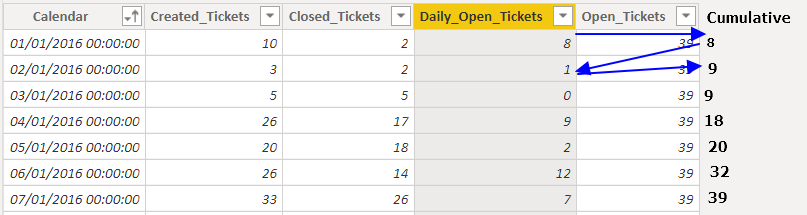
Any idea about this?
- Mark as New
- Bookmark
- Subscribe
- Mute
- Subscribe to RSS Feed
- Permalink
- Report Inappropriate Content
@HugoJesus
Try this code please:
Total_Open_Tickets =
VAR TempTable =
SUMMARIZE (
Date_Link,
Date_Link[Calendar],
"Created_Tickets",
CALCULATE (
COUNT ( Date_Link[id] ),
FILTER ( Date_Link, Date_Link[Date_Type] = "Creation" )
),
"Closed_Tickets",
CALCULATE (
COUNT ( Date_Link[id] ),
FILTER ( Date_Link, Date_Link[Date_Type] = "Closure" )
),
"Daily_Open_Tickets",
CALCULATE (
COUNT ( Date_Link[id] ),
FILTER ( Date_Link, Date_Link[Date_Type] = "Creation" )
)
- CALCULATE (
COUNT ( Date_Link[id] ),
FILTER ( Date_Link, Date_Link[Date_Type] = "Closure" )
)
)
VAR LastDay =
MAX ( Date_Link[Calendar] )
VAR TempTable2 =
ADDCOLUMNS (
TempTable,
"Open_Tickets",
VAR _date = [Calendar]
RETURN
SUMX ( FILTER ( TempTable, [Calendar] <= _date ), [Daily_Open_Tickets] )
)
RETURN
ADDCOLUMNS(
TempTable2,
"Cummulative",
SUMX( FILTER(TempTable2, Date_Link[Calendar] <= EARLIER(Date_Link[Calendar])), [Daily_Open_Tickets])
)________________________
If my answer was helpful, please consider Accept it as the solution to help the other members find it
Click on the Thumbs-Up icon if you like this reply 🙂
⭕ Subscribe and learn Power BI from these videos
⚪ Website ⚪ LinkedIn ⚪ PBI User Group
- Mark as New
- Bookmark
- Subscribe
- Mute
- Subscribe to RSS Feed
- Permalink
- Report Inappropriate Content
@HugoJesus
Do you still need the OPEN_TICKETS column? If not, change the code after the RETURN as below and try.
ADDCOLUMNS(
TempTable,
"Cummulative",
SUMX( FILTER(TempTable, Date_Link[Calendar] <= EARLIER(Date_Link[Calendar])), [Daily_Open_Tickets])
)
You may share a PBIX file with sample data or an excel sample file to test the same.
You can save your files in OneDrive, Google Drive, or any other cloud sharing platforms and share the link here.
-------------------------------------------------
If my answer was helpful, please consider Accept it as the solution to help the other members find it
Click on the Thumbs-Up icon if you like this reply 🙂
⭕ Subscribe and learn Power BI from these videos
⚪ Website ⚪ LinkedIn ⚪ PBI User Group
- Mark as New
- Bookmark
- Subscribe
- Mute
- Subscribe to RSS Feed
- Permalink
- Report Inappropriate Content
But the code you have sent is the same.
- Mark as New
- Bookmark
- Subscribe
- Mute
- Subscribe to RSS Feed
- Permalink
- Report Inappropriate Content
@HugoJesus
I replaced TempTable2 with TempTable.
________________________
If my answer was helpful, please consider Accept it as the solution to help the other members find it
Click on the Thumbs-Up icon if you like this reply 🙂
⭕ Subscribe and learn Power BI from these videos
⚪ Website ⚪ LinkedIn ⚪ PBI User Group
- Mark as New
- Bookmark
- Subscribe
- Mute
- Subscribe to RSS Feed
- Permalink
- Report Inappropriate Content
I still receive the same error, "This expression refers to multiple columns..." using the the "TempTable".
Regards,
Hugo Jesus
- Mark as New
- Bookmark
- Subscribe
- Mute
- Subscribe to RSS Feed
- Permalink
- Report Inappropriate Content
Please share your PBIX with sample data removing any confidential data / information.
________________________
If my answer was helpful, please consider Accept it as the solution to help the other members find it
Click on the Thumbs-Up icon if you like this reply 🙂
⭕ Subscribe and learn Power BI from these videos
⚪ Website ⚪ LinkedIn ⚪ PBI User Group
- Mark as New
- Bookmark
- Subscribe
- Mute
- Subscribe to RSS Feed
- Permalink
- Report Inappropriate Content
- Mark as New
- Bookmark
- Subscribe
- Mute
- Subscribe to RSS Feed
- Permalink
- Report Inappropriate Content
Hi @Fowmy
I've found how to share the PBIX, is now available to download, in the below link.
Password: 22092020
Regards
Hugo Jesus
PBIX
Example.PBIX
- Mark as New
- Bookmark
- Subscribe
- Mute
- Subscribe to RSS Feed
- Permalink
- Report Inappropriate Content
@HugoJesus
You have tried to add the code as a new column. You need to add it as a new table. Go to Modeling Tabl > New Table and paste it. I see the Cumulative Total coming up. I added it as a new Table
You can download the file: HERE
________________________
If my answer was helpful, please consider Accept it as the solution to help the other members find it
Click on the Thumbs-Up icon if you like this reply 🙂
⭕ Subscribe and learn Power BI from these videos
⚪ Website ⚪ LinkedIn ⚪ PBI User Group
- Mark as New
- Bookmark
- Subscribe
- Mute
- Subscribe to RSS Feed
- Permalink
- Report Inappropriate Content
Yes, I understand that and if you saw the PBIX, already exist a table with that code "Total_Open_Tickets".
But, my idea is to have an x-axis visualizations with that column, instead of a table.
Something like this, but with that column "Open_Tickets".
If look up to the example (image below), you saw two lines, the bottom line (Open_Tickets) that's the correct value but inserted manually, and the second line I'm using the code that you have sent but unsing in a Measure.
Regard's
Hugo Jesus
- Mark as New
- Bookmark
- Subscribe
- Mute
- Subscribe to RSS Feed
- Permalink
- Report Inappropriate Content
@HugoJesus
Sorry, I did not understand what sort of visualization you are after.
Below is your data, now can you explain how the expected result should come out?
________________________
If my answer was helpful, please consider Accept it as the solution to help the other members find it
Click on the Thumbs-Up icon if you like this reply 🙂
⭕ Subscribe and learn Power BI from these videos
⚪ Website ⚪ LinkedIn ⚪ PBI User Group
- Mark as New
- Bookmark
- Subscribe
- Mute
- Subscribe to RSS Feed
- Permalink
- Report Inappropriate Content
My idea is only to show the column "Open_Tickets" in a x-axix visualization by Calendar.
Did you understand?
Thanks.
Regard's
Hugo Jesus
- Mark as New
- Bookmark
- Subscribe
- Mute
- Subscribe to RSS Feed
- Permalink
- Report Inappropriate Content
- Mark as New
- Bookmark
- Subscribe
- Mute
- Subscribe to RSS Feed
- Permalink
- Report Inappropriate Content
- Mark as New
- Bookmark
- Subscribe
- Mute
- Subscribe to RSS Feed
- Permalink
- Report Inappropriate Content
- Mark as New
- Bookmark
- Subscribe
- Mute
- Subscribe to RSS Feed
- Permalink
- Report Inappropriate Content
@HugoJesus , Your table structure is not clear.
I have a blog on a similar topic : https://community.powerbi.com/t5/Community-Blog/HR-Analytics-Active-Employee-Hire-and-Termination-tr...
And cumulative of open(current employee added to file attached after signature .
Can you share sample data and sample output in table format? Or a sample pbix after removing sensitive data.
- Mark as New
- Bookmark
- Subscribe
- Mute
- Subscribe to RSS Feed
- Permalink
- Report Inappropriate Content
Hi,
This is a different level and my idea is to have the "Open_Tickets" in Area Chart by date.
The code that I'm using is the same that you have sent before, but a little different at the end.
Create a Measure:
At below, as you can see the "Open_Tickets" is the correct value and "Total_Open_Tickets" is the Measure that I've asked for help before, both are different.
The "Total_Open_Tickets" is showing the "Daily_Open_Tickets" instead of cumulative.
Any idea how to solve this.
Regard's
Hugo Jesus
Helpful resources

Power BI Dataviz World Championships
The Power BI Data Visualization World Championships is back! Get ahead of the game and start preparing now!

| User | Count |
|---|---|
| 66 | |
| 47 | |
| 41 | |
| 36 | |
| 23 |
| User | Count |
|---|---|
| 189 | |
| 124 | |
| 106 | |
| 78 | |
| 52 |