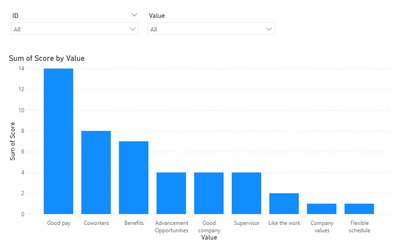Join us at the 2025 Microsoft Fabric Community Conference
Microsoft Fabric Community Conference 2025, March 31 - April 2, Las Vegas, Nevada. Use code MSCUST for a $150 discount.
Register now- Power BI forums
- Get Help with Power BI
- Desktop
- Service
- Report Server
- Power Query
- Mobile Apps
- Developer
- DAX Commands and Tips
- Custom Visuals Development Discussion
- Health and Life Sciences
- Power BI Spanish forums
- Translated Spanish Desktop
- Training and Consulting
- Instructor Led Training
- Dashboard in a Day for Women, by Women
- Galleries
- Webinars and Video Gallery
- Data Stories Gallery
- Themes Gallery
- Contests Gallery
- Quick Measures Gallery
- R Script Showcase
- COVID-19 Data Stories Gallery
- Community Connections & How-To Videos
- 2021 MSBizAppsSummit Gallery
- 2020 MSBizAppsSummit Gallery
- 2019 MSBizAppsSummit Gallery
- Events
- Ideas
- Custom Visuals Ideas
- Issues
- Issues
- Events
- Upcoming Events
The Power BI DataViz World Championships are on! With four chances to enter, you could win a spot in the LIVE Grand Finale in Las Vegas. Show off your skills.
- Power BI forums
- Forums
- Get Help with Power BI
- Desktop
- Re: Creating a bar chart with a weighted average o...
- Subscribe to RSS Feed
- Mark Topic as New
- Mark Topic as Read
- Float this Topic for Current User
- Bookmark
- Subscribe
- Printer Friendly Page
- Mark as New
- Bookmark
- Subscribe
- Mute
- Subscribe to RSS Feed
- Permalink
- Report Inappropriate Content
Creating a bar chart with a weighted average of 5 other columns
Hello, I've a SharePoint list with a set of questions showing a ranked list of choices (first through fifth) that I'd like to combined into a "weighted" average. Sample data is below:
Rank scoring would be opposite of the rank (1st tier is worth 5, 2nd tier is 4, etc.) As best I was able to figure it out, the measure could be calculated as:
((COUNTA('Motivation'[Motivation1])*5)) + ((COUNTA('Motivation'[Motivation2])*4))
+ (COUNTA('Motivation'[Motivation3])*3)+ (COUNTA('Motivation'[Motivation4])*2) + (COUNTA('Motivation'[Motivation5])*1))
So there's my measure. Now for my problem. I was able to put that on my Y-axis, but I couldn't get an appropriate X-axis. Putting any specific motivation on the X-axis (used just for the motivation names) limited the numbers to JUST that one set of data. I attempted to create stacked charts, etc. with each of the 4 Motivations on top of each other, and I couldn't make it work.
I'm not sure what I'm missing. I think it's possible to put the result of that measure into a table, but I'm quite new at PowerBI and don't know enough DAX to make it happen; I've scoured the forum and can't quite make the examples here work. Alternatively, if it's not in an extra table, I'm not sure if there's a way to just make it work inside the visualization itself.
Any help would be greatly appreciated.
Thank you very much
Clint
Solved! Go to Solution.
- Mark as New
- Bookmark
- Subscribe
- Mute
- Subscribe to RSS Feed
- Permalink
- Report Inappropriate Content
If you are looking for a result similar to...
Your best bet would be to unpivot the motivation columns and assign the scoring in Power Query before building your visuals.
Access Power Query by clicking the 'Transform data' button on the Home ribbon.
Hope this gets you pointed in the right direction.
Proud to be a Super User! |  |
- Mark as New
- Bookmark
- Subscribe
- Mute
- Subscribe to RSS Feed
- Permalink
- Report Inappropriate Content
If you are looking for a result similar to...
Your best bet would be to unpivot the motivation columns and assign the scoring in Power Query before building your visuals.
Access Power Query by clicking the 'Transform data' button on the Home ribbon.
Hope this gets you pointed in the right direction.
Proud to be a Super User! |  |
Helpful resources

Join us at the Microsoft Fabric Community Conference
March 31 - April 2, 2025, in Las Vegas, Nevada. Use code MSCUST for a $150 discount!

Join our Community Sticker Challenge 2025
If you love stickers, then you will definitely want to check out our Community Sticker Challenge!

| User | Count |
|---|---|
| 126 | |
| 78 | |
| 78 | |
| 59 | |
| 51 |
| User | Count |
|---|---|
| 165 | |
| 83 | |
| 68 | |
| 68 | |
| 59 |