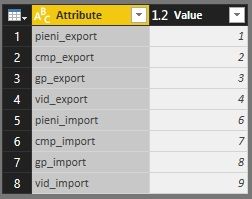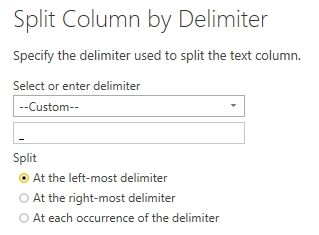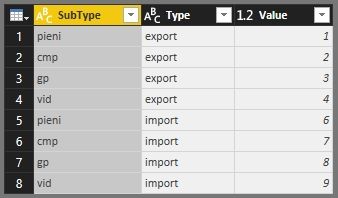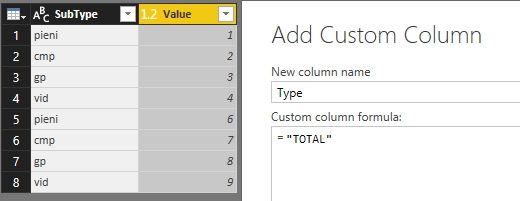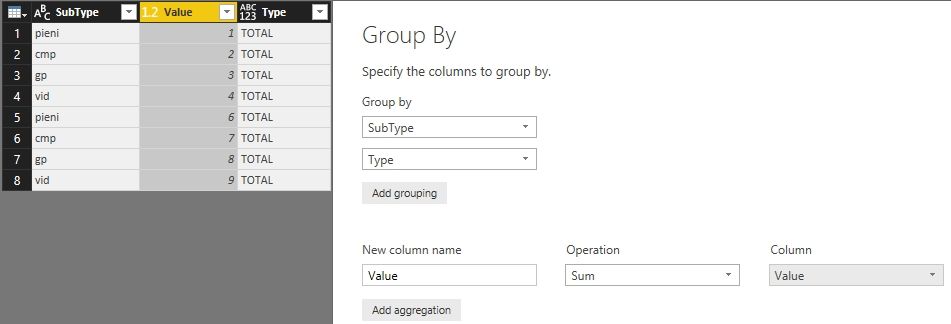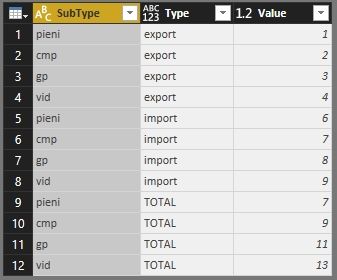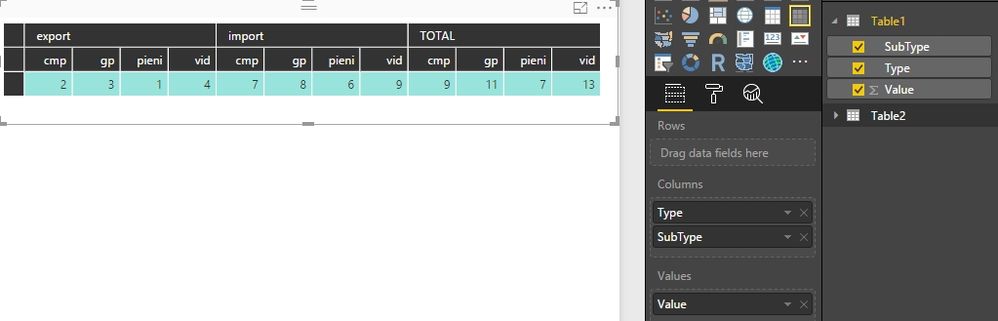FabCon is coming to Atlanta
Join us at FabCon Atlanta from March 16 - 20, 2026, for the ultimate Fabric, Power BI, AI and SQL community-led event. Save $200 with code FABCOMM.
Register now!- Power BI forums
- Get Help with Power BI
- Desktop
- Service
- Report Server
- Power Query
- Mobile Apps
- Developer
- DAX Commands and Tips
- Custom Visuals Development Discussion
- Health and Life Sciences
- Power BI Spanish forums
- Translated Spanish Desktop
- Training and Consulting
- Instructor Led Training
- Dashboard in a Day for Women, by Women
- Galleries
- Data Stories Gallery
- Themes Gallery
- Contests Gallery
- QuickViz Gallery
- Quick Measures Gallery
- Visual Calculations Gallery
- Notebook Gallery
- Translytical Task Flow Gallery
- TMDL Gallery
- R Script Showcase
- Webinars and Video Gallery
- Ideas
- Custom Visuals Ideas (read-only)
- Issues
- Issues
- Events
- Upcoming Events
The Power BI Data Visualization World Championships is back! Get ahead of the game and start preparing now! Learn more
- Power BI forums
- Forums
- Get Help with Power BI
- Desktop
- Re: Create column above columns
- Subscribe to RSS Feed
- Mark Topic as New
- Mark Topic as Read
- Float this Topic for Current User
- Bookmark
- Subscribe
- Printer Friendly Page
- Mark as New
- Bookmark
- Subscribe
- Mute
- Subscribe to RSS Feed
- Permalink
- Report Inappropriate Content
Create column above columns
Hello everybody,
is there a way to do this??
in the source table columns are: pieni_export,cmp_export,gp_export,vid_export,pieni_import,cmp_import,gp_import,vid_import
i want to show them like the way above using matrix ![]()
Solved! Go to Solution.
- Mark as New
- Bookmark
- Subscribe
- Mute
- Subscribe to RSS Feed
- Permalink
- Report Inappropriate Content
We need to do some transforms to you source table in Query Editor firstly. Assuming we have a Table1 like below.
- Select all columns in Table1 and click Unpivot Columns in Transform ribbon.
- Rename Attribute to SubType.
- Select SubType and click Split Column by Delimiter in Home ribbon.
- Rename SubType.1 to SubType, SubType.2 to Type.
- Right click Table1 in left Queries pane and select Duplicate, rename the duplicated table to Table2.
- Remove the Type column in Table2 and add another new custom column named Type with “TOTAL” string.
- Click Group By in the Home ribbon, sum the values group by Type and SubType.
- Select Table1 in left Queries pane and click Append Queries in Home ribbon. Select Table2 to append.
- Close & Apply Query Editor. Drag Type and SubType into Columns, Value into Values in Matrix.
I’ve also uploaded my PBIX file here for reference.
Best Regards,
Herbert
- Mark as New
- Bookmark
- Subscribe
- Mute
- Subscribe to RSS Feed
- Permalink
- Report Inappropriate Content
We need to do some transforms to you source table in Query Editor firstly. Assuming we have a Table1 like below.
- Select all columns in Table1 and click Unpivot Columns in Transform ribbon.
- Rename Attribute to SubType.
- Select SubType and click Split Column by Delimiter in Home ribbon.
- Rename SubType.1 to SubType, SubType.2 to Type.
- Right click Table1 in left Queries pane and select Duplicate, rename the duplicated table to Table2.
- Remove the Type column in Table2 and add another new custom column named Type with “TOTAL” string.
- Click Group By in the Home ribbon, sum the values group by Type and SubType.
- Select Table1 in left Queries pane and click Append Queries in Home ribbon. Select Table2 to append.
- Close & Apply Query Editor. Drag Type and SubType into Columns, Value into Values in Matrix.
I’ve also uploaded my PBIX file here for reference.
Best Regards,
Herbert
- Mark as New
- Bookmark
- Subscribe
- Mute
- Subscribe to RSS Feed
- Permalink
- Report Inappropriate Content
- Mark as New
- Bookmark
- Subscribe
- Mute
- Subscribe to RSS Feed
- Permalink
- Report Inappropriate Content
very Very nice solution
- Mark as New
- Bookmark
- Subscribe
- Mute
- Subscribe to RSS Feed
- Permalink
- Report Inappropriate Content
Hi,
it can be done, but you may have to edit your source data, so the export, and import ar dimensions in one column and Pieni, CMP, GP and vid are in another column
then you can use the dimensions as columns in a matrix visual
Helpful resources

Power BI Dataviz World Championships
The Power BI Data Visualization World Championships is back! Get ahead of the game and start preparing now!

| User | Count |
|---|---|
| 38 | |
| 36 | |
| 33 | |
| 31 | |
| 28 |
| User | Count |
|---|---|
| 129 | |
| 88 | |
| 79 | |
| 68 | |
| 63 |