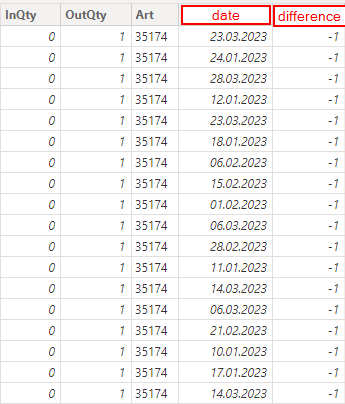- Power BI forums
- Updates
- News & Announcements
- Get Help with Power BI
- Desktop
- Service
- Report Server
- Power Query
- Mobile Apps
- Developer
- DAX Commands and Tips
- Custom Visuals Development Discussion
- Health and Life Sciences
- Power BI Spanish forums
- Translated Spanish Desktop
- Power Platform Integration - Better Together!
- Power Platform Integrations (Read-only)
- Power Platform and Dynamics 365 Integrations (Read-only)
- Training and Consulting
- Instructor Led Training
- Dashboard in a Day for Women, by Women
- Galleries
- Community Connections & How-To Videos
- COVID-19 Data Stories Gallery
- Themes Gallery
- Data Stories Gallery
- R Script Showcase
- Webinars and Video Gallery
- Quick Measures Gallery
- 2021 MSBizAppsSummit Gallery
- 2020 MSBizAppsSummit Gallery
- 2019 MSBizAppsSummit Gallery
- Events
- Ideas
- Custom Visuals Ideas
- Issues
- Issues
- Events
- Upcoming Events
- Community Blog
- Power BI Community Blog
- Custom Visuals Community Blog
- Community Support
- Community Accounts & Registration
- Using the Community
- Community Feedback
Register now to learn Fabric in free live sessions led by the best Microsoft experts. From Apr 16 to May 9, in English and Spanish.
- Power BI forums
- Forums
- Get Help with Power BI
- Desktop
- Re: Counting the number of days
- Subscribe to RSS Feed
- Mark Topic as New
- Mark Topic as Read
- Float this Topic for Current User
- Bookmark
- Subscribe
- Printer Friendly Page
- Mark as New
- Bookmark
- Subscribe
- Mute
- Subscribe to RSS Feed
- Permalink
- Report Inappropriate Content
Counting the number of days
Hello everybody,
I have a problem and I can't find a solution anywhere and I will ask for your help. The problem is that I have data where the movement of goods in the warehouse is shown. In one column for each day is the output of the goods and in another column is the input. I created a column that counts the balance for each day, that is, the difference for input and output. From this data, I created a measure that sums up this balance and, in the context of the commodity and date, shows the state of the commodity for the day. Unfortunately, I don't know how to create a measure that would show the number of days on which the stock of goods was zero.
- Mark as New
- Bookmark
- Subscribe
- Mute
- Subscribe to RSS Feed
- Permalink
- Report Inappropriate Content
Hi Everyone,
I found solution:
https://archerpoint.com/how-to-make-measures-total-correctly-in-power-bi-tables/
- Mark as New
- Bookmark
- Subscribe
- Mute
- Subscribe to RSS Feed
- Permalink
- Report Inappropriate Content
HI @Foton83,
You can add a variable table use SUMMARIZE function with category field and custom field to calculate cumulative stock amount based on date and category group. Then you can use iterator function COUNTX to filter and count the row with zero stock.
Measure Totals, The Final Word
Regards,
Xiaoxin Sheng
If this post helps, please consider accept as solution to help other members find it more quickly.
- Mark as New
- Bookmark
- Subscribe
- Mute
- Subscribe to RSS Feed
- Permalink
- Report Inappropriate Content
Hi @v-shex-msft ,
Thank you for your help. Unfortunately I tried your solution, but I am running out of memory on my computer. I wrote this measure that creates a new table, but unfortunately it doesn't work:
New_table = SUMMARIZE('TABLE_WITH_DATA', TABLE_WITH_DATA[Art], TABLE_WITH_DATA[date], "stock", CALCULATE(SUM(TABLE_WITH_DATA[difference], FILTER(ALL(TABLE_WITH_DATA), TABLE_WITH_DATA[date] <= MAX(TABLE_WITH_DATA[date])).
- Mark as New
- Bookmark
- Subscribe
- Mute
- Subscribe to RSS Feed
- Permalink
- Report Inappropriate Content
HI @Foton83,
Perhaps you can try to use the following measure formula if helps:
formula=
VAR summary =
SUMMARIZE (
ALLSELECTED ( 'TABLE_WITH_DATA' ),
TABLE_WITH_DATA[Art],
TABLE_WITH_DATA[date],
"stock",
CALCULATE (
SUM ( TABLE_WITH_DATA[difference] ),
FILTER (
ALLSELECTED ( TABLE_WITH_DATA ),
TABLE_WITH_DATA[date] <= EARLIEST ( TABLE_WITH_DATA[date] )
)
)
)
RETURN
COUNTX ( FILTER ( summary, [stock] = 0 ), [date] )
If the above expression also doesn't help, please share some dummy data paste here with table format to help us clarify your structure and test.
How to Get Your Question Answered Quickly
Regards,
Xiaoxin Sheng
If this post helps, please consider accept as solution to help other members find it more quickly.
- Mark as New
- Bookmark
- Subscribe
- Mute
- Subscribe to RSS Feed
- Permalink
- Report Inappropriate Content
Hi @v-shex-msft ,
Unfortunately, this fortmule also does not work. I can't add anything as an argument to the "Earliest" function. Power BI displays a message that "the Expression specified in the query is not a valid table expression". As you wrote I paste the table with the data:
| Art | Date | InQty | OutQty | Difference |
| 35174 | 31.10.2019 | 1969 | 0 | 1969 |
| 35174 | 04.11.2019 | 0 | 16 | -16 |
| 35174 | 05.11.2019 | 0 | 4 | -4 |
| 35174 | 06.11.2019 | 0 | 1 | -1 |
| 35174 | 07.11.2019 | 0 | 16 | -16 |
| 35174 | 08.11.2019 | 0 | 10 | -10 |
| 35174 | 12.11.2019 | 0 | 11 | -11 |
| 35174 | 13.11.2019 | 0 | 36 | -36 |
| 35174 | 14.11.2019 | 0 | 22 | -22 |
| 35174 | 15.11.2019 | 56 | 115 | -59 |
| 35174 | 18.11.2019 | 0 | 6 | -6 |
| 35174 | 19.11.2019 | 0 | 5 | -5 |
| 35174 | 20.11.2019 | 0 | 12 | -12 |
| 35174 | 21.11.2019 | 0 | 6 | -6 |
| 35174 | 22.11.2019 | 0 | 17 | -17 |
| 35174 | 25.11.2019 | 0 | 9 | -9 |
| 35174 | 26.11.2019 | 0 | 13 | -13 |
| 35174 | 27.11.2019 | 0 | 8 | -8 |
| 35174 | 28.11.2019 | 0 | 23 | -23 |
| 35174 | 29.11.2019 | 0 | 5 | -5 |
| 35174 | 02.12.2019 | 0 | 6 | -6 |
| 35174 | 03.12.2019 | 0 | 130 | -130 |
| 35174 | 04.12.2019 | 0 | 8 | -8 |
| 35174 | 05.12.2019 | 0 | 17 | -17 |
| 35174 | 06.12.2019 | 0 | 30 | -30 |
| 35174 | 09.12.2019 | 0 | 1 | -1 |
| 35174 | 10.12.2019 | 0 | 14 | -14 |
| 35174 | 11.12.2019 | 0 | 55 | -55 |
| 35174 | 12.12.2019 | 0 | 52 | -52 |
| 35174 | 13.12.2019 | 0 | 7 | -7 |
| 35174 | 16.12.2019 | 0 | 7 | -7 |
| 35174 | 17.12.2019 | 0 | 3 | -3 |
| 35174 | 18.12.2019 | 0 | 13 | -13 |
| 35174 | 19.12.2019 | 0 | 1 | -1 |
| 35174 | 20.12.2019 | 1 | 4 | -3 |
| 35174 | 23.12.2019 | 0 | 5 | -5 |
| 35174 | 27.12.2019 | 4 | 3 | 1 |
| 35174 | 30.12.2019 | 0 | 1 | -1 |
| 35174 | 02.01.2020 | 2 | 37 | -35 |
| 35174 | 03.01.2020 | 0 | 4 | -4 |
| 35174 | 07.01.2020 | 0 | 9 | -9 |
| 35174 | 08.01.2020 | 0 | 272 | -272 |
| 35174 | 09.01.2020 | 0 | 5 | -5 |
| 35174 | 10.01.2020 | 0 | 4 | -4 |
| 35174 | 13.01.2020 | 0 | 8 | -8 |
| 35174 | 14.01.2020 | 0 | 6 | -6 |
| 35174 | 15.01.2020 | 0 | 6 | -6 |
| 35174 | 16.01.2020 | 0 | 9 | -9 |
| 35174 | 17.01.2020 | 0 | 90 | -90 |
| 35174 | 20.01.2020 | 0 | 5 | -5 |
| 35174 | 21.01.2020 | 0 | 16 | -16 |
| 35174 | 22.01.2020 | 0 | 16 | -16 |
| 35174 | 23.01.2020 | 0 | 5 | -5 |
| 35174 | 24.01.2020 | 0 | 1 | -1 |
| 35174 | 27.01.2020 | 0 | 1 | -1 |
| 35174 | 28.01.2020 | 0 | 2 | -2 |
| 35174 | 29.01.2020 | 0 | 19 | -19 |
| 35174 | 30.01.2020 | 0 | 2 | -2 |
| 35174 | 31.01.2020 | 4 | 22 | -18 |
| 35174 | 03.02.2020 | 0 | 6 | -6 |
| 35174 | 04.02.2020 | 0 | 4 | -4 |
| 35174 | 05.02.2020 | 0 | 6 | -6 |
| 35174 | 06.02.2020 | 0 | 11 | -11 |
| 35174 | 07.02.2020 | 1 | 9 | -8 |
| 35174 | 10.02.2020 | 0 | 6 | -6 |
| 35174 | 11.02.2020 | 0 | 12 | -12 |
| 35174 | 12.02.2020 | 0 | 6 | -6 |
| 35174 | 13.02.2020 | 0 | 6 | -6 |
| 35174 | 14.02.2020 | 0 | 23 | -23 |
| 35174 | 17.02.2020 | 0 | 5 | -5 |
| 35174 | 18.02.2020 | 0 | 6 | -6 |
| 35174 | 19.02.2020 | 0 | 13 | -13 |
| 35174 | 20.02.2020 | 0 | 8 | -8 |
| 35174 | 21.02.2020 | 1 | 4 | -3 |
| 35174 | 24.02.2020 | 0 | 4 | -4 |
Helpful resources

Microsoft Fabric Learn Together
Covering the world! 9:00-10:30 AM Sydney, 4:00-5:30 PM CET (Paris/Berlin), 7:00-8:30 PM Mexico City

Power BI Monthly Update - April 2024
Check out the April 2024 Power BI update to learn about new features.

| User | Count |
|---|---|
| 107 | |
| 97 | |
| 75 | |
| 63 | |
| 62 |
| User | Count |
|---|---|
| 139 | |
| 104 | |
| 104 | |
| 80 | |
| 66 |