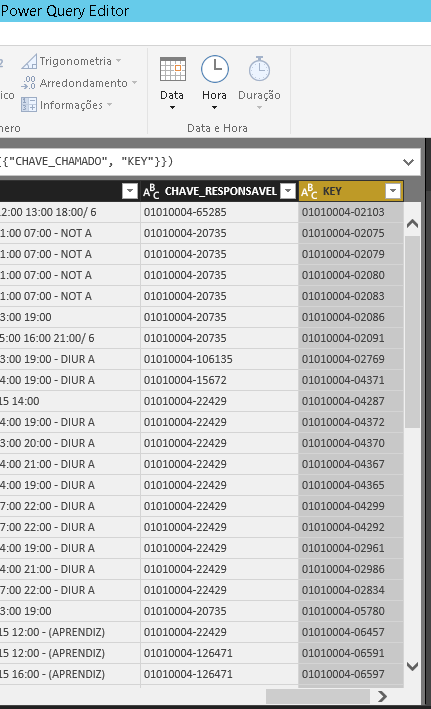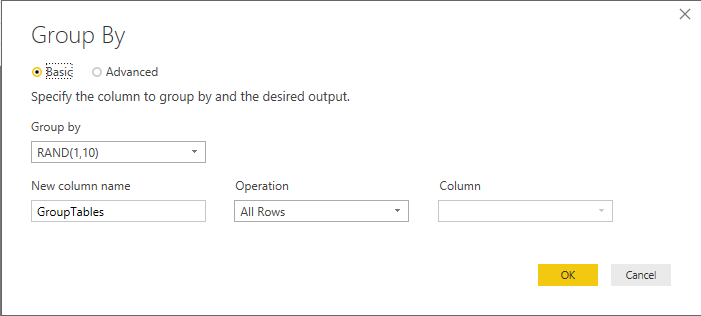Go To
- Power BI forums
- Updates
- News & Announcements
- Get Help with Power BI
- Desktop
- Service
- Report Server
- Power Query
- Mobile Apps
- Developer
- DAX Commands and Tips
- Custom Visuals Development Discussion
- Health and Life Sciences
- Power BI Spanish forums
- Translated Spanish Desktop
- Power Platform Integration - Better Together!
- Power Platform Integrations (Read-only)
- Power Platform and Dynamics 365 Integrations (Read-only)
- Training and Consulting
- Instructor Led Training
- Dashboard in a Day for Women, by Women
- Galleries
- Community Connections & How-To Videos
- COVID-19 Data Stories Gallery
- Themes Gallery
- Data Stories Gallery
- R Script Showcase
- Webinars and Video Gallery
- Quick Measures Gallery
- 2021 MSBizAppsSummit Gallery
- 2020 MSBizAppsSummit Gallery
- 2019 MSBizAppsSummit Gallery
- Events
- Ideas
- Custom Visuals Ideas
- Issues
- Issues
- Events
- Upcoming Events
- Community Blog
- Power BI Community Blog
- Custom Visuals Community Blog
- Community Support
- Community Accounts & Registration
- Using the Community
- Community Feedback
Turn on suggestions
Auto-suggest helps you quickly narrow down your search results by suggesting possible matches as you type.
Showing results for
Earn a 50% discount on the DP-600 certification exam by completing the Fabric 30 Days to Learn It challenge.
- Power BI forums
- Forums
- Get Help with Power BI
- Desktop
- Re: Countif POWER QUERY
Reply
Topic Options
- Subscribe to RSS Feed
- Mark Topic as New
- Mark Topic as Read
- Float this Topic for Current User
- Bookmark
- Subscribe
- Printer Friendly Page
- Mark as New
- Bookmark
- Subscribe
- Mute
- Subscribe to RSS Feed
- Permalink
- Report Inappropriate Content
Countif POWER QUERY
08-24-2018
07:29 AM
Hello, could you help me.
I need to do in Power Query, a column with the total number of times a record appears in the key column. I need it to be in the power query and not in the dax.
It would be like a countif in excel
Solved! Go to Solution.
1 ACCEPTED SOLUTION
- Mark as New
- Bookmark
- Subscribe
- Mute
- Subscribe to RSS Feed
- Permalink
- Report Inappropriate Content
08-24-2018
08:44 AM
This works in my sample, maybe it will work for you?
| RAND(1,10) |
| 7 |
| 2 |
| 1 |
| 2 |
| 9 |
| 5 |
| 7 |
| 8 |
| 8 |
| 2 |
| 3 |
| 1 |
| 6 |
| 2 |
| 5 |
| 6 |
| 5 |
| 3 |
| 4 |
| 3 |
| 10 |
| 3 |
| 10 |
| 6 |
| 7 |
| 4 |
| 9 |
| 1 |
| 5 |
| 6 |
let
Source = Excel.Workbook(File.Contents("C:\Users\username\Desktop\Book99.xlsx"), null, true),
Tbl_count_Table = Source{[Item="Tbl_count",Kind="Table"]}[Data],
#"Changed Type" = Table.TransformColumnTypes(Tbl_count_Table,{{"RAND(1,10)", Int64.Type}}),
// Group 'All Rows' in the UI interface generates #"Grouped Rows" see image below
#"Grouped Rows" = Table.Group(#"Changed Type", {"RAND(1,10)"}, {{"GroupTables", each _, type table}}),
// Counts the rows in the table from previous step
#"Added Custom" = Table.AddColumn(#"Grouped Rows", "CountRows", each Table.RowCount([GroupTables]))
in
#"Added Custom"
Forgot to add the result: You can just remove the column you don't need.
Did I answer your question? Mark my post as a solution!
Did my answers help arrive at a solution? Give it a kudos by clicking the Thumbs Up!
Proud to be a Super User!
3 REPLIES 3
- Mark as New
- Bookmark
- Subscribe
- Mute
- Subscribe to RSS Feed
- Permalink
- Report Inappropriate Content
08-24-2018
08:44 AM
This works in my sample, maybe it will work for you?
| RAND(1,10) |
| 7 |
| 2 |
| 1 |
| 2 |
| 9 |
| 5 |
| 7 |
| 8 |
| 8 |
| 2 |
| 3 |
| 1 |
| 6 |
| 2 |
| 5 |
| 6 |
| 5 |
| 3 |
| 4 |
| 3 |
| 10 |
| 3 |
| 10 |
| 6 |
| 7 |
| 4 |
| 9 |
| 1 |
| 5 |
| 6 |
let
Source = Excel.Workbook(File.Contents("C:\Users\username\Desktop\Book99.xlsx"), null, true),
Tbl_count_Table = Source{[Item="Tbl_count",Kind="Table"]}[Data],
#"Changed Type" = Table.TransformColumnTypes(Tbl_count_Table,{{"RAND(1,10)", Int64.Type}}),
// Group 'All Rows' in the UI interface generates #"Grouped Rows" see image below
#"Grouped Rows" = Table.Group(#"Changed Type", {"RAND(1,10)"}, {{"GroupTables", each _, type table}}),
// Counts the rows in the table from previous step
#"Added Custom" = Table.AddColumn(#"Grouped Rows", "CountRows", each Table.RowCount([GroupTables]))
in
#"Added Custom"
Forgot to add the result: You can just remove the column you don't need.
Did I answer your question? Mark my post as a solution!
Did my answers help arrive at a solution? Give it a kudos by clicking the Thumbs Up!
Proud to be a Super User!
- Mark as New
- Bookmark
- Subscribe
- Mute
- Subscribe to RSS Feed
- Permalink
- Report Inappropriate Content
08-25-2018
09:04 AM
- Mark as New
- Bookmark
- Subscribe
- Mute
- Subscribe to RSS Feed
- Permalink
- Report Inappropriate Content
08-24-2018
07:38 AM
Hmm...invoking @ImkeF
@ me in replies or I'll lose your thread!!!
Instead of a Kudo, please vote for this idea
Become an expert!: Enterprise DNA
External Tools: MSHGQM
YouTube Channel!: Microsoft Hates Greg
Latest book!: The Definitive Guide to Power Query (M)
DAX is easy, CALCULATE makes DAX hard...