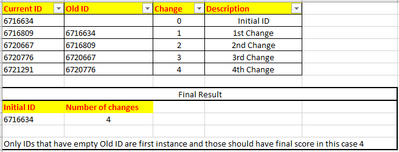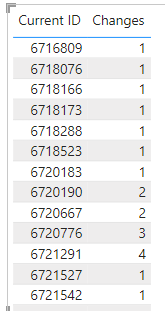Join us at the 2025 Microsoft Fabric Community Conference
Microsoft Fabric Community Conference 2025, March 31 - April 2, Las Vegas, Nevada. Use code FABINSIDER for a $400 discount.
Register now- Power BI forums
- Get Help with Power BI
- Desktop
- Service
- Report Server
- Power Query
- Mobile Apps
- Developer
- DAX Commands and Tips
- Custom Visuals Development Discussion
- Health and Life Sciences
- Power BI Spanish forums
- Translated Spanish Desktop
- Training and Consulting
- Instructor Led Training
- Dashboard in a Day for Women, by Women
- Galleries
- Webinars and Video Gallery
- Data Stories Gallery
- Themes Gallery
- Power BI DataViz World Championships Gallery
- Quick Measures Gallery
- R Script Showcase
- COVID-19 Data Stories Gallery
- Community Connections & How-To Videos
- 2021 MSBizAppsSummit Gallery
- 2020 MSBizAppsSummit Gallery
- 2019 MSBizAppsSummit Gallery
- Events
- Ideas
- Custom Visuals Ideas (read-only)
- Issues
- Issues
- Events
- Upcoming Events
The Power BI DataViz World Championships are on! With four chances to enter, you could win a spot in the LIVE Grand Finale in Las Vegas. Show off your skills.
- Power BI forums
- Forums
- Get Help with Power BI
- Desktop
- Re: Count of ID Updates
- Subscribe to RSS Feed
- Mark Topic as New
- Mark Topic as Read
- Float this Topic for Current User
- Bookmark
- Subscribe
- Printer Friendly Page
- Mark as New
- Bookmark
- Subscribe
- Mute
- Subscribe to RSS Feed
- Permalink
- Report Inappropriate Content
Count of ID Updates
Hi all,
I need to figure out how many times there were changes starting from the Initial ID
End result should be in this example below the Initial ID 6716634 changed 4 times.
Many thanks for your help.
Alex
Solved! Go to Solution.
- Mark as New
- Bookmark
- Subscribe
- Mute
- Subscribe to RSS Feed
- Permalink
- Report Inappropriate Content
You can include the replenishment as part of the Power Query.
let
Source = Excel.Workbook(File.Contents("C:\Users\xxx\Downloads\Count of ID Updates.xlsx"), null, true),
Data_Sheet = Source{[Item="Data",Kind="Sheet"]}[Data],
#"Promoted Headers" = Table.PromoteHeaders(Data_Sheet, [PromoteAllScalars=true]),
Combined = #"Promoted Headers" & Table.FromList(List.Distinct(List.Difference(#"Promoted Headers"[Old ID],#"Promoted Headers"[Current ID])), Splitter.SplitByNothing(), {"Current ID"}, null, ExtraValues.Error),
#"Filtered Rows" = Table.SelectRows(Combined, each ([Current ID] <> null))
in
#"Filtered Rows"see attached.
- Mark as New
- Bookmark
- Subscribe
- Mute
- Subscribe to RSS Feed
- Permalink
- Report Inappropriate Content
Thank you for providing the sample data. That helps a lot with proposing a potential solution.
Step 1: Correct your source data as a couple of Old IDs are missing from the Current ID list.
| 6715687 |
| 6721494 |
| 6723089 |
| 6727961 |
| 6728120 |
| 6738710 |
| 6750036 |
| 6751305 |
| 6751414 |
| 6752705 |
| 6764652 |
| 6769456 |
| 6769674 |
| 6774626 |
Second step: Create a path calculated column
Column = path(Data[Current ID],Data[Old ID])Step 3 - Number of changes equates to PATHLENGTH minus one.
Changes = pathlength([Column])-1See attached
- Mark as New
- Bookmark
- Subscribe
- Mute
- Subscribe to RSS Feed
- Permalink
- Report Inappropriate Content
Hi @lbendlin,
Thank you so much for your help so far.
I can't correct the data as this is the real situation of the data and I should be able to handle these situations in future also 😞
Is there a way to manage this? Excluding somehow those that don't match.
Thanks,
Alex
- Mark as New
- Bookmark
- Subscribe
- Mute
- Subscribe to RSS Feed
- Permalink
- Report Inappropriate Content
You can include the replenishment as part of the Power Query.
let
Source = Excel.Workbook(File.Contents("C:\Users\xxx\Downloads\Count of ID Updates.xlsx"), null, true),
Data_Sheet = Source{[Item="Data",Kind="Sheet"]}[Data],
#"Promoted Headers" = Table.PromoteHeaders(Data_Sheet, [PromoteAllScalars=true]),
Combined = #"Promoted Headers" & Table.FromList(List.Distinct(List.Difference(#"Promoted Headers"[Old ID],#"Promoted Headers"[Current ID])), Splitter.SplitByNothing(), {"Current ID"}, null, ExtraValues.Error),
#"Filtered Rows" = Table.SelectRows(Combined, each ([Current ID] <> null))
in
#"Filtered Rows"see attached.
Helpful resources

Join us at the Microsoft Fabric Community Conference
March 31 - April 2, 2025, in Las Vegas, Nevada. Use code MSCUST for a $150 discount!

Power BI Monthly Update - February 2025
Check out the February 2025 Power BI update to learn about new features.

| User | Count |
|---|---|
| 83 | |
| 78 | |
| 54 | |
| 39 | |
| 35 |
| User | Count |
|---|---|
| 98 | |
| 80 | |
| 50 | |
| 48 | |
| 48 |