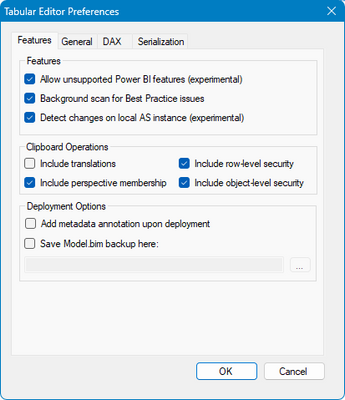- Subscribe to RSS Feed
- Mark Topic as New
- Mark Topic as Read
- Float this Topic for Current User
- Bookmark
- Subscribe
- Printer Friendly Page
- Mark as New
- Bookmark
- Subscribe
- Mute
- Subscribe to RSS Feed
- Permalink
- Report Inappropriate Content

Copy Group from one PBIX to another
Hi everyone! I have a problem that I need some help.
I have a Group (See the screenshot below) in one PBI file, this grouping has a long list of items and hence it is difficult to recreate. Therefore, I am looking for a solution to copy and paste it into another PBI file.
I do understand, that this column can be accessed using Tabular Editor. I have TE 2, and although I can copy paste the DAX code, but after saving back to the model, I see no changes applied. When I open TE 2 again, I see the old code instead of the new one that I pasted.
The screenshot below shows the group column inside TE 2.
Solved! Go to Solution.
- Mark as New
- Bookmark
- Subscribe
- Mute
- Subscribe to RSS Feed
- Permalink
- Report Inappropriate Content

Hi @Anonymous ,
For this to work you need to enable the unsupporte Power BI features in tabular editor:
If you enable this then you can make the copy paste, just remember that since you are updating a table you need to do a refresh after saving.
Regards
Miguel Félix
Did I answer your question? Mark my post as a solution!
Proud to be a Super User!
Check out my blog: Power BI em Português- Mark as New
- Bookmark
- Subscribe
- Mute
- Subscribe to RSS Feed
- Permalink
- Report Inappropriate Content

@Anonymous,
Have you turn on the option I refer on. The tabular editor?
Altough forum support have marked the other post has an answer you specifically refer that is not the solution you need.
I was abble to do the copy pasting of the groups with all associated metadata and options available turning on the experimental features.
Please check and get back.
Regards
Miguel Félix
Did I answer your question? Mark my post as a solution!
Proud to be a Super User!
Check out my blog: Power BI em Português- Mark as New
- Bookmark
- Subscribe
- Mute
- Subscribe to RSS Feed
- Permalink
- Report Inappropriate Content

@MFelix Thank you for your solution. I was away so was unable to test it earlier. After enabling the "Allow unsupported Power BI Features (experimental)" in the TE2 preferences, I simply copied and pasted the Group columns object from one file to another without the need to create any calculated columns.
- Mark as New
- Bookmark
- Subscribe
- Mute
- Subscribe to RSS Feed
- Permalink
- Report Inappropriate Content

Hi @Anonymous ,
For this to work you need to enable the unsupporte Power BI features in tabular editor:
If you enable this then you can make the copy paste, just remember that since you are updating a table you need to do a refresh after saving.
Regards
Miguel Félix
Did I answer your question? Mark my post as a solution!
Proud to be a Super User!
Check out my blog: Power BI em Português- Mark as New
- Bookmark
- Subscribe
- Mute
- Subscribe to RSS Feed
- Permalink
- Report Inappropriate Content

@grantsamborn Thanks a bunch. I did think of it, but had not tried it till I saw your comment. It works as it should 😁. However, I am looking for a solution where if someone who is a business user and later on if some minor changes are rquired, they can do it through "Edit group" option, instead of code.
- Mark as New
- Bookmark
- Subscribe
- Mute
- Subscribe to RSS Feed
- Permalink
- Report Inappropriate Content

Sorry - can't help you with that.
The new column has the same functionality as a group but as you mentioned, EditGroup is not available.
Not sure what else can be done.
- Mark as New
- Bookmark
- Subscribe
- Mute
- Subscribe to RSS Feed
- Permalink
- Report Inappropriate Content

Does the following work?
- In the existing model, copy the column definition DAX using TE2. (probably a SWITCH statement)
- In the new pbix, create a calculated column using the column definition DAX.
Helpful resources
| Subject | Author | Posted | |
|---|---|---|---|
| 10-08-2024 03:13 AM | |||
|
Anonymous
| 12-06-2017 08:47 AM | ||
| 12-05-2023 06:13 AM | |||
| 10-12-2024 11:13 PM | |||
|
Anonymous
| 01-13-2023 07:43 AM |
| User | Count |
|---|---|
| 131 | |
| 102 | |
| 85 | |
| 53 | |
| 46 |