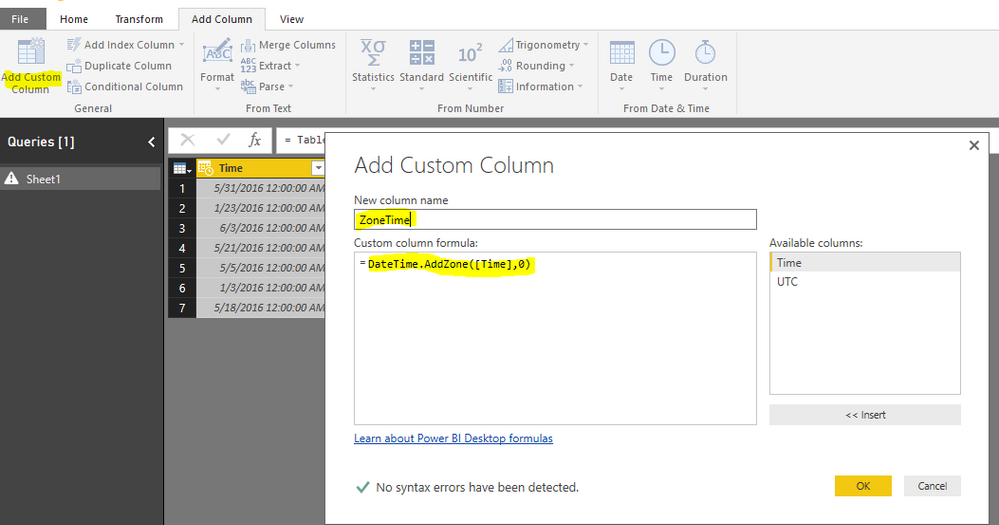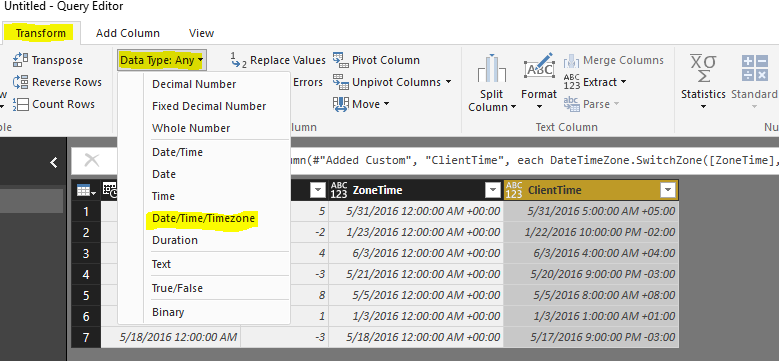FabCon is coming to Atlanta
Join us at FabCon Atlanta from March 16 - 20, 2026, for the ultimate Fabric, Power BI, AI and SQL community-led event. Save $200 with code FABCOMM.
Register now!- Power BI forums
- Get Help with Power BI
- Desktop
- Service
- Report Server
- Power Query
- Mobile Apps
- Developer
- DAX Commands and Tips
- Custom Visuals Development Discussion
- Health and Life Sciences
- Power BI Spanish forums
- Translated Spanish Desktop
- Training and Consulting
- Instructor Led Training
- Dashboard in a Day for Women, by Women
- Galleries
- Data Stories Gallery
- Themes Gallery
- Contests Gallery
- QuickViz Gallery
- Quick Measures Gallery
- Visual Calculations Gallery
- Notebook Gallery
- Translytical Task Flow Gallery
- TMDL Gallery
- R Script Showcase
- Webinars and Video Gallery
- Ideas
- Custom Visuals Ideas (read-only)
- Issues
- Issues
- Events
- Upcoming Events
View all the Fabric Data Days sessions on demand. View schedule
- Power BI forums
- Forums
- Get Help with Power BI
- Desktop
- Re: Convert UTC to client time zones?
- Subscribe to RSS Feed
- Mark Topic as New
- Mark Topic as Read
- Float this Topic for Current User
- Bookmark
- Subscribe
- Printer Friendly Page
- Mark as New
- Bookmark
- Subscribe
- Mute
- Subscribe to RSS Feed
- Permalink
- Report Inappropriate Content
Convert UTC to client time zones?
Hi,
I have date/time information imported from csv files in UTC format. I also have imported time zone information for my various clients. What I'd like to do is create a series of calculated columns where date/time is reported in client time. So I could look at responses on Monday mornings vs. Friday mornings, for example.
How would I do this?
Thanks for the help!
Betsy
Solved! Go to Solution.
- Mark as New
- Bookmark
- Subscribe
- Mute
- Subscribe to RSS Feed
- Permalink
- Report Inappropriate Content
Hi @Betsy,
We may take a try with the method below:
Assuming currently we have the Time and UTC column in a table, where [Time] stores the actual UTC time, [UTC] stores the changed hour count between client and UTC.
Based on the different Time Zone, UTC values changes within -12 to 12 range.
When data loaded into Power BI, open Query Editor, under the Add column tab, click Add Custom Column, then under the formula part, copy and paste the following:
DateTime.AddZone([Time],0)
Click OK. This step adds the default UTC Time Zone (0 here) under the time stored in [Time], to the newly created ZoneTime column;
After that, we need to create another column to switch the time zone to the client, also click on the Add custom column, then copy and paste the following formula:
DateTimeZone.SwitchZone([ZoneTime],[UTC])
After that, we have successfully added the time Zone information into the time. Then we need format the column into date/time/timezone format.
Select ClientTime column, navigate to Transform tab, choose data type and select Date/Time/TimeZone:
After that, click close and apply.
Till then we should have finished converting the time into Client local time.
If any further questions, please feel free to post back.
Regards,
Charlie Liao
- Mark as New
- Bookmark
- Subscribe
- Mute
- Subscribe to RSS Feed
- Permalink
- Report Inappropriate Content
@v-caliao-msft I don't have a UTC column, could you describe how to invoke that?
- Mark as New
- Bookmark
- Subscribe
- Mute
- Subscribe to RSS Feed
- Permalink
- Report Inappropriate Content
Hello,
I watched @HowtoPowerBI Video (https://youtu.be/xOj7KNqe_cI?si=OsOxVOV7LZRtm3p-) which helped me so much! The only thing I had to plug in a number until I got the time to match the central time I needed. See image to see the number in red box I changed which is different from the video. I hoep this helps.
- Mark as New
- Bookmark
- Subscribe
- Mute
- Subscribe to RSS Feed
- Permalink
- Report Inappropriate Content
If you have a local datetimezone, then you can convert it to UTC using DateTimeZone.ToUtc:
let
Source = #table(type table[LocalDateTimeZone = datetimezone],{{#datetimezone(2017,12,6,11,30,15,-4,-30)}}),
AddedUTC = Table.AddColumn(Source, "UTC", each DateTimeZone.ToUtc([LocalDateTimeZone]))
in
AddedUTC
- Mark as New
- Bookmark
- Subscribe
- Mute
- Subscribe to RSS Feed
- Permalink
- Report Inappropriate Content
I have followed this process successfully at the query level. However, when referencing the ClientTime in a report, the time zone information is stripped out and the fields revert to Date/Time from the Date/Time/Timezone format; times revert to UTC.
How can this data be used in a report? Is this a known issue with Power BI?
- Mark as New
- Bookmark
- Subscribe
- Mute
- Subscribe to RSS Feed
- Permalink
- Report Inappropriate Content
Having a similar issue, when I'm in the Query Editor and convert the column type to "Date/Time/Timezone" it shows the proper -05:00. However on the actual report as a Date/Time it shows UTC.
- Mark as New
- Bookmark
- Subscribe
- Mute
- Subscribe to RSS Feed
- Permalink
- Report Inappropriate Content
Hmm. I didn't have that issue, but I ran the client time as a one off report, so I deleted the UTC time column after I converted a client time replacement. I wonder if that makes a difference?
- Mark as New
- Bookmark
- Subscribe
- Mute
- Subscribe to RSS Feed
- Permalink
- Report Inappropriate Content
Hey @ppfisterer,
Is your report in the service? I had no issues making the report using client time on the desktop, with the caveat that I created a time reference table with the hours listed, that I then related the client time transformation back to, That may help with the time conversion issue (I use both time and date reference tables to tie my various tables together. I found time, in the general sense, to not work very well in BI without them).
Betsy
- Mark as New
- Bookmark
- Subscribe
- Mute
- Subscribe to RSS Feed
- Permalink
- Report Inappropriate Content
Betsy,
yes, I have both time and date reference tables. I duplicated the UTC column in the souce table twice. In one column apply Date and in the second apply Time. The values there respect the time zone. If I then reference these new columns in a table in the report, they no longer reflect the adjusted time zone but show the UTC time again. The original field with Date/Time/Timezone format does look ok . Here are the steps from the query editor
= Table.DuplicateColumn(#"Added Custom2", "RoomTimeStamp", "RoomTimeStamp - Copy")
= Table.RenameColumns(#"Duplicated Column",{{"RoomTimeStamp - Copy", "RoomStartDate"}})
= Table.TransformColumnTypes(#"Renamed Columns",{{"RoomStartDate", type date}})
= Table.DuplicateColumn(#"Changed Type", "RoomTimeStamp", "RoomTimeStamp - Copy")
= Table.RenameColumns(#"Duplicated Column1",{{"RoomTimeStamp - Copy", "RoomStartTime"}})
= Table.TransformColumnTypes(#"Renamed Columns2",{{"RoomStartTime", type time}})
UTC = 11/19/2016 4:25:43 AM +00:00
for E. Australia Standard Time 10
RoomTimeStamp = 11/19/2016 2:25:43 PM +10:00
RoomStartDate = 11/18/2016 ??
RoomStartTime = 11:25:43 PM ??
The RoomTimeStamp is correct but when the values have types applied as Date or Time, the data doesn't make sense.
-Phil
- Mark as New
- Bookmark
- Subscribe
- Mute
- Subscribe to RSS Feed
- Permalink
- Report Inappropriate Content
Instead of applying a different Type to the column, a Transform to extract the date and time seems to do the trick.
- Mark as New
- Bookmark
- Subscribe
- Mute
- Subscribe to RSS Feed
- Permalink
- Report Inappropriate Content
Hi @v-caliao-msft
This solution is perfect, but I am struggling with Daylight saving time. My data is in UTC and I want to convert it into EDT and EST repsectively. Therefore from Mar - Nov I want EDT data i.e. UTC - 4:00, whereas from Nov - Mar I want EST date i.e. UTC - 5:00. Is there any wany I can get it fixed in Power BI.
Thanks in advance. Any help is appreciated.
Regards,
Sahil
- Mark as New
- Bookmark
- Subscribe
- Mute
- Subscribe to RSS Feed
- Permalink
- Report Inappropriate Content
Hi @sahilhira162 - I have a similar business need to be implemented. Have you been able to figure this issue?
- Mark as New
- Bookmark
- Subscribe
- Mute
- Subscribe to RSS Feed
- Permalink
- Report Inappropriate Content
Currently, I'm working on a workaround to convert date/times between Windows time zones.
So far, my playlist has 2 videos, including converting date/times of the events of the Olympic Winter Games from Korean Standard Time to any Windows time zone of your choice, and how to create a table with clock switches for a Windows time zone.
The workaround is based on a table with all UTC Offsets for all Windows time zones in the period 2015-2024.
If I take pieces of the solution and apply to this topic, then this query - ClockSwitchesEasternTime - returns a table with clock switches for Eastern Time (I pasted this part via option "Enter Data"):
let
Source = Table.FromRows(Json.Document(Binary.Decompress(Binary.FromText("rZQ9i8JAEIb/ypJKQdnZ2Xx4diJXBg7USi0CprDQ4rz7/85m5+JZOIvMQhrD4/vyMOTd74vJbrueQwUwNZ/d7af/vprt+dKbyW5jDr8AWJt1d+1O3bSYFc46i+Aq43AJQI9ZtfSa/h9/BgStH6DSNMx8tcVx9maTt4vY1DwXlWPRSPgH8XaNG43ql0IPaUWRt86HlFoS+kOURnVMkYwYURphSGlEI0aURlVMkYwYURoNl16IRowojcqYIhkxojSCkPIhGjGiNPIxRTJiRGcUvnqE1C4QkWEXKCW1C4QoLxTujE68ECNKoyamSEaMZFg6xOTSEZJh6SgltXSEZFg69MmlIyTD0lFKaukIybALWCZ3gZAMu0ApqV0g5L/R8Q4=", BinaryEncoding.Base64), Compression.Deflate)), let _t = ((type text) meta [Serialized.Text = true]) in type table [TimeZone = _t, UTC = _t, #"Offset After" = _t, #"Local After" = _t]),
#"Changed Type" = Table.TransformColumnTypes(Source,{{"TimeZone", type text}, {"UTC", type datetime}, {"Offset After", type duration}, {"Local After", type datetime}})
in
#"Changed Type"And this query - UTC to Eastern Time - will convert date/times to Eastern Time (as Source, I pasted some random date/times via option "Enter Data"):
let
Source = Table.FromRows(Json.Document(Binary.Decompress(Binary.FromText("XVFJbsQgEPwK8jlSb9CYvuUBkeZuzf+/kcIsTkbiAkVt3dd1GEklZanJQznE0+vneH9dx0kqHfDUQjSKLkCEBCCrgiIWxgvJU6ulGuZhZ/oegFIZ7xDK8l9L89BqwQB1UeowAUdDcXgBTj0W7qV7SFlSSq3/P9MZVqOU9V+YZg8PFpgsAiK14YCoJbItRiPpcTUnQVZQdkGEmpTWKdq2ySh4JkM52Kz3MutZb8FR2i6uo4agBhh5jx3mk4FZSf0Ty8h3quyR86I42ZiIo3ZwewhwuQEJxUbkaS5TCjIAnnU85lE4dC/wFhp54S7eXV4fUL4TI9sel205xCp9jl3u/Qs=", BinaryEncoding.Base64), Compression.Deflate)), let _t = ((type text) meta [Serialized.Text = true]) in type table [#"UTC DateTime" = _t]),
#"Changed Type" = Table.TransformColumnTypes(Source,{{"UTC DateTime", type datetime}}),
#"Added Custom" = Table.AddColumn(#"Changed Type", "Eastern Date Time", (ThisRow) => ThisRow[UTC DateTime] + List.Last(Table.SelectRows(ClockSwitchesEasternTime, each [UTC] <= ThisRow[UTC DateTime])[Offset After]), type datetime)
in
#"Added Custom"
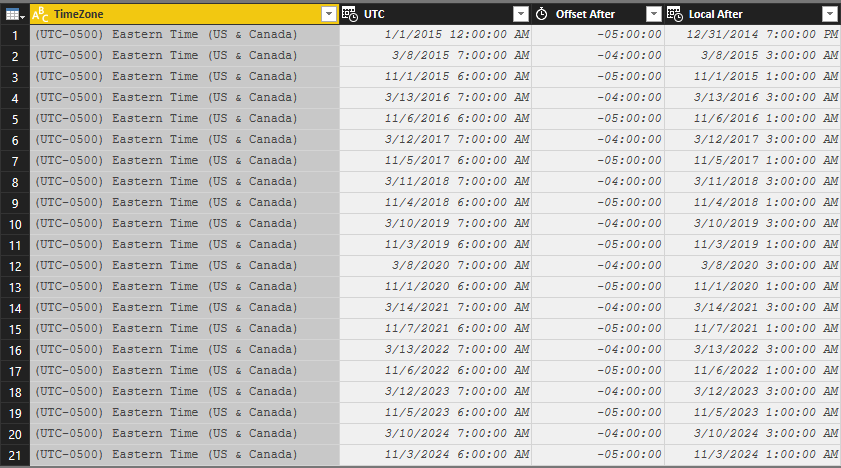
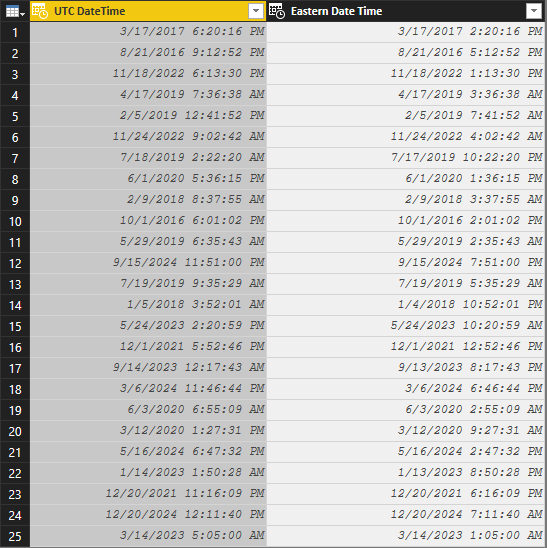
- Mark as New
- Bookmark
- Subscribe
- Mute
- Subscribe to RSS Feed
- Permalink
- Report Inappropriate Content
Another great post. I see you are using [Offset After] . How exact is this feature used?
= Table.AddColumn(
ChangedTypeToDateTime,
"Eastern Date Time",
(ThisRow) =>
ThisRow[UTC DateTime] +
List.Last(
Table.SelectRows(
ClockSwitchesEasternTime,
each [UTC] <= ThisRow[UTC DateTime])[Offset After]
),
type datetime
- Mark as New
- Bookmark
- Subscribe
- Mute
- Subscribe to RSS Feed
- Permalink
- Report Inappropriate Content
The part
Table.SelectRows(ClockSwitchesEasternTime, each [UTC] <= ThisRow[UTC DateTime])
returns a table.
By adding [Offset After], the "Offset After" column of that table is returned as a list of values (i.c. durations).
- Mark as New
- Bookmark
- Subscribe
- Mute
- Subscribe to RSS Feed
- Permalink
- Report Inappropriate Content
Hi, this post was very helpful, but I am having a problem using it with a MySql data source. Whenever I apply the changes or refresh the data I get an message about an error on every row. However, the error list is empty when I try to view them. Also the data seems to calculate as expected. I tried the same approach with a CSV data source and I don't get any errors. Is there a work around for using it with MySql or a different approach?
-Steve
- Mark as New
- Bookmark
- Subscribe
- Mute
- Subscribe to RSS Feed
- Permalink
- Report Inappropriate Content
Hello, I am trying to do the same function but from data from a MySql Database. The strange thing is that I get an error for every row in the table when I apply or refresh, but the data actually converts as expected. Then when view the errors the list is empty?
-Steve
- Mark as New
- Bookmark
- Subscribe
- Mute
- Subscribe to RSS Feed
- Permalink
- Report Inappropriate Content
Thanks, these are fantasic directions! How do I get to the first step [UTC] which stores the changed hour count? My data looks like this:
Time Student Timezone
10/13/2015 3:10:23PM Australia/Sydney
Thanks a million!
Betsy
Helpful resources

Power BI Monthly Update - November 2025
Check out the November 2025 Power BI update to learn about new features.

Fabric Data Days
Advance your Data & AI career with 50 days of live learning, contests, hands-on challenges, study groups & certifications and more!