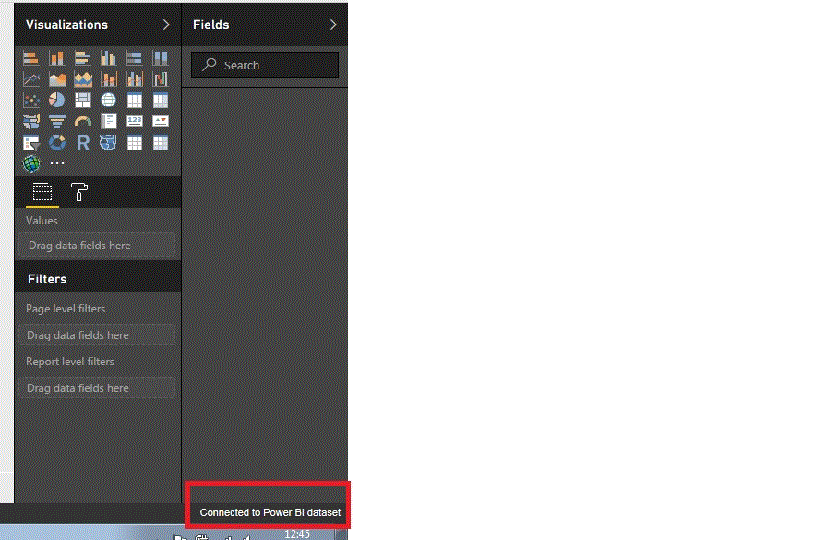- Power BI forums
- Updates
- News & Announcements
- Get Help with Power BI
- Desktop
- Service
- Report Server
- Power Query
- Mobile Apps
- Developer
- DAX Commands and Tips
- Custom Visuals Development Discussion
- Health and Life Sciences
- Power BI Spanish forums
- Translated Spanish Desktop
- Training and Consulting
- Instructor Led Training
- Dashboard in a Day for Women, by Women
- Galleries
- Community Connections & How-To Videos
- COVID-19 Data Stories Gallery
- Themes Gallery
- Data Stories Gallery
- R Script Showcase
- Webinars and Video Gallery
- Quick Measures Gallery
- 2021 MSBizAppsSummit Gallery
- 2020 MSBizAppsSummit Gallery
- 2019 MSBizAppsSummit Gallery
- Events
- Ideas
- Custom Visuals Ideas
- Issues
- Issues
- Events
- Upcoming Events
- Community Blog
- Power BI Community Blog
- Power BI 中文博客
- Community Support
- Community Accounts & Registration
- Using the Community
- Community Feedback
Get certified in Microsoft Fabric—for free! For a limited time, the Microsoft Fabric Community team will be offering free DP-600 exam vouchers. Prepare now
- Power BI forums
- Forums
- Get Help with Power BI
- Desktop
- Re: Connecting to Power BI Service dataset
- Subscribe to RSS Feed
- Mark Topic as New
- Mark Topic as Read
- Float this Topic for Current User
- Bookmark
- Subscribe
- Printer Friendly Page
- Mark as New
- Bookmark
- Subscribe
- Mute
- Subscribe to RSS Feed
- Permalink
- Report Inappropriate Content
Connecting to Power BI Service dataset
When i connect to a dataset in power bi service via power bi deskop i can see im connected but cant view and of the fields. Any ides why?
- Mark as New
- Bookmark
- Subscribe
- Mute
- Subscribe to RSS Feed
- Permalink
- Report Inappropriate Content
Same problem here. For us, it seems related to an individual having limited access. There are a couple of fields that the person in question is not allowed to see. Maybe this crashes the process that is responsible for retrieving the field list?
- Mark as New
- Bookmark
- Subscribe
- Mute
- Subscribe to RSS Feed
- Permalink
- Report Inappropriate Content
We've confirmed that this is due to a user belonging to a role that has custom cell data read permissions in SSAS. We have a measure that contains salary data and is only available for certain indivuals. The settings in SSAS are as follows
Does anyone have any advice on how we can fix this issue? It seems to be a bug in PowerBI, given that it works perferctly fine in Excel.
- Mark as New
- Bookmark
- Subscribe
- Mute
- Subscribe to RSS Feed
- Permalink
- Report Inappropriate Content
Hi @davekerby,
Since this is a live connection, left-navigation(Data view and Relationships view) and modeling tab are disabled, similar to the behavior when connected to SQL Server Analysis Services.
In this preview release of the Power BI service live connection, there are a few limitations and considerations to keep in mind. ![]()
- Only users who are part of the same Power BI service workspace can connect to a published dataset using the Power BI service live connection. Users can (and often do) belong to more than one workspace.
- Since this is a live connection, left-navigation and modeling are disabled, similar to the behavior when connected to SQL Server Analysis Services.
- Since this is a live connection, RLS (row- and role-level security), OneDrive for Business, and other such connection behaviors are enforced, just as they are when connected to SQL Server Analysis Services.
- When selecting which dataset to connect to in the Power BI service, the search box only applies to workspaces that have been expanded.
- If you modify the original shared .pbix file, the dataset and report that is shared in the Power BI service is overwritten.
- You cannot replace the originally shared report. Attempts to do so result in a warning that prompts you to rename the file, and publish.
- If you delete the shared dataset in the Power BI service, then other Power BI Desktop (.pbix files) will no longer work properly or display their visuals.
- For Content Packs, you must first create a copy of a content pack before using it as a basis for sharing a .pbix report and dataset to the Power BI service.
- For Content Packs from My Organization, once copied, you cannot replace the report created on the service and/or a report created as part of copying a Content Pack with a live connection. Attempts to do so result in a warning that prompts you to rename the file, and publish. In this situation, you can only replace published live connected reports.
- When you create a report based on dataset using a live connection to the Power BI service, you can only publish that report to the same Power BI service workspace that contains the dataset being used.
- Deleting a shared dataset in the Power BI service means you can no longer access that dataset from Power BI Desktop.
Regards
- Mark as New
- Bookmark
- Subscribe
- Mute
- Subscribe to RSS Feed
- Permalink
- Report Inappropriate Content
I am having the same issue, and my reports will not refresh against that dataset. No error message.
- Mark as New
- Bookmark
- Subscribe
- Mute
- Subscribe to RSS Feed
- Permalink
- Report Inappropriate Content
Hi,
this is what im currently seeing, Its connected to the Power Bi Service data set but i see no fields.
- Mark as New
- Bookmark
- Subscribe
- Mute
- Subscribe to RSS Feed
- Permalink
- Report Inappropriate Content
Hi @davekerby,
I just verified that the Power BI Service connector works all fine on my Power BI Desktop(2.47.4766.801 64-bit (June 2017))?
What version of Power BI Desktop are you using? What's the data source of your original dataset on Power BI service?
Regards
- Mark as New
- Bookmark
- Subscribe
- Mute
- Subscribe to RSS Feed
- Permalink
- Report Inappropriate Content
The desktop version im using is Version: 2.47.4766.801 64-bit (June 2017) which is the same as you.
the datasource is of the dataset is text files and CSV
- Mark as New
- Bookmark
- Subscribe
- Mute
- Subscribe to RSS Feed
- Permalink
- Report Inappropriate Content
I am having the same issue, and my reports that are connected to the dataset will not refresh. No error, it just gives me a continous circle.
Helpful resources

Power BI Monthly Update - October 2024
Check out the October 2024 Power BI update to learn about new features.

Microsoft Fabric & AI Learning Hackathon
Learn from experts, get hands-on experience, and win awesome prizes.

| User | Count |
|---|---|
| 115 | |
| 113 | |
| 105 | |
| 95 | |
| 58 |
| User | Count |
|---|---|
| 174 | |
| 147 | |
| 136 | |
| 102 | |
| 82 |