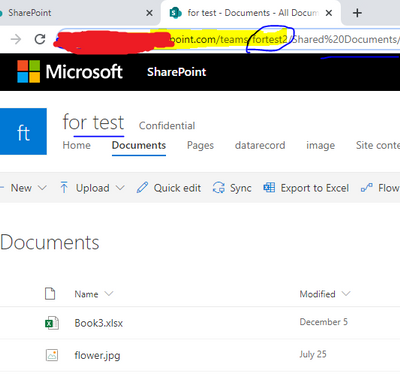- Subscribe to RSS Feed
- Mark Topic as New
- Mark Topic as Read
- Float this Topic for Current User
- Bookmark
- Subscribe
- Printer Friendly Page
- Mark as New
- Bookmark
- Subscribe
- Mute
- Subscribe to RSS Feed
- Permalink
- Report Inappropriate Content

Connecting Power BI to Project for the Web
I've been trying with no success, to connect Power BI Desktop to my projects and/or roadmaps.
I have Project Plan 3 and given all that I have read, I should be able to create projects and connect to them via Power BI
I have tried everything, read every message blog, followed every MS Support instructions document and to no avail
- I downloaded the Microsoft Project for the Web Power BI Template.pbit
- I entered the Dataverse URL but when loading I get an error message saying "Access to the resource is forbidden.".
- I tried selecting "Enable Load" on the queries...that didn't work
- I tried other methods, which I am not sure are apoplicable to Project for the Web and not Project Online, e.g., using oData Feed with pwa site...tried both https://<tenantname>.sharepoint.com/sites/pwa and https://<tenantname>.sharepoint.com/sites/pwa/_api/Projectdata. Note: I logged on to office 365 account and checked My PWA site.
How did I get my dataverse url you might ask...I attempted to Get Data using Power BI Desktop Dataverse function and 3 options came up of which one was the same name as the Team I created in Teams when I first started. But when I loaded the msft_project table, there is only one record for a project called "System Deployment" apparently owned by me. I don't even recall creating this project and none of the projects I did create are showing up.
I have read and tried everything and I'm beginning to think something is missing in my steps. I am a first-timmer trying this so any assistance would be greatly appreciated.
Solved! Go to Solution.
- Mark as New
- Bookmark
- Subscribe
- Mute
- Subscribe to RSS Feed
- Permalink
- Report Inappropriate Content

I realized I was using the wrong URL for my Dataverse environment.
For anyone who would like to find there Dataverse environment URL and connect Microsoft Project for the Web Power BI Template to Projects and Roadmaps created using Project for the Web, use the following steps or follow the instructions under the heading Finding your Dataverse environment url at https://learn.microsoft.com/en-us/power-query/connectors/dataverse
- Go to the Power Apps Home Page
- Click on Settings and select Advanced settings
- In the new browser tab that opens, the root of the URL is the unique URL for your environment. The URL will be in the format of https://<yourenvironmentid>.crm.dynamics.com/
- When prompted to enter tour Dataverse environment url in Power BI, paste the the URL copied from the previous step
- Mark as New
- Bookmark
- Subscribe
- Mute
- Subscribe to RSS Feed
- Permalink
- Report Inappropriate Content

Hi @SuzetteRamsden ,
I hvae found a similar psot, please refer to it to see if it helps you.
Solved: Access to the Resource is Forbidden - Microsoft Power BI Community
-
You could try to clear the permission in Datasource setting at first, then try to connect "Sharepoint folder" like below(use highlight part in path, the end of path should before 'Shared documents')
Then you will get records with binary file, choose correspond record and expand the binary file, then you will get file table.
Or you also could try to use "Web" to connect it.
In addition, you also need to click Edit Queries->Datasoure Setting to delete your orginal credential on sharepoint, then re-connect it and make sure your credential is correct and have permission to access foler.
You can also refer simliar issues:
I have also found a helpful blog, please refer to.
FIX: Power BI error Access to the resource is forbidden (windowsreport.com)
Best Regards
Community Support Team _ Polly
If this post helps, then please consider Accept it as the solution to help the other members find it more quickly.
- Mark as New
- Bookmark
- Subscribe
- Mute
- Subscribe to RSS Feed
- Permalink
- Report Inappropriate Content

I realized I was using the wrong URL for my Dataverse environment.
For anyone who would like to find there Dataverse environment URL and connect Microsoft Project for the Web Power BI Template to Projects and Roadmaps created using Project for the Web, use the following steps or follow the instructions under the heading Finding your Dataverse environment url at https://learn.microsoft.com/en-us/power-query/connectors/dataverse
- Go to the Power Apps Home Page
- Click on Settings and select Advanced settings
- In the new browser tab that opens, the root of the URL is the unique URL for your environment. The URL will be in the format of https://<yourenvironmentid>.crm.dynamics.com/
- When prompted to enter tour Dataverse environment url in Power BI, paste the the URL copied from the previous step
- Mark as New
- Bookmark
- Subscribe
- Mute
- Subscribe to RSS Feed
- Permalink
- Report Inappropriate Content

Thank you a lot for posting this!
I was having troubles, and your instructions worked perfectly!
Cheers!
Helpful resources
| Subject | Author | Posted | |
|---|---|---|---|
| 03-26-2024 12:47 AM | |||
| 08-06-2024 02:42 AM | |||
| 09-13-2024 12:55 AM | |||
|
Anonymous
| 09-05-2024 05:05 AM | ||
| 06-03-2024 11:33 AM |
| User | Count |
|---|---|
| 128 | |
| 100 | |
| 85 | |
| 53 | |
| 46 |