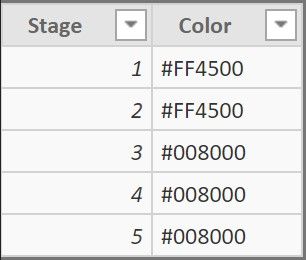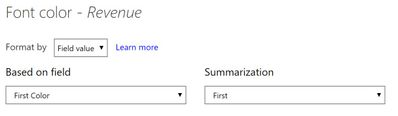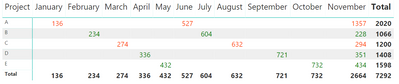FabCon is coming to Atlanta
Join us at FabCon Atlanta from March 16 - 20, 2026, for the ultimate Fabric, Power BI, AI and SQL community-led event. Save $200 with code FABCOMM.
Register now!- Power BI forums
- Get Help with Power BI
- Desktop
- Service
- Report Server
- Power Query
- Mobile Apps
- Developer
- DAX Commands and Tips
- Custom Visuals Development Discussion
- Health and Life Sciences
- Power BI Spanish forums
- Translated Spanish Desktop
- Training and Consulting
- Instructor Led Training
- Dashboard in a Day for Women, by Women
- Galleries
- Data Stories Gallery
- Themes Gallery
- Contests Gallery
- QuickViz Gallery
- Quick Measures Gallery
- Visual Calculations Gallery
- Notebook Gallery
- Translytical Task Flow Gallery
- TMDL Gallery
- R Script Showcase
- Webinars and Video Gallery
- Ideas
- Custom Visuals Ideas (read-only)
- Issues
- Issues
- Events
- Upcoming Events
The Power BI Data Visualization World Championships is back! Get ahead of the game and start preparing now! Learn more
- Power BI forums
- Forums
- Get Help with Power BI
- Desktop
- Conditional formatting based on Field value
- Subscribe to RSS Feed
- Mark Topic as New
- Mark Topic as Read
- Float this Topic for Current User
- Bookmark
- Subscribe
- Printer Friendly Page
- Mark as New
- Bookmark
- Subscribe
- Mute
- Subscribe to RSS Feed
- Permalink
- Report Inappropriate Content
Conditional formatting based on Field value
I have 2 tables showing project details and the stage each project.
Table Project:
Table Stage:
I have created a matrix visualization that display the total revenue for each project for each month and a filter on stage:
I want to apply conditional formatting for Revenue depending on the Stage. All projects which are in Stage 1 and 2, font color for revenue should be in Orange, all projects which are in 3,4 and 5, font color for revenue should be in Green.
To achieve this, I created a calculated column in the Stage table like below:
Color = SWITCH(TRUE(),Stage[Stage]=1, "#FF4500",
Stage[Stage]=2, "#FF4500", Stage[Stage]=3, "#008000",
Stage[Stage]=4, "#008000",Stage[Stage]=5, "#008000","#FF1493")
I did the required modification in the Format pane like below:
This is not working the way I want. My desired output is something like below:
- If I do not select any value from Stage filter, the font for revenue value should come as Orange for all projects in Stage 1 and 2, and as Green for all projects in Stage 3,4,5.
- If I select Stage 1 and Stage 3 at the same time, all projects in Stage 1 should appear in Orange color and in Stage 3 should appear in Green.
Thank you for your help in advance!
Solved! Go to Solution.
- Mark as New
- Bookmark
- Subscribe
- Mute
- Subscribe to RSS Feed
- Permalink
- Report Inappropriate Content
Hey,
based on your sample file I created this measure and assigned the measure to the table: Project
viz Aid - FontColor Revenue =
var theProject = SELECTEDVALUE('Project'[Project],BLANK())
var theLastDate = CALCULATE(MAX('Project'[Date]),'Project'[Project] = theProject)
var theStage = CALCULATE(FIRSTNONBLANK('Project'[Stage],0),'Project'[Date] = theLastDate, 'Project'[Project]=theProject)
var theColor = LOOKUPVALUE(Stage[Color],Stage[Stage], theStage)
return
theColor
It may look somewhat complicated, but with this measure it is possible to retrieve the stage value from the last date of a project. This value is used to pull the color from the stage table using the LOOKUPVALUE(...) function.
The measure "just" returns the color that is associated with the stage value.
Then I used "Conditional Formatting" on the font color on the revenue in the matrix visual like so:
The result looks like this
And here is a link to your sample file that contains my solution:
Regards,
Tom
Did I answer your question? Mark my post as a solution, this will help others!
Proud to be a Super User!
I accept Kudos 😉
Hamburg, Germany
- Mark as New
- Bookmark
- Subscribe
- Mute
- Subscribe to RSS Feed
- Permalink
- Report Inappropriate Content
Hey,
I'm wondering if there is some kind of realtionship betwenn both tables.
I recommend to create a measure that looks for the stage value inside the project table and use this measure for the conditionali formatting on your revenue field.
Please consider to create a pbix with some sample data, upload the file to onedrive or dropbox and share the link.
Regards,
Tom
Did I answer your question? Mark my post as a solution, this will help others!
Proud to be a Super User!
I accept Kudos 😉
Hamburg, Germany
- Mark as New
- Bookmark
- Subscribe
- Mute
- Subscribe to RSS Feed
- Permalink
- Report Inappropriate Content
Hi @TomMartens
Thank you for your response. Yes, both the tables are connected. For convenience, I am sharing a pbix. here's the link:
https://www.dropbox.com/s/tt0ib5d6429502b/test.pbix?dl=0
Please let me know if you require further information.
And thank you once again 🙂
- Mark as New
- Bookmark
- Subscribe
- Mute
- Subscribe to RSS Feed
- Permalink
- Report Inappropriate Content
Hey,
based on your sample file I created this measure and assigned the measure to the table: Project
viz Aid - FontColor Revenue =
var theProject = SELECTEDVALUE('Project'[Project],BLANK())
var theLastDate = CALCULATE(MAX('Project'[Date]),'Project'[Project] = theProject)
var theStage = CALCULATE(FIRSTNONBLANK('Project'[Stage],0),'Project'[Date] = theLastDate, 'Project'[Project]=theProject)
var theColor = LOOKUPVALUE(Stage[Color],Stage[Stage], theStage)
return
theColor
It may look somewhat complicated, but with this measure it is possible to retrieve the stage value from the last date of a project. This value is used to pull the color from the stage table using the LOOKUPVALUE(...) function.
The measure "just" returns the color that is associated with the stage value.
Then I used "Conditional Formatting" on the font color on the revenue in the matrix visual like so:
The result looks like this
And here is a link to your sample file that contains my solution:
Regards,
Tom
Did I answer your question? Mark my post as a solution, this will help others!
Proud to be a Super User!
I accept Kudos 😉
Hamburg, Germany
- Mark as New
- Bookmark
- Subscribe
- Mute
- Subscribe to RSS Feed
- Permalink
- Report Inappropriate Content
Thank you for the great solution! I have many complicated tables and relationships in my original data with millions of rows and multiple conditions and filters. I mapped your solution to my original data and it worked perfectly.
Thank you!
Helpful resources

Power BI Dataviz World Championships
The Power BI Data Visualization World Championships is back! Get ahead of the game and start preparing now!

| User | Count |
|---|---|
| 40 | |
| 35 | |
| 34 | |
| 31 | |
| 28 |
| User | Count |
|---|---|
| 137 | |
| 102 | |
| 71 | |
| 67 | |
| 65 |