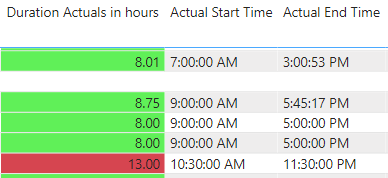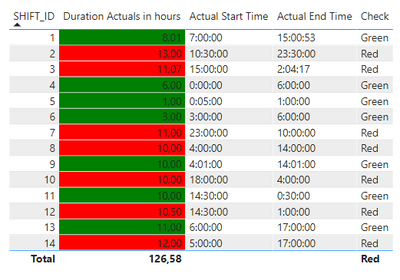FabCon is coming to Atlanta
Join us at FabCon Atlanta from March 16 - 20, 2026, for the ultimate Fabric, Power BI, AI and SQL community-led event. Save $200 with code FABCOMM.
Register now!- Power BI forums
- Get Help with Power BI
- Desktop
- Service
- Report Server
- Power Query
- Mobile Apps
- Developer
- DAX Commands and Tips
- Custom Visuals Development Discussion
- Health and Life Sciences
- Power BI Spanish forums
- Translated Spanish Desktop
- Training and Consulting
- Instructor Led Training
- Dashboard in a Day for Women, by Women
- Galleries
- Data Stories Gallery
- Themes Gallery
- Contests Gallery
- Quick Measures Gallery
- Notebook Gallery
- Translytical Task Flow Gallery
- TMDL Gallery
- R Script Showcase
- Webinars and Video Gallery
- Ideas
- Custom Visuals Ideas (read-only)
- Issues
- Issues
- Events
- Upcoming Events
Join the Fabric FabCon Global Hackathon—running virtually through Nov 3. Open to all skill levels. $10,000 in prizes! Register now.
- Power BI forums
- Forums
- Get Help with Power BI
- Desktop
- Condital Formatting on Duration in hours depending...
- Subscribe to RSS Feed
- Mark Topic as New
- Mark Topic as Read
- Float this Topic for Current User
- Bookmark
- Subscribe
- Printer Friendly Page
- Mark as New
- Bookmark
- Subscribe
- Mute
- Subscribe to RSS Feed
- Permalink
- Report Inappropriate Content
Condital Formatting on Duration in hours depending on times between
Hello all,
I am working on a report that shows the duration of shifts in hours and highlights records when the duration exceeds 12 hours.
So far I splitted to date/time columns to seperate colums and I have the duration in hours and can conditional format on this column.
But now I need to add an extra condition. I would like to condital format the Duration in hours column when it exceeds 10 hours as well as the original 12, but only when there is at least 1 hour of the shift between 12:00 am and 5:00 am. At this moment I have a column Start Shift which shows the time in h:mm:ss AM (or PM) and a column End Shift which shows the time in h:mm:ss AM (or PM).
At this moment it looks like this:
So now for example I would like to show in red as well: (duration exceeds 10 hours and there is (more than) 1 hour between 12:00 am and 05:00 am.
Any suggetions on how I can achieve this?
Thanks very much in advance.
Solved! Go to Solution.
- Mark as New
- Bookmark
- Subscribe
- Mute
- Subscribe to RSS Feed
- Permalink
- Report Inappropriate Content
Hi, @Martine_
I believe I figured out your request:
I added a couple of custom shifts to test all probable scenarios.
For your solution I added "SHIFT_ID" to identify the shift, this ID helps me then with the calculation below.
This piece of code should make your request work:
Check =
var DurationHours = CALCULATE(
MAX('Table'[Duration Actuals in hours]),
FILTER('Table','Table'[SHIFT_ID]<=MAX('Table'[SHIFT_ID]))
)
var EndTime = CALCULATE(
MAX('Table'[Actual End Time]),
FILTER('Table','Table'[SHIFT_ID]<=MAX('Table'[SHIFT_ID]))
)
var StartTime = CALCULATE(
MAX('Table'[Actual Start Time]),
FILTER('Table','Table'[SHIFT_ID]<=MAX('Table'[SHIFT_ID]))
)
var EndAfterMidnight = DATEDIFF(FORMAT("12:00:00 AM","Long Time"),EndTime,MINUTE)
var StartAfterMidnight = DATEDIFF(StartTime,FORMAT("05:00:00 AM","Long Time"),MINUTE)
var StartAfterFive = DATEDIFF(FORMAT("05:00:00 AM","Long Time"),StartTime,MINUTE)
var IsAfterMidnight = IF(HOUR(EndTime)<=23 && HOUR(StartTime)<HOUR(EndTime),0,1)
var TrueCheck = SWITCH(TRUE(),
DurationHours>=12, "Red",
DurationHours >= 10 && DurationHours <12 && EndAfterMidnight >=60 && IsAfterMidnight=1,"Red",
DurationHours >= 10 && DurationHours <12 && StartAfterMidnight >=60 && HOUR(StartTime) IN {0,1,2,3,4},"Red",
DurationHours >= 10 && DurationHours <12 && StartAfterMidnight <60 && HOUR(StartTime) IN {0,1,2,3,4},"Green",
DurationHours >= 10 && DurationHours <12 && StartAfterFive >1 && HOUR(EndTime) >5,"Green",
DurationHours<=11.99, "Green",
"Green"
)
return
TrueCheck
Create a new measure, paste this code and, in your Table, select Conditional Formatting Based On Field and choose your new measure.
- Mark as New
- Bookmark
- Subscribe
- Mute
- Subscribe to RSS Feed
- Permalink
- Report Inappropriate Content
Hi, @Martine_
I believe I figured out your request:
I added a couple of custom shifts to test all probable scenarios.
For your solution I added "SHIFT_ID" to identify the shift, this ID helps me then with the calculation below.
This piece of code should make your request work:
Check =
var DurationHours = CALCULATE(
MAX('Table'[Duration Actuals in hours]),
FILTER('Table','Table'[SHIFT_ID]<=MAX('Table'[SHIFT_ID]))
)
var EndTime = CALCULATE(
MAX('Table'[Actual End Time]),
FILTER('Table','Table'[SHIFT_ID]<=MAX('Table'[SHIFT_ID]))
)
var StartTime = CALCULATE(
MAX('Table'[Actual Start Time]),
FILTER('Table','Table'[SHIFT_ID]<=MAX('Table'[SHIFT_ID]))
)
var EndAfterMidnight = DATEDIFF(FORMAT("12:00:00 AM","Long Time"),EndTime,MINUTE)
var StartAfterMidnight = DATEDIFF(StartTime,FORMAT("05:00:00 AM","Long Time"),MINUTE)
var StartAfterFive = DATEDIFF(FORMAT("05:00:00 AM","Long Time"),StartTime,MINUTE)
var IsAfterMidnight = IF(HOUR(EndTime)<=23 && HOUR(StartTime)<HOUR(EndTime),0,1)
var TrueCheck = SWITCH(TRUE(),
DurationHours>=12, "Red",
DurationHours >= 10 && DurationHours <12 && EndAfterMidnight >=60 && IsAfterMidnight=1,"Red",
DurationHours >= 10 && DurationHours <12 && StartAfterMidnight >=60 && HOUR(StartTime) IN {0,1,2,3,4},"Red",
DurationHours >= 10 && DurationHours <12 && StartAfterMidnight <60 && HOUR(StartTime) IN {0,1,2,3,4},"Green",
DurationHours >= 10 && DurationHours <12 && StartAfterFive >1 && HOUR(EndTime) >5,"Green",
DurationHours<=11.99, "Green",
"Green"
)
return
TrueCheck
Create a new measure, paste this code and, in your Table, select Conditional Formatting Based On Field and choose your new measure.
- Mark as New
- Bookmark
- Subscribe
- Mute
- Subscribe to RSS Feed
- Permalink
- Report Inappropriate Content
Thank you very much for your time and effort and this solution.
I was able to fix it by using a measure that set a value for all records where the duration is >10 and start time or end time are between 1 AM and 5 AM, or shift start on or after 3 PM. Then created a column for this measure to added the conditional formatting.
But your solution looks more solid, so tried this as well and it worked, so thank again, appreciate it!
- Mark as New
- Bookmark
- Subscribe
- Mute
- Subscribe to RSS Feed
- Permalink
- Report Inappropriate Content
@Martine_ , You need to create a measure where you deal with duration in min and hours and then return color and use that in conditional formatting using the field value option
If this is a column use max, in case of measure you can use it as just split and get time.
Examples
Color sales = if(AVERAGE(Sales[Sales Amount])<170,"green","red")
Color = if(FIRSTNONBLANK('Table'[Year],2014) <=2016 && AVERAGE(Sales[Sales Amount])<170
,"lightgreen",if(FIRSTNONBLANK('Table'[Year],2014)>2018,"red","yellow"))
How to do conditional formatting by measure and apply it on pie?: https://youtu.be/RqBb5eBf_I4