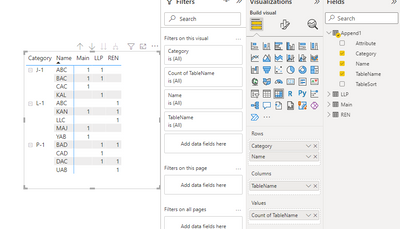Fabric Data Days starts November 4th!
Advance your Data & AI career with 50 days of live learning, dataviz contests, hands-on challenges, study groups & certifications and more!
Get registered- Power BI forums
- Get Help with Power BI
- Desktop
- Service
- Report Server
- Power Query
- Mobile Apps
- Developer
- DAX Commands and Tips
- Custom Visuals Development Discussion
- Health and Life Sciences
- Power BI Spanish forums
- Translated Spanish Desktop
- Training and Consulting
- Instructor Led Training
- Dashboard in a Day for Women, by Women
- Galleries
- Data Stories Gallery
- Themes Gallery
- Contests Gallery
- QuickViz Gallery
- Quick Measures Gallery
- Visual Calculations Gallery
- Notebook Gallery
- Translytical Task Flow Gallery
- TMDL Gallery
- R Script Showcase
- Webinars and Video Gallery
- Ideas
- Custom Visuals Ideas (read-only)
- Issues
- Issues
- Events
- Upcoming Events
Get Fabric Certified for FREE during Fabric Data Days. Don't miss your chance! Request now
- Power BI forums
- Forums
- Get Help with Power BI
- Desktop
- Re: Compare three tables columns with appended tab...
- Subscribe to RSS Feed
- Mark Topic as New
- Mark Topic as Read
- Float this Topic for Current User
- Bookmark
- Subscribe
- Printer Friendly Page
- Mark as New
- Bookmark
- Subscribe
- Mute
- Subscribe to RSS Feed
- Permalink
- Report Inappropriate Content
Compare three tables columns with appended table
Hello,
I have three tables and I want them to be shown in one table with 3 new columns created from them. The 3 tables are named as below with below data:
This table name is main and its data is:
| Category _1 | Category_1_name | Category _2 | Category_2_name |
| J-1 | ABC | L-1 | YAB |
| BAC | KAN | ||
| CAC | MAJ |
The second table is LLP and its data is:
| Category _1 | Category_1_name | Category _2 | Category_2_name |
| J-1 | BAC | P-1 | CAD |
| KAL | DAC | ||
| ABC | BAD |
My Third table is REN and data is below:
| Category _1 | Category_1_name | Category _2 | Category_2_name |
| P-1 | DAC | L-1 | KAN |
| BAD | ABC | ||
| UAB | LLC |
I want the category of all the table to be shown in one column and category cname of all the tables in other column:
I want to check whether Category and category name in are same then create 3 columns is it was in Main and LLP and REN then put 1 in their respective cooumns.I wanted to find out if the same category and category name was in each file name then there should be put one its column name like category J-1 and category name ABC was in file Main as well as in LLP file so I put 1 in their columns while it was not in REN table so it has blank infront of it I have attached the outcome I wanted to have in below table. Please have a look and let me know is it possible to achieve.
| Category | Name Combined | MAIN | LLP | REN |
| J-1 | ABC | 1 | 1 | |
| J-1 | BAC | 1 | 1 | |
| J-1 | CAC | 1 | ||
| J-1 | KAL | 1 | ||
| L-1 | YAB | 1 | ||
| L-1 | KAN | 1 | 1 | |
| L-1 | MAJ | 1 | ||
| L-1 | ABC | 1 | ||
| L-1 | LLC | 1 | ||
| P-1 | CAD | 1 | ||
| P-1 | DAC | 1 | 1 | |
| P-1 | BAD | 1 | 1 | |
| P-1 | UAB | 1 |
Your help would be quite beneficial.
Thank you
Solved! Go to Solution.
- Mark as New
- Bookmark
- Subscribe
- Mute
- Subscribe to RSS Feed
- Permalink
- Report Inappropriate Content
Hi @Junaid11 ,
In mangaus1111's workaround, he create three duplicate tables to achieve your goal. You can try my way to create an Append table directly.
Firstly, add [TableName] columns in three tables. Then Append and do some transform.
let
Source = Table.Combine({Main, LLP, REN}),
#"Added Index" = Table.AddIndexColumn(Source, "Index", 1, 1, Int64.Type),
#"Unpivoted Columns" = Table.UnpivotOtherColumns(#"Added Index", {"Category_1_name", "Category_2_name", "TableName", "Index"}, "Attribute", "Value"),
#"Unpivoted Columns1" = Table.UnpivotOtherColumns(#"Unpivoted Columns", {"TableName", "Index", "Attribute", "Value"}, "Attribute.1", "Value.1"),
#"Replaced Value" = Table.ReplaceValue(#"Unpivoted Columns1","_name","",Replacer.ReplaceText,{"Attribute.1"}),
#"Replaced Value1" = Table.ReplaceValue(#"Replaced Value"," ","",Replacer.ReplaceText,{"Attribute"}),
#"Filtered Rows" = Table.SelectRows(#"Replaced Value1", each ([Attribute.1] = [Attribute])),
#"Removed Columns" = Table.RemoveColumns(#"Filtered Rows",{"Index"}),
#"Renamed Columns" = Table.RenameColumns(#"Removed Columns",{{"Value", "Category"}}),
#"Removed Columns1" = Table.RemoveColumns(#"Renamed Columns",{"Attribute.1"}),
#"Renamed Columns1" = Table.RenameColumns(#"Removed Columns1",{{"Value.1", "Name"}}),
#"Added Conditional Column" = Table.AddColumn(#"Renamed Columns1", "TableSort", each if [TableName] = "Main" then 1 else if [TableName] = "LLP" then 2 else 3)
in
#"Added Conditional Column"
Append table:
Finally, create a matrix to get result.
Best Regards,
Rico Zhou
If this post helps, then please consider Accept it as the solution to help the other members find it more quickly.
- Mark as New
- Bookmark
- Subscribe
- Mute
- Subscribe to RSS Feed
- Permalink
- Report Inappropriate Content
Hi @Junaid11 ,
In mangaus1111's workaround, he create three duplicate tables to achieve your goal. You can try my way to create an Append table directly.
Firstly, add [TableName] columns in three tables. Then Append and do some transform.
let
Source = Table.Combine({Main, LLP, REN}),
#"Added Index" = Table.AddIndexColumn(Source, "Index", 1, 1, Int64.Type),
#"Unpivoted Columns" = Table.UnpivotOtherColumns(#"Added Index", {"Category_1_name", "Category_2_name", "TableName", "Index"}, "Attribute", "Value"),
#"Unpivoted Columns1" = Table.UnpivotOtherColumns(#"Unpivoted Columns", {"TableName", "Index", "Attribute", "Value"}, "Attribute.1", "Value.1"),
#"Replaced Value" = Table.ReplaceValue(#"Unpivoted Columns1","_name","",Replacer.ReplaceText,{"Attribute.1"}),
#"Replaced Value1" = Table.ReplaceValue(#"Replaced Value"," ","",Replacer.ReplaceText,{"Attribute"}),
#"Filtered Rows" = Table.SelectRows(#"Replaced Value1", each ([Attribute.1] = [Attribute])),
#"Removed Columns" = Table.RemoveColumns(#"Filtered Rows",{"Index"}),
#"Renamed Columns" = Table.RenameColumns(#"Removed Columns",{{"Value", "Category"}}),
#"Removed Columns1" = Table.RemoveColumns(#"Renamed Columns",{"Attribute.1"}),
#"Renamed Columns1" = Table.RenameColumns(#"Removed Columns1",{{"Value.1", "Name"}}),
#"Added Conditional Column" = Table.AddColumn(#"Renamed Columns1", "TableSort", each if [TableName] = "Main" then 1 else if [TableName] = "LLP" then 2 else 3)
in
#"Added Conditional Column"
Append table:
Finally, create a matrix to get result.
Best Regards,
Rico Zhou
If this post helps, then please consider Accept it as the solution to help the other members find it more quickly.
- Mark as New
- Bookmark
- Subscribe
- Mute
- Subscribe to RSS Feed
- Permalink
- Report Inappropriate Content
Hi @Junaid11 ,
please If this post helps, then please consider Accept it as the solution to help the other members find it more quickly.
- Mark as New
- Bookmark
- Subscribe
- Mute
- Subscribe to RSS Feed
- Permalink
- Report Inappropriate Content
Hi @Junaid11 ,
see my pbi file
https://1drv.ms/u/s!Aj45jbu0mDVJi1DzqvSNf32010Gt?e=yuE4vl
If this post helps, then please consider Accept it as the solution to help the other members find it more quickly.
Helpful resources

Power BI Monthly Update - November 2025
Check out the November 2025 Power BI update to learn about new features.

Fabric Data Days
Advance your Data & AI career with 50 days of live learning, contests, hands-on challenges, study groups & certifications and more!

| User | Count |
|---|---|
| 98 | |
| 72 | |
| 50 | |
| 47 | |
| 42 |