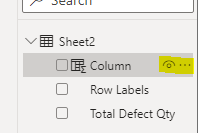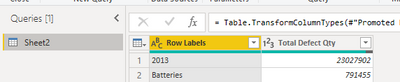New Offer! Become a Certified Fabric Data Engineer
Check your eligibility for this 50% exam voucher offer and join us for free live learning sessions to get prepared for Exam DP-700.
Get Started- Power BI forums
- Get Help with Power BI
- Desktop
- Service
- Report Server
- Power Query
- Mobile Apps
- Developer
- DAX Commands and Tips
- Custom Visuals Development Discussion
- Health and Life Sciences
- Power BI Spanish forums
- Translated Spanish Desktop
- Training and Consulting
- Instructor Led Training
- Dashboard in a Day for Women, by Women
- Galleries
- Community Connections & How-To Videos
- COVID-19 Data Stories Gallery
- Themes Gallery
- Data Stories Gallery
- R Script Showcase
- Webinars and Video Gallery
- Quick Measures Gallery
- 2021 MSBizAppsSummit Gallery
- 2020 MSBizAppsSummit Gallery
- 2019 MSBizAppsSummit Gallery
- Events
- Ideas
- Custom Visuals Ideas
- Issues
- Issues
- Events
- Upcoming Events
Don't miss out! 2025 Microsoft Fabric Community Conference, March 31 - April 2, Las Vegas, Nevada. Use code MSCUST for a $150 discount. Prices go up February 11th. Register now.
- Power BI forums
- Forums
- Get Help with Power BI
- Desktop
- Re: Column not appearing in query editor?
- Subscribe to RSS Feed
- Mark Topic as New
- Mark Topic as Read
- Float this Topic for Current User
- Bookmark
- Subscribe
- Printer Friendly Page
- Mark as New
- Bookmark
- Subscribe
- Mute
- Subscribe to RSS Feed
- Permalink
- Report Inappropriate Content
Column not appearing in query editor?
I'm having this strange problem that I've never seen before. I am pulling data from a SQL table, but the last column is missing in the Power Query editor. I am therefore unable to perform any transformations on that column, which is causing some problems.
The strange part is that the column is visible in the Data tab when the query editor is closed.
Is there anything that could be causing this column to be hidden in Power Query but visible in the Data tab?
Solved! Go to Solution.
- Mark as New
- Bookmark
- Subscribe
- Mute
- Subscribe to RSS Feed
- Permalink
- Report Inappropriate Content
Hi @markmess77 ,
The reason for this is because all the columns displayed in the powerbi query come from the original data source. If the measure or column created by dax on the powerbi desktop can only be displayed in the data visual, it will not appear in the powerbi query. This is not caused by hidden.
If the problem is still not resolved, please provide detailed information, and let me know immediately. Looking forward to your reply.
Best Regards,
Henry
If this post helps, then please consider Accept it as the solution to help the other members find it more quickly.
- Mark as New
- Bookmark
- Subscribe
- Mute
- Subscribe to RSS Feed
- Permalink
- Report Inappropriate Content
Ok figured it out. Only after hitting the Refresh Preview button at the source step in the query editor, the missing column appeared. Still weird that it was hidden in the query editor, but still available in the report view to begin with, but the issue has been solved.
- Mark as New
- Bookmark
- Subscribe
- Mute
- Subscribe to RSS Feed
- Permalink
- Report Inappropriate Content
Cordial greeting dear, I am using if to generate a calculation but I only see 2 columns of the many I have, how can I solve this problem so that I get all the columns I have from the dimension FACTS?
Thanks a lot.
- Mark as New
- Bookmark
- Subscribe
- Mute
- Subscribe to RSS Feed
- Permalink
- Report Inappropriate Content
Hi @markmess77 ,
The reason for this is because all the columns displayed in the powerbi query come from the original data source. If the measure or column created by dax on the powerbi desktop can only be displayed in the data visual, it will not appear in the powerbi query. This is not caused by hidden.
If the problem is still not resolved, please provide detailed information, and let me know immediately. Looking forward to your reply.
Best Regards,
Henry
If this post helps, then please consider Accept it as the solution to help the other members find it more quickly.
- Mark as New
- Bookmark
- Subscribe
- Mute
- Subscribe to RSS Feed
- Permalink
- Report Inappropriate Content
Sorry for the late reply, but the column that I am referring to is in my original data source. The column can be found within the SQL table that it is being pulled from, but it cannot be found within the Power BI query editor. However, the field is found in the report view once the editor is closed. No idea what is going on here.
- Mark as New
- Bookmark
- Subscribe
- Mute
- Subscribe to RSS Feed
- Permalink
- Report Inappropriate Content
Ok figured it out. Only after hitting the Refresh Preview button at the source step in the query editor, the missing column appeared. Still weird that it was hidden in the query editor, but still available in the report view to begin with, but the issue has been solved.
- Mark as New
- Bookmark
- Subscribe
- Mute
- Subscribe to RSS Feed
- Permalink
- Report Inappropriate Content
This is exactly what happened to me. Thank you very much for the solution!!
- Mark as New
- Bookmark
- Subscribe
- Mute
- Subscribe to RSS Feed
- Permalink
- Report Inappropriate Content
Hi @v-henryk-mstf ,
If my understanding is right, any column or measure created in Power BI Desktop view for visuals won't be displayed in the Power Query editor.
Also just FYI, I don't see a hide option at all against the column name
Clarify if I am missing something here
- Mark as New
- Bookmark
- Subscribe
- Mute
- Subscribe to RSS Feed
- Permalink
- Report Inappropriate Content
Hi @Thejeswar ,
Yes, your understanding is correct. 😁
Might as well download the latest version of PowerBI Desktop from the official, which can display the same function buttons as mine.
Best Regards,
Henry
If this post helps, then please consider Accept it as the solution to help the other members find it more quickly.
- Mark as New
- Bookmark
- Subscribe
- Mute
- Subscribe to RSS Feed
- Permalink
- Report Inappropriate Content
To answer such a question one would have to be able to re-produce the issue... unless you find someone that has already experienced this.
Helpful resources

Join us at the Microsoft Fabric Community Conference
March 31 - April 2, 2025, in Las Vegas, Nevada. Use code MSCUST for a $150 discount! Prices go up Feb. 11th.

Power BI Monthly Update - January 2025
Check out the January 2025 Power BI update to learn about new features in Reporting, Modeling, and Data Connectivity.

| User | Count |
|---|---|
| 144 | |
| 76 | |
| 63 | |
| 51 | |
| 48 |
| User | Count |
|---|---|
| 204 | |
| 86 | |
| 64 | |
| 59 | |
| 56 |