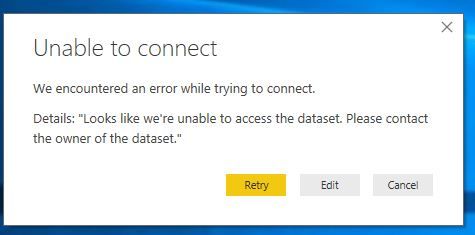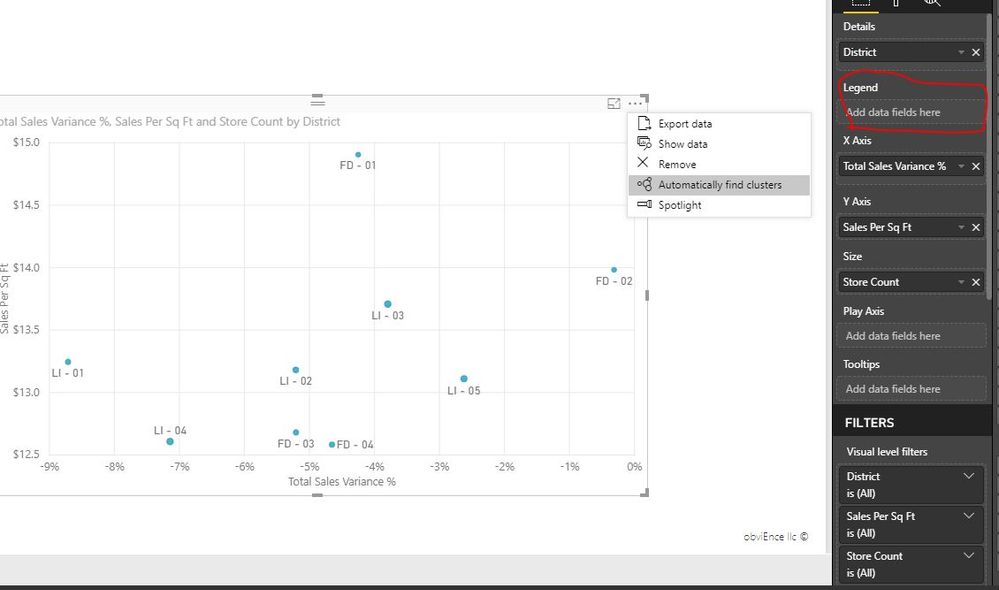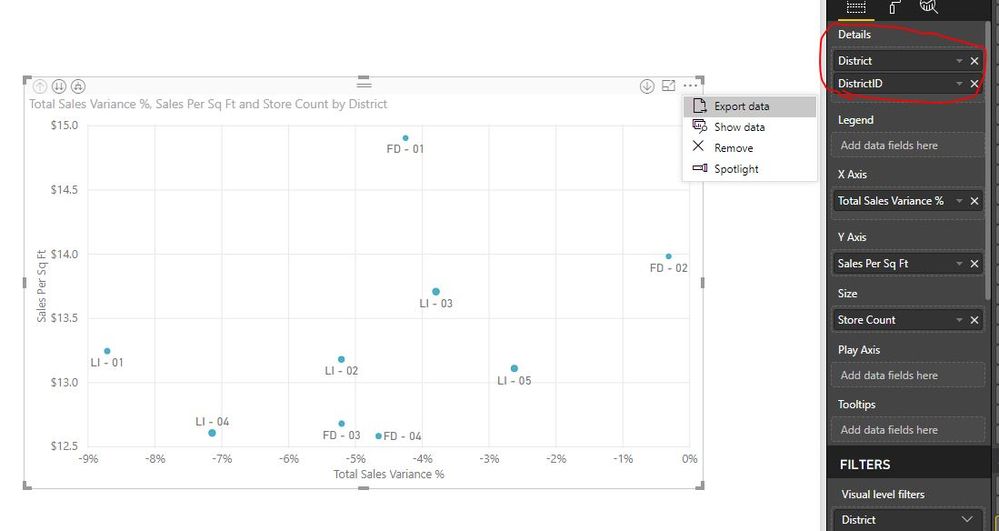Fabric Data Days starts November 4th!
Advance your Data & AI career with 50 days of live learning, dataviz contests, hands-on challenges, study groups & certifications and more!
Get registered- Power BI forums
- Get Help with Power BI
- Desktop
- Service
- Report Server
- Power Query
- Mobile Apps
- Developer
- DAX Commands and Tips
- Custom Visuals Development Discussion
- Health and Life Sciences
- Power BI Spanish forums
- Translated Spanish Desktop
- Training and Consulting
- Instructor Led Training
- Dashboard in a Day for Women, by Women
- Galleries
- Data Stories Gallery
- Themes Gallery
- Contests Gallery
- QuickViz Gallery
- Quick Measures Gallery
- Visual Calculations Gallery
- Notebook Gallery
- Translytical Task Flow Gallery
- TMDL Gallery
- R Script Showcase
- Webinars and Video Gallery
- Ideas
- Custom Visuals Ideas (read-only)
- Issues
- Issues
- Events
- Upcoming Events
Get Fabric Certified for FREE during Fabric Data Days. Don't miss your chance! Request now
- Power BI forums
- Forums
- Get Help with Power BI
- Desktop
- Clustering-automatically find clusters option is m...
- Subscribe to RSS Feed
- Mark Topic as New
- Mark Topic as Read
- Float this Topic for Current User
- Bookmark
- Subscribe
- Printer Friendly Page
- Mark as New
- Bookmark
- Subscribe
- Mute
- Subscribe to RSS Feed
- Permalink
- Report Inappropriate Content
Clustering-automatically find clusters option is missing
I am trying to use the clustering feature in power BI using the scatter plot or the table format. Unfortunately, I do not see the 'Automatically find clusters' option when i hit the three dots on the chart. I am using Version 2.68.5432.841 64-bit (April 2019). Also I do have R installed on my machine (R-3.6.0).
Please help me resolve this issue. I even tried the powr BI sample files to see if i can get the option to cluster, but it doesn't work even for the sample datasets. Please let me know if i am missing anythign here.
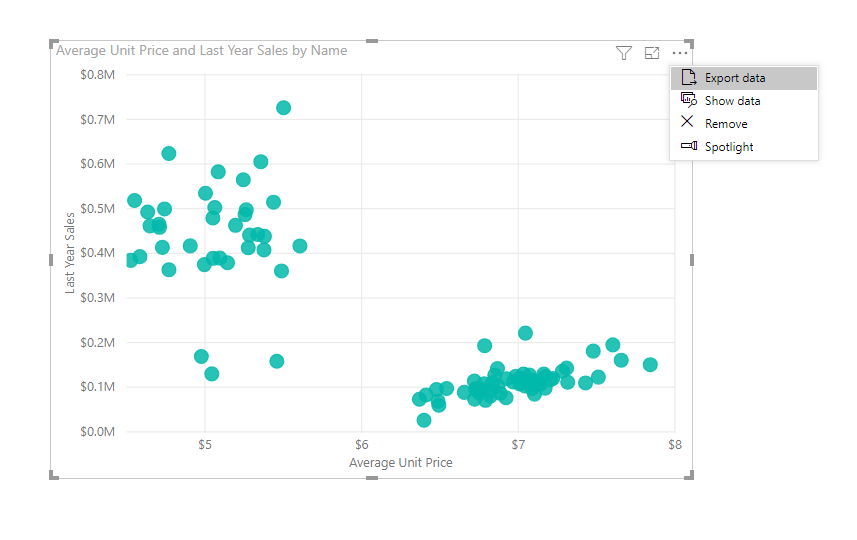
Solved! Go to Solution.
- Mark as New
- Bookmark
- Subscribe
- Mute
- Subscribe to RSS Feed
- Permalink
- Report Inappropriate Content
hi, @Anonymous
We can't open your pbix file.
But from this error, we could know that this report is based on Live connection to power bi dateset.
And when you use Clustering-automatically find clusters option, it will create a group (a new calculate column).
So it couldn't use automatically find clusters in live connection.
Live connections
When connecting to SQL Server Analysis Services (SSAS), there is an option to either import data from, or connect live to, the selected data model. If you select import, then you define a query against that external SSAS source, and the data is imported as normal. If you select to connect live, then there is no query defined, and the entire external model is shown in the field list. If you select DirectQuery, as visuals are built, queries are sent to the external SSAS source. However, unlike DirectQuery, there is no sense in which a new model is being created; in other words, it's not possible to define new calculated columns, hierarchies, relationships, and so on. Instead you are simply connecting directly to the external SSAS model.
The situation described in the previous paragraph applies to connecting to the following sources as well, except that there is no option to import the data:
- Power BI datasets (for example, when connecting to a Power BI dataset that has previously been created and published to the service, to author a new report over it)
- Common Data Services
https://docs.microsoft.com/en-us/power-bi/desktop-directquery-about
Best Regards,
Lin
If this post helps, then please consider Accept it as the solution to help the other members find it more quickly.
- Mark as New
- Bookmark
- Subscribe
- Mute
- Subscribe to RSS Feed
- Permalink
- Report Inappropriate Content
Thanks you Lin
Solution is perfect for me 👍
- Mark as New
- Bookmark
- Subscribe
- Mute
- Subscribe to RSS Feed
- Permalink
- Report Inappropriate Content
hi, @Anonymous
you have to left Legen field balnk and no drill down in the Detail field (I mean left the Detail field only one item after u auto clustering u can add more item in this field).
Best Regards,
Lin
If this post helps, then please consider Accept it as the solution to help the other members find it more quickly.
- Mark as New
- Bookmark
- Subscribe
- Mute
- Subscribe to RSS Feed
- Permalink
- Report Inappropriate Content
LEGEND!!, I dont understand why other posts are blabbering about SQL Server Analysis Services (SSAS). I'm importing the data from excel spreadsheet ffs, no server no connectivity nothing all offline!.
your answer is the best!
- Mark as New
- Bookmark
- Subscribe
- Mute
- Subscribe to RSS Feed
- Permalink
- Report Inappropriate Content
Perfect Solution, But Can You please explain why the legend field does not work. with clustering.
- Mark as New
- Bookmark
- Subscribe
- Mute
- Subscribe to RSS Feed
- Permalink
- Report Inappropriate Content
The legend field is empty in my case and also i am using only one fields under Details. It doesn't work even then.
The same chart shows the clusters when i use the custom visual for clustering. But I do want the automatic clustering functionality so that i can use the new cluster column generated from here for next visuals.
Thank you,
- Mark as New
- Bookmark
- Subscribe
- Mute
- Subscribe to RSS Feed
- Permalink
- Report Inappropriate Content
hi, @Anonymous
Please try to see if this simple sample pbix file works properly.
If you still have the problem, please share your sample pbix file for us have a test, there should be something wrong in other.
Best Regards,
Lin
If this post helps, then please consider Accept it as the solution to help the other members find it more quickly.
- Mark as New
- Bookmark
- Subscribe
- Mute
- Subscribe to RSS Feed
- Permalink
- Report Inappropriate Content
The Demo file you provided to test the cluster feature works without any problems. I wonder what's happening in my file which prevents the clustering option. I am attaching my sample file with this reply, please take a look.
https://www.dropbox.com/s/46sqpfk53ojyb51/Sample%20file-Clustering.pbix?dl=0
- Mark as New
- Bookmark
- Subscribe
- Mute
- Subscribe to RSS Feed
- Permalink
- Report Inappropriate Content
hi, @Anonymous
We can't open your pbix file.
But from this error, we could know that this report is based on Live connection to power bi dateset.
And when you use Clustering-automatically find clusters option, it will create a group (a new calculate column).
So it couldn't use automatically find clusters in live connection.
Live connections
When connecting to SQL Server Analysis Services (SSAS), there is an option to either import data from, or connect live to, the selected data model. If you select import, then you define a query against that external SSAS source, and the data is imported as normal. If you select to connect live, then there is no query defined, and the entire external model is shown in the field list. If you select DirectQuery, as visuals are built, queries are sent to the external SSAS source. However, unlike DirectQuery, there is no sense in which a new model is being created; in other words, it's not possible to define new calculated columns, hierarchies, relationships, and so on. Instead you are simply connecting directly to the external SSAS model.
The situation described in the previous paragraph applies to connecting to the following sources as well, except that there is no option to import the data:
- Power BI datasets (for example, when connecting to a Power BI dataset that has previously been created and published to the service, to author a new report over it)
- Common Data Services
https://docs.microsoft.com/en-us/power-bi/desktop-directquery-about
Best Regards,
Lin
If this post helps, then please consider Accept it as the solution to help the other members find it more quickly.
- Mark as New
- Bookmark
- Subscribe
- Mute
- Subscribe to RSS Feed
- Permalink
- Report Inappropriate Content
no dont accept this, it's blabbering about SQL Server Analysis Services (SSAS),
I was importing excel data, completely offline powerBI desktop connection.
the answer from the other guy below (having ur legends blank) is the real solution!!! vote that instead, thans
- Mark as New
- Bookmark
- Subscribe
- Mute
- Subscribe to RSS Feed
- Permalink
- Report Inappropriate Content
Thank you very much for your explanation. I understand why automatically find cluster would not work in the Live Connection case.
I was connected to the Power dataset as you mentioned in the sample file i intended to send you.
But my actual project involves DirectQuery storage mode, so as per the following explanation with DirectQuery it is not possible to apply clustering, right?
Thank you,
Helpful resources

Fabric Data Days
Advance your Data & AI career with 50 days of live learning, contests, hands-on challenges, study groups & certifications and more!

Power BI Monthly Update - October 2025
Check out the October 2025 Power BI update to learn about new features.