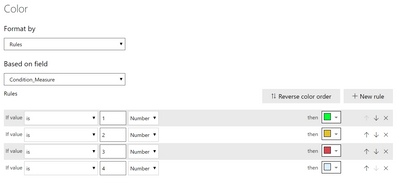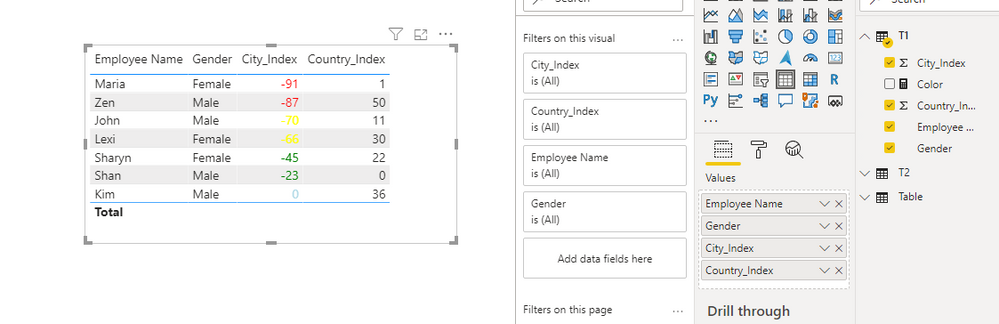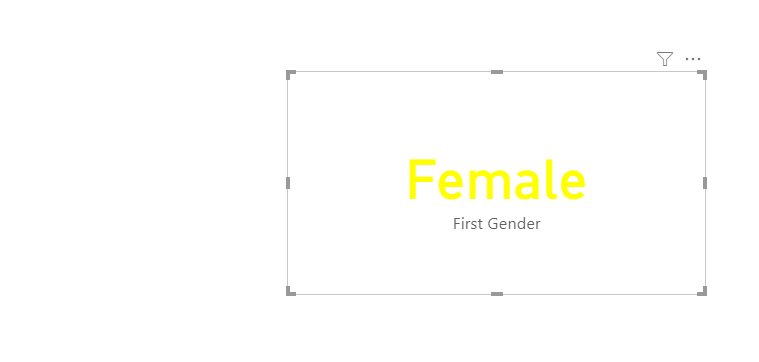Join us at FabCon Vienna from September 15-18, 2025
The ultimate Fabric, Power BI, SQL, and AI community-led learning event. Save €200 with code FABCOMM.
Get registered- Power BI forums
- Get Help with Power BI
- Desktop
- Service
- Report Server
- Power Query
- Mobile Apps
- Developer
- DAX Commands and Tips
- Custom Visuals Development Discussion
- Health and Life Sciences
- Power BI Spanish forums
- Translated Spanish Desktop
- Training and Consulting
- Instructor Led Training
- Dashboard in a Day for Women, by Women
- Galleries
- Data Stories Gallery
- Themes Gallery
- Contests Gallery
- Quick Measures Gallery
- Notebook Gallery
- Translytical Task Flow Gallery
- TMDL Gallery
- R Script Showcase
- Webinars and Video Gallery
- Ideas
- Custom Visuals Ideas (read-only)
- Issues
- Issues
- Events
- Upcoming Events
Compete to become Power BI Data Viz World Champion! First round ends August 18th. Get started.
- Power BI forums
- Forums
- Get Help with Power BI
- Desktop
- Change background colour of card based on multiple...
- Subscribe to RSS Feed
- Mark Topic as New
- Mark Topic as Read
- Float this Topic for Current User
- Bookmark
- Subscribe
- Printer Friendly Page
- Mark as New
- Bookmark
- Subscribe
- Mute
- Subscribe to RSS Feed
- Permalink
- Report Inappropriate Content
Change background colour of card based on multiple calculated measure
Hi All,
I am trying to change the background color on a card based on the calculated measure.
What I have:
| Employee Name | Gender | City_Index | Country_Index |
| Zen | Male | -87 | 50 |
| Kim | Male | 0 | 36 |
| Sharyn | Female | -45 | 22 |
| Lexi | Female | -66 | 30 |
| Maria | Female | -91 | 1 |
| John | Male | -70 | 11 |
| Shan | Male | -23 | 0 |
Calculated Average Measure:
Average_City_Index = CALCULATE(AVERAGE(Table[City_Index), FILTER(Table,Table[City_Index] <> 0 ))
Average_Country_Index = CALCULATE(AVERAGE(Table[Country_Index), FILTER(Table,Table[Country_Index] <> 0 ))
Measure to change color:
Condition_Measure = MAXX(Table,
IF([Average_City_Index] >= -50 && [Average_City_Index] <= -1, 1,
IF([Average_City_Index] >= -75 && [Average_City_Index] <= -51, 2,
IF([Average_City_Index] >= -100 && [Average_City_Index] <= -76, 3, 4))))
Background Condition
Result:
When I create a card to get count of employee and then filter it based on gender in the filter section. The value I get is 4 which is right because there are 4 males but the background color is light blue instead of yellow, the average of city_index for male is -60.
Solved! Go to Solution.
- Mark as New
- Bookmark
- Subscribe
- Mute
- Subscribe to RSS Feed
- Permalink
- Report Inappropriate Content
Hi @Anonymous,
I think you can use 'field value' mode and direct to return color code and use on color formatting, it should more simple than rule mode.
Use conditional formatting in tables
BTW, maxx function seems not needed in your formula, after I remove this and modify your formula, it works well on my side.
Color =
VAR avgCity =
CALCULATE ( AVERAGE ( T1[City_Index] ), T1[City_Index] <> 0 )
RETURN
IF (
avgCity >= -50
&& avgCity <= -1,
"Green",
IF (
avgCity >= -75
&& avgCity <= -51,
"Yellow",
IF ( avgCity >= -100 && avgCity <= -76, "Red", "light Blue" )
)
)
If above not helps, please share more detailed information to help us clarify your scenario.
How to Get Your Question Answered Quickly
Regards,
Xiaoxin Sheng
- Mark as New
- Bookmark
- Subscribe
- Mute
- Subscribe to RSS Feed
- Permalink
- Report Inappropriate Content
Hi @Anonymous,
I think you can use 'field value' mode and direct to return color code and use on color formatting, it should more simple than rule mode.
Use conditional formatting in tables
BTW, maxx function seems not needed in your formula, after I remove this and modify your formula, it works well on my side.
Color =
VAR avgCity =
CALCULATE ( AVERAGE ( T1[City_Index] ), T1[City_Index] <> 0 )
RETURN
IF (
avgCity >= -50
&& avgCity <= -1,
"Green",
IF (
avgCity >= -75
&& avgCity <= -51,
"Yellow",
IF ( avgCity >= -100 && avgCity <= -76, "Red", "light Blue" )
)
)
If above not helps, please share more detailed information to help us clarify your scenario.
How to Get Your Question Answered Quickly
Regards,
Xiaoxin Sheng
- Mark as New
- Bookmark
- Subscribe
- Mute
- Subscribe to RSS Feed
- Permalink
- Report Inappropriate Content
@Anonymous , Not very clear. You can create a color measure and use that in conditional formatting by choosing "Field value" option
Color sales = if(AVERAGE(Sales[Sales Amount])<170,"green","red")
Color Year = if(FIRSTNONBLANK(Table[Year],2014) <=2016,"lightgreen",if(FIRSTNONBLANK(Table[Year],2014)>2018,"red","yellow"))
Color = if(FIRSTNONBLANK(Table[Year],2014) <=2016 && AVERAGE(Sales[Sales Amount])<170
,"lightgreen",if(FIRSTNONBLANK(Table[Year],2014)>2018,"red","yellow"))
Color sales = if([Sales Today] -[sales yesterday]>0,"green","red")
color =
switch ( true(),
FIRSTNONBLANK(Table[commodity],"NA") ="commodity1" && sum(Table[Value]) >500,"lightgreen",
FIRSTNONBLANK(Table[commodity],"NA") ="commodity2" && sum(Table[Value]) >1000,"lightgreen",
// Add more conditions
"red"
)https://radacad.com/dax-and-conditional-formatting-better-together-find-the-biggest-and-smallest-numbers-in-the-column
https://docs.microsoft.com/en-us/power-bi/desktop-conditional-table-formatting#color-by-color-values
https://community.powerbi.com/t5/Desktop/FORMAT-icon-set-for-use-in-a-data-card/td-p/811692
- Mark as New
- Bookmark
- Subscribe
- Mute
- Subscribe to RSS Feed
- Permalink
- Report Inappropriate Content
You know you can provide colors directly in your measure and then use field values instead of rules to drive the formatting, right?