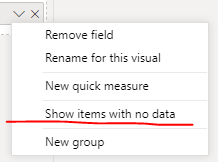FabCon is coming to Atlanta
Join us at FabCon Atlanta from March 16 - 20, 2026, for the ultimate Fabric, Power BI, AI and SQL community-led event. Save $200 with code FABCOMM.
Register now!- Power BI forums
- Get Help with Power BI
- Desktop
- Service
- Report Server
- Power Query
- Mobile Apps
- Developer
- DAX Commands and Tips
- Custom Visuals Development Discussion
- Health and Life Sciences
- Power BI Spanish forums
- Translated Spanish Desktop
- Training and Consulting
- Instructor Led Training
- Dashboard in a Day for Women, by Women
- Galleries
- Data Stories Gallery
- Themes Gallery
- Contests Gallery
- QuickViz Gallery
- Quick Measures Gallery
- Visual Calculations Gallery
- Notebook Gallery
- Translytical Task Flow Gallery
- TMDL Gallery
- R Script Showcase
- Webinars and Video Gallery
- Ideas
- Custom Visuals Ideas (read-only)
- Issues
- Issues
- Events
- Upcoming Events
The Power BI Data Visualization World Championships is back! Get ahead of the game and start preparing now! Learn more
- Power BI forums
- Forums
- Get Help with Power BI
- Desktop
- Calculated Column IF Amount Exceeds Dynamic Thresh...
- Subscribe to RSS Feed
- Mark Topic as New
- Mark Topic as Read
- Float this Topic for Current User
- Bookmark
- Subscribe
- Printer Friendly Page
- Mark as New
- Bookmark
- Subscribe
- Mute
- Subscribe to RSS Feed
- Permalink
- Report Inappropriate Content
Calculated Column IF Amount Exceeds Dynamic Threshold
Hi,
I am pretty new to Power BI, but I have the formula below to identify records that need Review by checking if the calculated Difference exceeds a Threshold. This formula works if I use it in a measure, but not with a calculated column. It incorrectly identifies rows as needing Review when it does not. The Threshold is a "WhatIf parameter" of whole numbers that users can change through a slicer. I want to use a calculated column because I intend to use Variance_check in a slicer to easily filter rows that require review.
Variance_check =
VAR Difference = CALCULATE(SUM('TB DATA'[Sales]), 'TB DATA'[Period] = "CurrentYear") - CALCULATE(SUM('TB DATA'[Sales]), 'TB DATA'[Period] = "PriorYear")
RETURN
IF(ABS(Difference) > Threshold[Value] , "Review" , "OK")
Any ideas on how to get this to work with a calculated column? Thank you in advance for the help!
Solved! Go to Solution.
- Mark as New
- Bookmark
- Subscribe
- Mute
- Subscribe to RSS Feed
- Permalink
- Report Inappropriate Content
Hi @Anonymous
You want to create a column but the column is calculated to change dynamically, right?
This seems to be impossible in Power Bi due to the difference between the measure and the calculated column. Columns are calculated and saved in the capture as soon as you create it, so the result in column won’t change when you do something on slicer.
But you can try to use measure to show the result which defined to display based on the slicer
Variance_check =
VAR Difference =
CALCULATE( SUM( 'TB DATA'[Sales] ), 'TB DATA'[Period] = "CurrentYear" )
- CALCULATE( SUM( 'TB DATA'[Sales] ), 'TB DATA'[Period] = "PriorYear" )
RETURN
IF( ABS( Difference ) > Threshold[Value], "Review", BLANK() )
Then unselect show items no data
the result will behind the rows with blank。
Best Regards
Community Support Team _ chenwu zhu
If this post helps, then please consider Accept it as the solution to help the other members find it more quickly.
- Mark as New
- Bookmark
- Subscribe
- Mute
- Subscribe to RSS Feed
- Permalink
- Report Inappropriate Content
Great, thanks for all the suggestions.
- Mark as New
- Bookmark
- Subscribe
- Mute
- Subscribe to RSS Feed
- Permalink
- Report Inappropriate Content
Hi @Anonymous
You want to create a column but the column is calculated to change dynamically, right?
This seems to be impossible in Power Bi due to the difference between the measure and the calculated column. Columns are calculated and saved in the capture as soon as you create it, so the result in column won’t change when you do something on slicer.
But you can try to use measure to show the result which defined to display based on the slicer
Variance_check =
VAR Difference =
CALCULATE( SUM( 'TB DATA'[Sales] ), 'TB DATA'[Period] = "CurrentYear" )
- CALCULATE( SUM( 'TB DATA'[Sales] ), 'TB DATA'[Period] = "PriorYear" )
RETURN
IF( ABS( Difference ) > Threshold[Value], "Review", BLANK() )
Then unselect show items no data
the result will behind the rows with blank。
Best Regards
Community Support Team _ chenwu zhu
If this post helps, then please consider Accept it as the solution to help the other members find it more quickly.
- Mark as New
- Bookmark
- Subscribe
- Mute
- Subscribe to RSS Feed
- Permalink
- Report Inappropriate Content
@Anonymous
Measures can see the selection you make in the slicer or Parameter but Calculated Columns and Tables cannot see them because, adding columns and tables happens in the data model, once you add they are available to be used in the report.
To achieve your requirement, you can assign the measure to the Filter Pane and Visual Filter and apply it accordingly to filter out the items dont need.
⭕ Subscribe and learn Power BI from these videos
⚪ Website ⚪ LinkedIn ⚪ PBI User Group
- Mark as New
- Bookmark
- Subscribe
- Mute
- Subscribe to RSS Feed
- Permalink
- Report Inappropriate Content
@Fowmy, thanks for the response. This will work, however, I wasn't intending to expose the Filter pane to users, but I guess there really isn't a way out for now. Appreciate your response.
- Mark as New
- Bookmark
- Subscribe
- Mute
- Subscribe to RSS Feed
- Permalink
- Report Inappropriate Content
@Anonymous
The other way is to create new measures with required filters included but the option I suggested is easier. You can hide the filter pane from users or even hide even a single measure or a column from the users. Please refer to this article:
https://docs.microsoft.com/en-us/power-bi/create-reports/power-bi-report-filter
⭕ Subscribe and learn Power BI from these videos
⚪ Website ⚪ LinkedIn ⚪ PBI User Group
Helpful resources

Power BI Dataviz World Championships
The Power BI Data Visualization World Championships is back! Get ahead of the game and start preparing now!

| User | Count |
|---|---|
| 39 | |
| 35 | |
| 33 | |
| 32 | |
| 27 |
| User | Count |
|---|---|
| 136 | |
| 96 | |
| 77 | |
| 67 | |
| 65 |