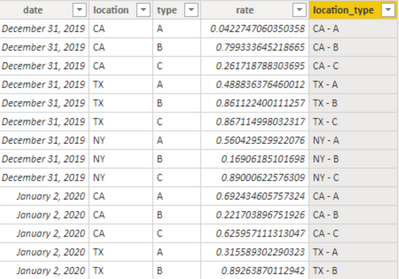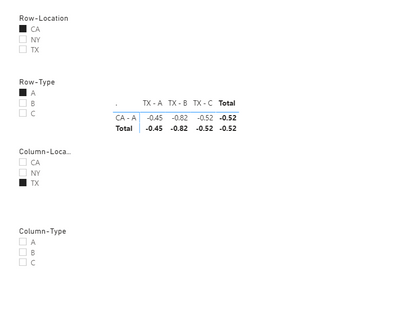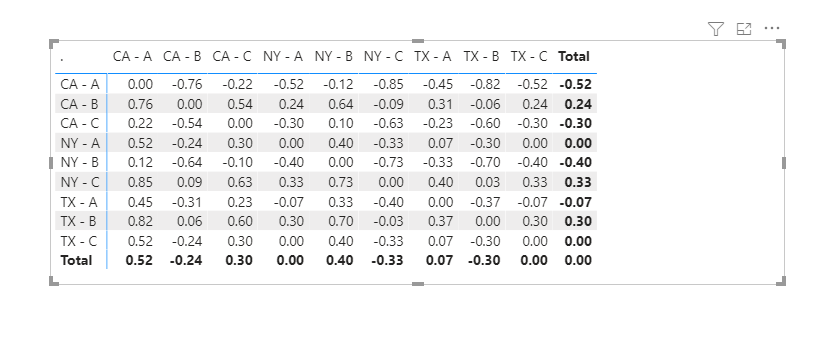Join us at the 2025 Microsoft Fabric Community Conference
Microsoft Fabric Community Conference 2025, March 31 - April 2, Las Vegas, Nevada. Use code FABINSIDER for a $400 discount.
Register now- Power BI forums
- Get Help with Power BI
- Desktop
- Service
- Report Server
- Power Query
- Mobile Apps
- Developer
- DAX Commands and Tips
- Custom Visuals Development Discussion
- Health and Life Sciences
- Power BI Spanish forums
- Translated Spanish Desktop
- Training and Consulting
- Instructor Led Training
- Dashboard in a Day for Women, by Women
- Galleries
- Webinars and Video Gallery
- Data Stories Gallery
- Themes Gallery
- Power BI DataViz World Championships Gallery
- Quick Measures Gallery
- R Script Showcase
- COVID-19 Data Stories Gallery
- Community Connections & How-To Videos
- 2021 MSBizAppsSummit Gallery
- 2020 MSBizAppsSummit Gallery
- 2019 MSBizAppsSummit Gallery
- Events
- Ideas
- Custom Visuals Ideas (read-only)
- Issues
- Issues
- Events
- Upcoming Events
The Power BI DataViz World Championships are on! With four chances to enter, you could win a spot in the LIVE Grand Finale in Las Vegas. Show off your skills.
- Power BI forums
- Forums
- Get Help with Power BI
- Desktop
- Re: Calculate difference of 2 values with differen...
- Subscribe to RSS Feed
- Mark Topic as New
- Mark Topic as Read
- Float this Topic for Current User
- Bookmark
- Subscribe
- Printer Friendly Page
- Mark as New
- Bookmark
- Subscribe
- Mute
- Subscribe to RSS Feed
- Permalink
- Report Inappropriate Content
Calculate difference of 2 values with different tags, all within the same table and same date
Hi,
So I have data that looks like this:
To sumarrize the data: so I have daily business days, in which I have data for each location and within each location, I can have up to 3 type of rates. What I am trying to accomplish is reproduce the following (done in Excel) to Power BI:
It's basically to calculate the difference between each combination of location and type at a particular date. For example, I would want to know the difference between NY-A & CA-A for December 31st, 2019. I would then also like to graph the historical difference between NY-A & CA-A over a selected time period.
The examples I found online revolved around calculating the difference between data of the same category but with different dates (some of examples: https://stackoverflow.com/questions/57710425/find-difference-between-two-rows-by-usind-dax-in-power-... https://community.powerbi.com/t5/Desktop/Calculate-difference-between-two-rows-by-using-Index-column...). I wanted to know if there was a way to do without having to duplicate the table in the query.
Thanks
Solved! Go to Solution.
- Mark as New
- Bookmark
- Subscribe
- Mute
- Subscribe to RSS Feed
- Permalink
- Report Inappropriate Content
Hi @ar13 ,
You need to create another 4 columns as below:
Column-Location = LEFT('column table'[Location_type],2)Column-Type = RIGHT('column table'[Location_type],1)Row-Location = LEFT('Row table'[Location_type],2)Row-Type = RIGHT('Row table'[Location_type],1)And you will see:
For the related .pbix file,pls see attahched.
Best Regards,
Kelly
Did I answer your question? Mark my post as a solution!
- Mark as New
- Bookmark
- Subscribe
- Mute
- Subscribe to RSS Feed
- Permalink
- Report Inappropriate Content
Hi @ar13 ,
First create 2 dimensional tables as below:
column table = VALUES('Table'[Location_type])Row table = VALUES('Table'[Location_type])Then create a measure as below:
Measure =
VAR _row=CALCULATE(MAX('Table'[rate]),FILTER(ALL('Table'),'Table'[Location_type]=MAX('Row table'[Location_type])&&'Table'[date]=MAX('Table'[date])))
var _column=CALCULATE(MAX('Table'[rate]),FILTER(ALL('Table'),'Table'[Location_type]=MAX('column table'[Location_type])&&'Table'[date]=MAX('Table'[date])))
Return
_row-_columnAnd you will see:
For the related .pbix file,pls see attached.
Best Regards,
Kelly
Did I answer your question? Mark my post as a solution!
- Mark as New
- Bookmark
- Subscribe
- Mute
- Subscribe to RSS Feed
- Permalink
- Report Inappropriate Content
Hi Kelly,
Thank you for taking the time to answer. I tried playing with your file and was wondering how to make slicers work in this context. For example, let's say we have the following slicers:
How can I make the slicers work in the data that I have. For example, if I only want to see Type A in the table, it doesn't currently filter out only the A. Also, how would everything work in a dataset that contains multiple dates of data, and a date slicer where only one date at a time is selected.
Thank you!
- Mark as New
- Bookmark
- Subscribe
- Mute
- Subscribe to RSS Feed
- Permalink
- Report Inappropriate Content
Hi @ar13 ,
You need to create another 4 columns as below:
Column-Location = LEFT('column table'[Location_type],2)Column-Type = RIGHT('column table'[Location_type],1)Row-Location = LEFT('Row table'[Location_type],2)Row-Type = RIGHT('Row table'[Location_type],1)And you will see:
For the related .pbix file,pls see attahched.
Best Regards,
Kelly
Did I answer your question? Mark my post as a solution!
Helpful resources

Join us at the Microsoft Fabric Community Conference
March 31 - April 2, 2025, in Las Vegas, Nevada. Use code MSCUST for a $150 discount!

Power BI Monthly Update - February 2025
Check out the February 2025 Power BI update to learn about new features.

| User | Count |
|---|---|
| 87 | |
| 81 | |
| 53 | |
| 38 | |
| 35 |