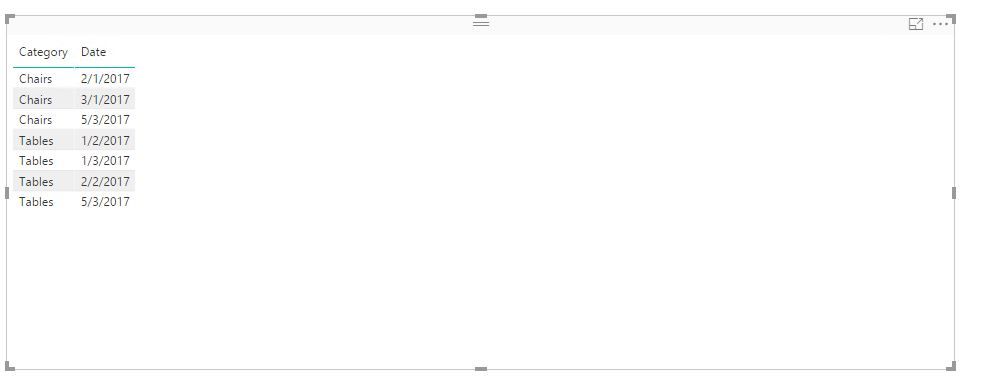- Power BI forums
- Updates
- News & Announcements
- Get Help with Power BI
- Desktop
- Service
- Report Server
- Power Query
- Mobile Apps
- Developer
- DAX Commands and Tips
- Custom Visuals Development Discussion
- Health and Life Sciences
- Power BI Spanish forums
- Translated Spanish Desktop
- Power Platform Integration - Better Together!
- Power Platform Integrations (Read-only)
- Power Platform and Dynamics 365 Integrations (Read-only)
- Training and Consulting
- Instructor Led Training
- Dashboard in a Day for Women, by Women
- Galleries
- Community Connections & How-To Videos
- COVID-19 Data Stories Gallery
- Themes Gallery
- Data Stories Gallery
- R Script Showcase
- Webinars and Video Gallery
- Quick Measures Gallery
- 2021 MSBizAppsSummit Gallery
- 2020 MSBizAppsSummit Gallery
- 2019 MSBizAppsSummit Gallery
- Events
- Ideas
- Custom Visuals Ideas
- Issues
- Issues
- Events
- Upcoming Events
- Community Blog
- Power BI Community Blog
- Custom Visuals Community Blog
- Community Support
- Community Accounts & Registration
- Using the Community
- Community Feedback
Register now to learn Fabric in free live sessions led by the best Microsoft experts. From Apr 16 to May 9, in English and Spanish.
- Power BI forums
- Forums
- Get Help with Power BI
- Desktop
- Re: Calculate average and include blanks
- Subscribe to RSS Feed
- Mark Topic as New
- Mark Topic as Read
- Float this Topic for Current User
- Bookmark
- Subscribe
- Printer Friendly Page
- Mark as New
- Bookmark
- Subscribe
- Mute
- Subscribe to RSS Feed
- Permalink
- Report Inappropriate Content
Calculate average and include blanks
Hi all,
I can't figure out the correct DAX function to use for this calculation so hopefully someone can point me the right way.
Below is a screenshot of what I'm trying to achieve. It's actually a pretty simple calculation; I need at the end of the Grand total for each category, the average total for each. So as the examples show, the Tables category has a grand total of 28 over a 10 month period so I need the average to be 2.8. However, there are some months where this is blank (I createad a measure to assign a 0 value in those cases) but Power BI won't include the blank months in the calculation. In my example Power BI shows the average as 5.6.
I'm hoping someone can un-dumb my brain please! Thanks in advance for your help.

- Mark as New
- Bookmark
- Subscribe
- Mute
- Subscribe to RSS Feed
- Permalink
- Report Inappropriate Content
I have encountered a similar scenario where Power BI's AVERAGEX() is excluding blank and nulls from average calculation.
How can I modify my measure to include these blank or null values when calculating the average?
I've shared the link to the pbix file for reference. Any guidance on this would be greatly appreciated.
Thank you!
- Mark as New
- Bookmark
- Subscribe
- Mute
- Subscribe to RSS Feed
- Permalink
- Report Inappropriate Content
@ZEB The approach I took was manually taking the sum of values divided by the count of values and blank values, so something like: SUM([values]) / ( COUNT([values]) + COUNTBLANK([values]) ). This would be in your CALCULATE function with appropriate filters. I suppose in your case this would then be the sum of [Opportunities] divided by the appropriate number of days from your CalendarTable.
- Mark as New
- Bookmark
- Subscribe
- Mute
- Subscribe to RSS Feed
- Permalink
- Report Inappropriate Content
I know the post is very old (2017), but I stumbled upon it when looking into the same issue.
The difference between Excel and Power BI is that Power BI ignores blanks and zeros when calculating the average while Excel does not. There might be a better way, but I was able to solve it by manually calculating the average as the sum of values divided by the count of elements.
Note: The column you use for the count should not include blanks, otherwise you need to ensure Power BI also counts the blanks (e.g. COUNT + COUNTBLANK). Then in Power BI it would become: SUM([values]) / ( COUNT([values]) + COUNTBLANK([values]) ).
- Mark as New
- Bookmark
- Subscribe
- Mute
- Subscribe to RSS Feed
- Permalink
- Report Inappropriate Content
Hi,
What formula have you written for computing the average?
Regards,
Ashish Mathur
http://www.ashishmathur.com
https://www.linkedin.com/in/excelenthusiasts/
- Mark as New
- Bookmark
- Subscribe
- Mute
- Subscribe to RSS Feed
- Permalink
- Report Inappropriate Content
Here are the different measures I have:
1) COUNT OF CATEGORY: IF(COUNT('MyTable'[CATEGORY])=Blank(), 0, COUNT('MyTable',[CATEGORY])
2) NUMBEROFMONTHS: DISTINCTCOUNT(Date_Dim(MONTHNAME_YEAR)
3) GRAND TOTAL OF CATEGORIES: SUMX('MyTable',[COUNT OF CATEGORY]
4) AVERAGE: CALCULATE ([GRAND TOTAL OF CATEGORIES]/NUMBEROFMONTHS)
The AVERAGE measure works if there's a 'true' value for that month/year. It seems when I artificially add that 0 value (in the COUNT OF CATEGORY measure) it still ignores it.
Thanks!
- Mark as New
- Bookmark
- Subscribe
- Mute
- Subscribe to RSS Feed
- Permalink
- Report Inappropriate Content
Hi,
Share the link from where i can download your file.
Regards,
Ashish Mathur
http://www.ashishmathur.com
https://www.linkedin.com/in/excelenthusiasts/
- Mark as New
- Bookmark
- Subscribe
- Mute
- Subscribe to RSS Feed
- Permalink
- Report Inappropriate Content
Hi
Unfortunately I can't share the file due to HIPAA laws. I had to change the actual categories in my screenshot example. This is the best data set I can give so I'm hoping someone can still help me figure this out.
- Mark as New
- Bookmark
- Subscribe
- Mute
- Subscribe to RSS Feed
- Permalink
- Report Inappropriate Content
@Anonymous,
Does your original table look like below? If so, create the measure that calculate month number using this DAX: NUMBEROFMONTHS = MONTH(MAX(MyTable[Date])), then you will get correct average value.
However, if the above DAX doesn't help, please post table structure and share dummy data in your table for us to analyze.
Regards,
Lydia
If this post helps, then please consider Accept it as the solution to help the other members find it more quickly.
- Mark as New
- Bookmark
- Subscribe
- Mute
- Subscribe to RSS Feed
- Permalink
- Report Inappropriate Content
I have the same issue... my time period however is daily. I tried this formula but substituted DAY func for MONTH, but it did not work. This should be so simple to do (it is in Excel), but I cannot figure this out... in table below, I need to return the 2nd average colulmn, not the first which is what I am getting by default with PowerBI
| Day Count | 10 | ||||||||||||
| People Visiting the Building | |||||||||||||
| Building | Day 1 | Day 2 | Day 3 | Day 4 | Day 5 | Day 6 | Day 7 | Day 8 | Day 9 | Day 10 | Ave (ignore blanks) | Ave (over all 10 days) | |
| Building A | 45 | 49 | 38 | 44 | 52 | 31 | 46 | 48 | 28 | 37 | 41.80 | 41.80 | |
| Building B | 4 | 7 | 3 | 9 | 11 | 6.80 | 3.40 | ||||||
| Building C | 1 | 1.00 | 0.10 | ||||||||||
| Building D | 5 | 6 | 6 | 7 | 3 | 4 | 5 | 6 | 5 | 5.22 | 4.70 | ||
| Building E | 3 | 1 | 2.00 | 0.40 | |||||||||
| Total | 54 | 55 | 45 | 61 | 55 | 31 | 54 | 53 | 43 | 53 | 50.40 | 50.40 |
- Mark as New
- Bookmark
- Subscribe
- Mute
- Subscribe to RSS Feed
- Permalink
- Report Inappropriate Content
Hi,
Share the link from where i can download your PBI file.
Regards,
Ashish Mathur
http://www.ashishmathur.com
https://www.linkedin.com/in/excelenthusiasts/
Helpful resources

Microsoft Fabric Learn Together
Covering the world! 9:00-10:30 AM Sydney, 4:00-5:30 PM CET (Paris/Berlin), 7:00-8:30 PM Mexico City

Power BI Monthly Update - April 2024
Check out the April 2024 Power BI update to learn about new features.

| User | Count |
|---|---|
| 106 | |
| 105 | |
| 79 | |
| 69 | |
| 62 |
| User | Count |
|---|---|
| 142 | |
| 105 | |
| 103 | |
| 85 | |
| 70 |