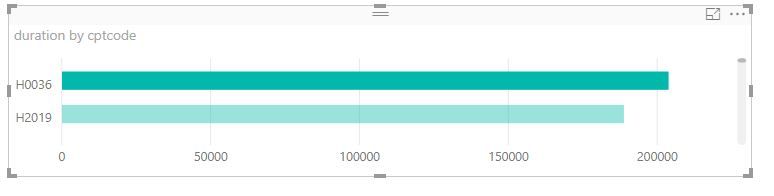- Power BI forums
- Updates
- News & Announcements
- Get Help with Power BI
- Desktop
- Service
- Report Server
- Power Query
- Mobile Apps
- Developer
- DAX Commands and Tips
- Custom Visuals Development Discussion
- Health and Life Sciences
- Power BI Spanish forums
- Translated Spanish Desktop
- Power Platform Integration - Better Together!
- Power Platform Integrations (Read-only)
- Power Platform and Dynamics 365 Integrations (Read-only)
- Training and Consulting
- Instructor Led Training
- Dashboard in a Day for Women, by Women
- Galleries
- Community Connections & How-To Videos
- COVID-19 Data Stories Gallery
- Themes Gallery
- Data Stories Gallery
- R Script Showcase
- Webinars and Video Gallery
- Quick Measures Gallery
- 2021 MSBizAppsSummit Gallery
- 2020 MSBizAppsSummit Gallery
- 2019 MSBizAppsSummit Gallery
- Events
- Ideas
- Custom Visuals Ideas
- Issues
- Issues
- Events
- Upcoming Events
- Community Blog
- Power BI Community Blog
- Custom Visuals Community Blog
- Community Support
- Community Accounts & Registration
- Using the Community
- Community Feedback
Register now to learn Fabric in free live sessions led by the best Microsoft experts. From Apr 16 to May 9, in English and Spanish.
- Power BI forums
- Forums
- Get Help with Power BI
- Desktop
- Beginner question - formatting graph axis
- Subscribe to RSS Feed
- Mark Topic as New
- Mark Topic as Read
- Float this Topic for Current User
- Bookmark
- Subscribe
- Printer Friendly Page
- Mark as New
- Bookmark
- Subscribe
- Mute
- Subscribe to RSS Feed
- Permalink
- Report Inappropriate Content
Beginner question - formatting graph axis
I have read several answered questions in the the forums and can't seem to find exactly what I am looking for. I am fairly new to Power BI so I am still in the learning phase. I am trying to display a simple stacked bar chart using the following data:
Code Duration
H0036 20
H0036 17
H2019 15
H0036 45
H2019 30
My data (from an excel spreadsheet) is over 20k rows of similar data. I was able to create a bar chart (see below) that groups it by the "Code" column and "Duration" column, however it displays the sum of the total number of the duration column per code. What I need to show on the X axis is the this total number divided by 60 (the duration stands for minutes, so I would like to display this as total hours and not total minutes). I have tried measures and calculated formulas and I either I'm not understanding the syntax or how this is supposed to work.
In summary, I basically need to customize the X axis to show this number in total hours.
Any advice would be greatly appreciated. Thanks!
Solved! Go to Solution.
- Mark as New
- Bookmark
- Subscribe
- Mute
- Subscribe to RSS Feed
- Permalink
- Report Inappropriate Content
HI @karnzo
It sounds like a calculated measure should work, if I understand your post.
Something like
Hours = SUM('table1'[Duration] ) / 60and then drag this measure to the values area of your chart in place of the field.
- Mark as New
- Bookmark
- Subscribe
- Mute
- Subscribe to RSS Feed
- Permalink
- Report Inappropriate Content
HI @karnzo
It sounds like a calculated measure should work, if I understand your post.
Something like
Hours = SUM('table1'[Duration] ) / 60and then drag this measure to the values area of your chart in place of the field.
Helpful resources

Microsoft Fabric Learn Together
Covering the world! 9:00-10:30 AM Sydney, 4:00-5:30 PM CET (Paris/Berlin), 7:00-8:30 PM Mexico City

Power BI Monthly Update - April 2024
Check out the April 2024 Power BI update to learn about new features.

| User | Count |
|---|---|
| 109 | |
| 101 | |
| 75 | |
| 63 | |
| 62 |
| User | Count |
|---|---|
| 143 | |
| 104 | |
| 102 | |
| 81 | |
| 66 |