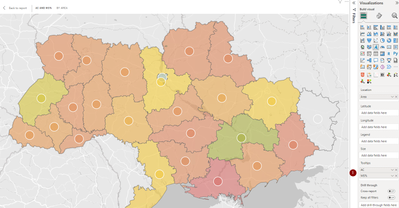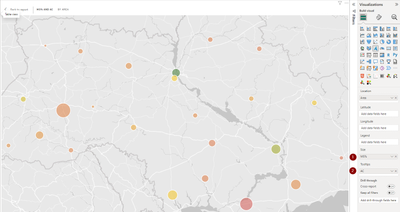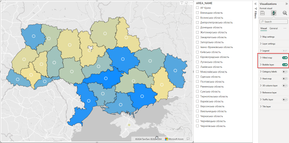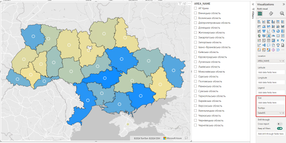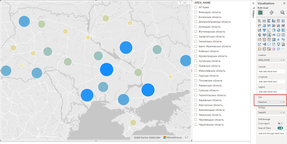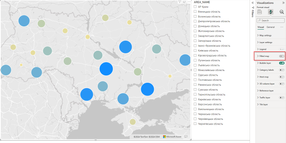- Power BI forums
- Updates
- News & Announcements
- Get Help with Power BI
- Desktop
- Service
- Report Server
- Power Query
- Mobile Apps
- Developer
- DAX Commands and Tips
- Custom Visuals Development Discussion
- Health and Life Sciences
- Power BI Spanish forums
- Translated Spanish Desktop
- Power Platform Integration - Better Together!
- Power Platform Integrations (Read-only)
- Power Platform and Dynamics 365 Integrations (Read-only)
- Training and Consulting
- Instructor Led Training
- Dashboard in a Day for Women, by Women
- Galleries
- Community Connections & How-To Videos
- COVID-19 Data Stories Gallery
- Themes Gallery
- Data Stories Gallery
- R Script Showcase
- Webinars and Video Gallery
- Quick Measures Gallery
- 2021 MSBizAppsSummit Gallery
- 2020 MSBizAppsSummit Gallery
- 2019 MSBizAppsSummit Gallery
- Events
- Ideas
- Custom Visuals Ideas
- Issues
- Issues
- Events
- Upcoming Events
- Community Blog
- Power BI Community Blog
- Custom Visuals Community Blog
- Community Support
- Community Accounts & Registration
- Using the Community
- Community Feedback
Register now to learn Fabric in free live sessions led by the best Microsoft experts. From Apr 16 to May 9, in English and Spanish.
- Power BI forums
- Forums
- Get Help with Power BI
- Desktop
- Re: Azure Maps. How to combine Bubble Layer and Fi...
- Subscribe to RSS Feed
- Mark Topic as New
- Mark Topic as Read
- Float this Topic for Current User
- Bookmark
- Subscribe
- Printer Friendly Page
- Mark as New
- Bookmark
- Subscribe
- Mute
- Subscribe to RSS Feed
- Permalink
- Report Inappropriate Content
Azure Maps. How to combine Bubble Layer and Filled Layer at the same time
Hello all!
I use Azure Maps in several dashboards and want to use bubbles layser and fiiled layer at the same time/
But I did not find how to do it correctly.
In the first case, the bubble size is not set (1) and in the next case, buble size is set (1,2), but fill disappears.
Why does this happen?
Or what am i doing wrong?
Thanks!
- Mark as New
- Bookmark
- Subscribe
- Mute
- Subscribe to RSS Feed
- Permalink
- Report Inappropriate Content
Hi @samuelstinger ,
You can try this:
-
Check Layer Order: Ensure that the Bubble Layer is added on top of the Filled Layer. The drawing order is crucial as layers added last will appear on top. This might be why your filled layer disappears when you adjust the bubble size.
-
Adjust Transparency and Size: For the Bubble Layer, consider adjusting the transparency to ensure that the Filled Layer beneath it is visible. Additionally, review the size of the bubbles to ensure they are proportionate and do not cover the entire filled area, making the filled layer hard to see.
-
Review Layer Settings: Double-check the settings for both layers. For the Bubble Layer, ensure you're correctly setting the bubble size based on your analytical data. For the Filled Layer, make sure it's configured to display the fill correctly even when other layers are added on top.
-
Upgrade to Azure Maps: If you haven't already, ensure your map visuals are upgraded to Azure Maps, as Power BI plans to deprecate older map visuals. Upgrading might resolve some compatibility issues.
Best Regards,
Xianda Tang
If this post helps, then please consider Accept it as the solution to help the other members find it more quickly.
- Mark as New
- Bookmark
- Subscribe
- Mute
- Subscribe to RSS Feed
- Permalink
- Report Inappropriate Content
Hi, @v-xiandat-msft !
Thank you for your answer!
I will try all these ways.
I prepared a small example with areas and sales by areas and using Azure Maps.
I did all the settings again and and got the same result
Step 1. Filled map on, Bubbles layer on, bubbles sizing is not set
Step 2. Filled map on, Bubbles layer on, bubbles sizing is set
And I am surprised by the fact that the Filled map has become inactive (grayed).
This may mean that this mode is not available.
I attached example with AzureMaps and i hope this helps to resume this issue.
Helpful resources

Microsoft Fabric Learn Together
Covering the world! 9:00-10:30 AM Sydney, 4:00-5:30 PM CET (Paris/Berlin), 7:00-8:30 PM Mexico City

Power BI Monthly Update - April 2024
Check out the April 2024 Power BI update to learn about new features.

| User | Count |
|---|---|
| 109 | |
| 106 | |
| 87 | |
| 75 | |
| 66 |
| User | Count |
|---|---|
| 126 | |
| 112 | |
| 99 | |
| 81 | |
| 73 |