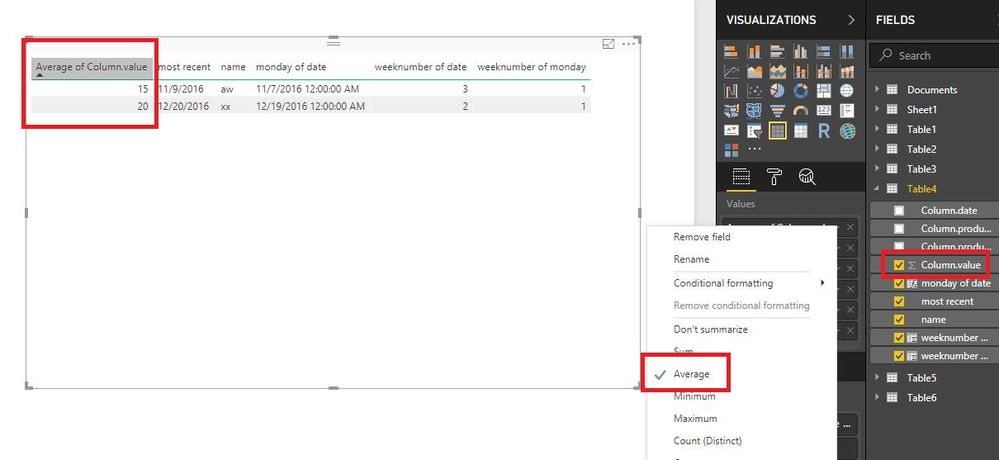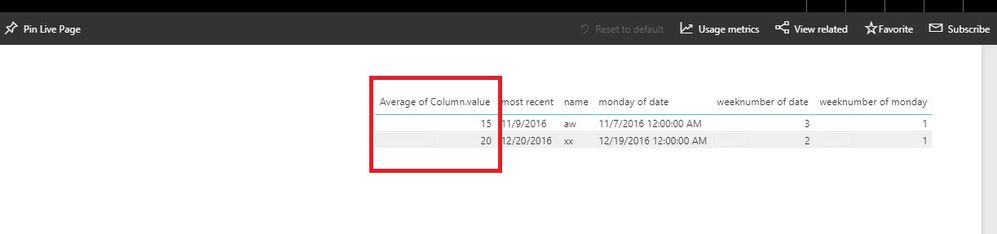Join us at the 2025 Microsoft Fabric Community Conference
Microsoft Fabric Community Conference 2025, March 31 - April 2, Las Vegas, Nevada. Use code FABINSIDER for a $400 discount.
Register now- Power BI forums
- Get Help with Power BI
- Desktop
- Service
- Report Server
- Power Query
- Mobile Apps
- Developer
- DAX Commands and Tips
- Custom Visuals Development Discussion
- Health and Life Sciences
- Power BI Spanish forums
- Translated Spanish Desktop
- Training and Consulting
- Instructor Led Training
- Dashboard in a Day for Women, by Women
- Galleries
- Webinars and Video Gallery
- Data Stories Gallery
- Themes Gallery
- Power BI DataViz World Championships Gallery
- Quick Measures Gallery
- R Script Showcase
- COVID-19 Data Stories Gallery
- Community Connections & How-To Videos
- 2021 MSBizAppsSummit Gallery
- 2020 MSBizAppsSummit Gallery
- 2019 MSBizAppsSummit Gallery
- Events
- Ideas
- Custom Visuals Ideas (read-only)
- Issues
- Issues
- Events
- Upcoming Events
The Power BI DataViz World Championships are on! With four chances to enter, you could win a spot in the LIVE Grand Finale in Las Vegas. Show off your skills.
- Power BI forums
- Forums
- Get Help with Power BI
- Desktop
- Re: Average of whole number showing decimals
- Subscribe to RSS Feed
- Mark Topic as New
- Mark Topic as Read
- Float this Topic for Current User
- Bookmark
- Subscribe
- Printer Friendly Page
- Mark as New
- Bookmark
- Subscribe
- Mute
- Subscribe to RSS Feed
- Permalink
- Report Inappropriate Content
Average of whole number showing decimals
When I display a whole number column as an average, I end up with decimal places. I was able to change the format to "General" and got a whole number average, but when published, that reverted back to 2 decimal places in both desktop and online. It seems like it is working inconsistently.
How do I remove the decimal places from the average calculation consistently for both online and desktop?
- Mark as New
- Bookmark
- Subscribe
- Mute
- Subscribe to RSS Feed
- Permalink
- Report Inappropriate Content
I would post this as an enhancement request, as I also have the same issue. A workaround is to create a calculated measure (for presenation purposes only) using the function average. Then you should be able to have proper decimal placing or rather, whole numbers. This formula also addresses any average total visual column issues that are populating as a sum or other function not desired.
Here is an example formula:
Once completed, I recommend also renaming your visual column title to the actual title (without "PRESENTATION ONLY" wording) and if the decimals are still showing, select the new measure field created, select "Modeling" tab, and under "Formatting" select the comma (Thousand Separator) and type 0 under decimal places box.
Hopefully there is, or will be, a better way.
- Mark as New
- Bookmark
- Subscribe
- Mute
- Subscribe to RSS Feed
- Permalink
- Report Inappropriate Content
@BartEdgerton,
Set the data type and Format of your column to Decimal Number, and set the value of Decimal places to 0, then publish your PBIX file. There is an example for your reference.
If you still get issues, you can create a measure or column to calculate the average value. Please share dummy data of your table so that we can provide your appropriate DAX.
Regards,
Lydia
If this post helps, then please consider Accept it as the solution to help the other members find it more quickly.
- Mark as New
- Bookmark
- Subscribe
- Mute
- Subscribe to RSS Feed
- Permalink
- Report Inappropriate Content
unfortunately, the formatting does not work. Creating a new measure seems a workaround.
- Mark as New
- Bookmark
- Subscribe
- Mute
- Subscribe to RSS Feed
- Permalink
- Report Inappropriate Content
Thanks, the values are rounded now for average numbers in the table. It is a bit confusing that you have to select decimals numbers and not whole number for this. But it works!
- Mark as New
- Bookmark
- Subscribe
- Mute
- Subscribe to RSS Feed
- Permalink
- Report Inappropriate Content
Again, I have tried this multiple times, and it sometimes works, and sometimes doesn't, but it does not stay. It will work for a while, but at some point, it reverts back to showing decimal places. For some reason, it does not work consistently.
- Mark as New
- Bookmark
- Subscribe
- Mute
- Subscribe to RSS Feed
- Permalink
- Report Inappropriate Content
@BartEdgerton,
Do you create a measure or column to calculate the average? And do you use February update of Power BI Desktop?
Regards,
Lydia
If this post helps, then please consider Accept it as the solution to help the other members find it more quickly.
- Mark as New
- Bookmark
- Subscribe
- Mute
- Subscribe to RSS Feed
- Permalink
- Report Inappropriate Content
Hi, I have the same issue, value field is formated to whole number OR to decimal with 0 decimal places. When value is used as SUM in a table, it is ok, but for Average it will always show decimal places. I can make it to show one decimal place, but setting it to 0 gives two decimal places in table.
I have the latest PowerBI version (march 2019 update).
- Mark as New
- Bookmark
- Subscribe
- Mute
- Subscribe to RSS Feed
- Permalink
- Report Inappropriate Content
Same Issue! Looks really bad as it does nto also just show 2 decimal points but a lot! For one it's more than 10 decimals. It would be great to have this fixed, as it looks very bad and is not usable for presentation.
Would you happen to have an update on this?
Thank you!
- Mark as New
- Bookmark
- Subscribe
- Mute
- Subscribe to RSS Feed
- Permalink
- Report Inappropriate Content
@SidKal @Anonymous I also encountered this problem. As of now, changing my column data type to "Fixed decimal number" seems to work.
- Mark as New
- Bookmark
- Subscribe
- Mute
- Subscribe to RSS Feed
- Permalink
- Report Inappropriate Content
This worked!! thanks.
- Mark as New
- Bookmark
- Subscribe
- Mute
- Subscribe to RSS Feed
- Permalink
- Report Inappropriate Content
Can you try to change decmial places to zero and then test it.
Subscribe to the @PowerBIHowTo YT channel for an upcoming video on List and Record functions in Power Query!!
Learn Power BI and Fabric - subscribe to our YT channel - Click here: @PowerBIHowTo
If my solution proved useful, I'd be delighted to receive Kudos. When you put effort into asking a question, it's equally thoughtful to acknowledge and give Kudos to the individual who helped you solve the problem. It's a small gesture that shows appreciation and encouragement! ❤
Did I answer your question? Mark my post as a solution. Proud to be a Super User! Appreciate your Kudos 🙂
Feel free to email me with any of your BI needs.
- Mark as New
- Bookmark
- Subscribe
- Mute
- Subscribe to RSS Feed
- Permalink
- Report Inappropriate Content
I don't have the option. If I set it to "General" or "Whole Number" then the decimal is not editable and is "auto". If I change to decimal and set it to zero decimals, then there is still no change.
Helpful resources

Join us at the Microsoft Fabric Community Conference
March 31 - April 2, 2025, in Las Vegas, Nevada. Use code MSCUST for a $150 discount!

Power BI Monthly Update - February 2025
Check out the February 2025 Power BI update to learn about new features.

| User | Count |
|---|---|
| 86 | |
| 78 | |
| 54 | |
| 39 | |
| 35 |
| User | Count |
|---|---|
| 102 | |
| 84 | |
| 48 | |
| 48 | |
| 48 |