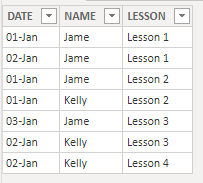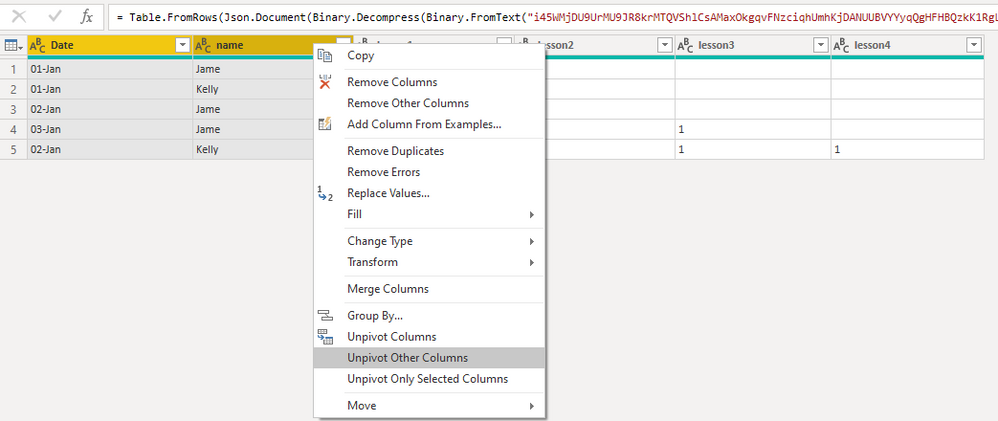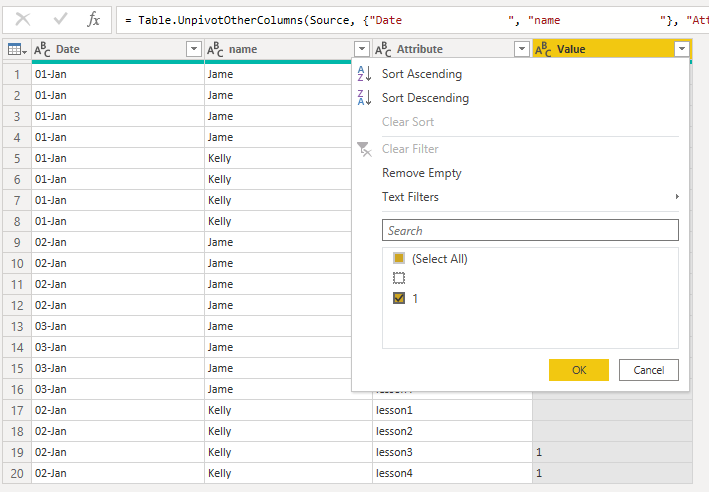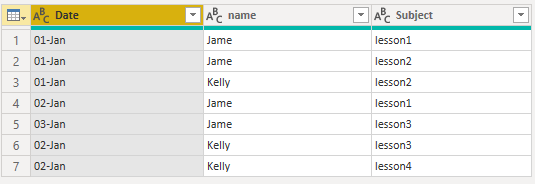Join us at FabCon Vienna from September 15-18, 2025
The ultimate Fabric, Power BI, SQL, and AI community-led learning event. Save €200 with code FABCOMM.
Get registered- Power BI forums
- Get Help with Power BI
- Desktop
- Service
- Report Server
- Power Query
- Mobile Apps
- Developer
- DAX Commands and Tips
- Custom Visuals Development Discussion
- Health and Life Sciences
- Power BI Spanish forums
- Translated Spanish Desktop
- Training and Consulting
- Instructor Led Training
- Dashboard in a Day for Women, by Women
- Galleries
- Data Stories Gallery
- Themes Gallery
- Contests Gallery
- Quick Measures Gallery
- Notebook Gallery
- Translytical Task Flow Gallery
- TMDL Gallery
- R Script Showcase
- Webinars and Video Gallery
- Ideas
- Custom Visuals Ideas (read-only)
- Issues
- Issues
- Events
- Upcoming Events
Compete to become Power BI Data Viz World Champion! First round ends August 18th. Get started.
- Power BI forums
- Forums
- Get Help with Power BI
- Desktop
- Auto generate Table by data and condition from oth...
- Subscribe to RSS Feed
- Mark Topic as New
- Mark Topic as Read
- Float this Topic for Current User
- Bookmark
- Subscribe
- Printer Friendly Page
- Mark as New
- Bookmark
- Subscribe
- Mute
- Subscribe to RSS Feed
- Permalink
- Report Inappropriate Content
Auto generate Table by data and condition from other table
HI friend
I don't sure power bi will be able to do this.
But can someone advise me how to create table2 that all column auto generate data from table1 by each row are information from each lesson that value 1 individual by day
Table1
| Date | name | lesson1 | lesson2 | lesson3 | lesson4 |
| 01-Jan | Jame | 1 | 1 | ||
| 01-Jan | Kelly | 1 | |||
| 02-Jan | Jame | 1 | |||
| 03-Jan | Jame | 1 | |||
| 02-Jan | Kelly | 1 | 1 |
Table2 (auto generate)
| Date | name | Suject |
| 01-Jan | Jame | lesson1 |
| 01-Jan | Jame | lesson2 |
| 01-Jan | Kelly | lesson2 |
| 02-Jan | Jame | lesson1 |
| 03-Jan | Jame | lesson3 |
| 02-Jan | Kelly | lesson3 |
| 02-Jan | Kelly | lesson4 |
Thanks a lot in advance for your help.
Solved! Go to Solution.
- Mark as New
- Bookmark
- Subscribe
- Mute
- Subscribe to RSS Feed
- Permalink
- Report Inappropriate Content
@Anonymous - Just select your four lesson columns and unpivot them in Power Query. If you want a DAX method, there is a way to achieve unpivot in DAX also: https://community.powerbi.com/t5/Quick-Measures-Gallery/DAX-Unpivot/m-p/574832#M256
Follow on LinkedIn
@ me in replies or I'll lose your thread!!!
Instead of a Kudo, please vote for this idea
Become an expert!: Enterprise DNA
External Tools: MSHGQM
YouTube Channel!: Microsoft Hates Greg
Latest book!: DAX For Humans
DAX is easy, CALCULATE makes DAX hard...
- Mark as New
- Bookmark
- Subscribe
- Mute
- Subscribe to RSS Feed
- Permalink
- Report Inappropriate Content
@Anonymous
.I used @Greg_Deckler's technique to union each column and filter then added a tweak to include column names.
You will have to hardcode our column names as I have done below.
LESSONS DAX =
FILTER(
UNION(
SELECTCOLUMNS( LESSONS , "DATE", [Date] , "NAME" , [name] , "LESSON", IF([lesson1] = "1", "Lesson 1", BLANK())),
SELECTCOLUMNS( LESSONS , "DATE", [Date] , "NAME" , [name] , "LESSON", IF([lesson2] = "1", "Lesson 2", BLANK())),
SELECTCOLUMNS( LESSONS , "DATE", [Date] , "NAME" , [name] , "LESSON", IF([lesson3] = "1", "Lesson 3", BLANK())),
SELECTCOLUMNS( LESSONS , "DATE", [Date] , "NAME" , [name] , "LESSON", IF([lesson4] = "1", "Lesson 4", BLANK()))
),
[LESSON] <> BLANK()
)
Result.
________________________
Did I answer your question? Mark this post as a solution, this will help others!.
Click on the Thumbs-Up icon on the right if you like this reply 🙂
⭕ Subscribe and learn Power BI from these videos
⚪ Website ⚪ LinkedIn ⚪ PBI User Group
- Mark as New
- Bookmark
- Subscribe
- Mute
- Subscribe to RSS Feed
- Permalink
- Report Inappropriate Content
@Anonymous , refer if this can help
https://radacad.com/pivot-and-unpivot-with-power-bi
Transpose : https://yodalearning.com/tutorials/power-query-helps-transposing-data/
- Mark as New
- Bookmark
- Subscribe
- Mute
- Subscribe to RSS Feed
- Permalink
- Report Inappropriate Content
- Mark as New
- Bookmark
- Subscribe
- Mute
- Subscribe to RSS Feed
- Permalink
- Report Inappropriate Content
@Fowmy thank for you advice!! but all lesson column in Table is calculated columnม Is it possible to use it as DAX? : (
- Mark as New
- Bookmark
- Subscribe
- Mute
- Subscribe to RSS Feed
- Permalink
- Report Inappropriate Content
@Anonymous
.I used @Greg_Deckler's technique to union each column and filter then added a tweak to include column names.
You will have to hardcode our column names as I have done below.
LESSONS DAX =
FILTER(
UNION(
SELECTCOLUMNS( LESSONS , "DATE", [Date] , "NAME" , [name] , "LESSON", IF([lesson1] = "1", "Lesson 1", BLANK())),
SELECTCOLUMNS( LESSONS , "DATE", [Date] , "NAME" , [name] , "LESSON", IF([lesson2] = "1", "Lesson 2", BLANK())),
SELECTCOLUMNS( LESSONS , "DATE", [Date] , "NAME" , [name] , "LESSON", IF([lesson3] = "1", "Lesson 3", BLANK())),
SELECTCOLUMNS( LESSONS , "DATE", [Date] , "NAME" , [name] , "LESSON", IF([lesson4] = "1", "Lesson 4", BLANK()))
),
[LESSON] <> BLANK()
)
Result.
________________________
Did I answer your question? Mark this post as a solution, this will help others!.
Click on the Thumbs-Up icon on the right if you like this reply 🙂
⭕ Subscribe and learn Power BI from these videos
⚪ Website ⚪ LinkedIn ⚪ PBI User Group
- Mark as New
- Bookmark
- Subscribe
- Mute
- Subscribe to RSS Feed
- Permalink
- Report Inappropriate Content
@Fowmy Thank you so much for your nice description and details , i have tested it and its great : )
- Mark as New
- Bookmark
- Subscribe
- Mute
- Subscribe to RSS Feed
- Permalink
- Report Inappropriate Content
@Anonymous - Just select your four lesson columns and unpivot them in Power Query. If you want a DAX method, there is a way to achieve unpivot in DAX also: https://community.powerbi.com/t5/Quick-Measures-Gallery/DAX-Unpivot/m-p/574832#M256
Follow on LinkedIn
@ me in replies or I'll lose your thread!!!
Instead of a Kudo, please vote for this idea
Become an expert!: Enterprise DNA
External Tools: MSHGQM
YouTube Channel!: Microsoft Hates Greg
Latest book!: DAX For Humans
DAX is easy, CALCULATE makes DAX hard...
- Mark as New
- Bookmark
- Subscribe
- Mute
- Subscribe to RSS Feed
- Permalink
- Report Inappropriate Content
- Mark as New
- Bookmark
- Subscribe
- Mute
- Subscribe to RSS Feed
- Permalink
- Report Inappropriate Content
@Anonymous
It's absolutely possible!
Easy to do it in Power Query with just two steps
1. Your data look like this at the beginning, Select Date and Name columns and right-click, select Unpivot Other Columns,
2. Click on the filter button on the Value column and deselect blank, done. You can remove the value column.
3. Result
________________________
Did I answer your question? Mark this post as a solution, this will help others!.
Click on the Thumbs-Up icon on the right if you like this reply 🙂
⭕ Subscribe and learn Power BI from these videos
⚪ Website ⚪ LinkedIn ⚪ PBI User Group