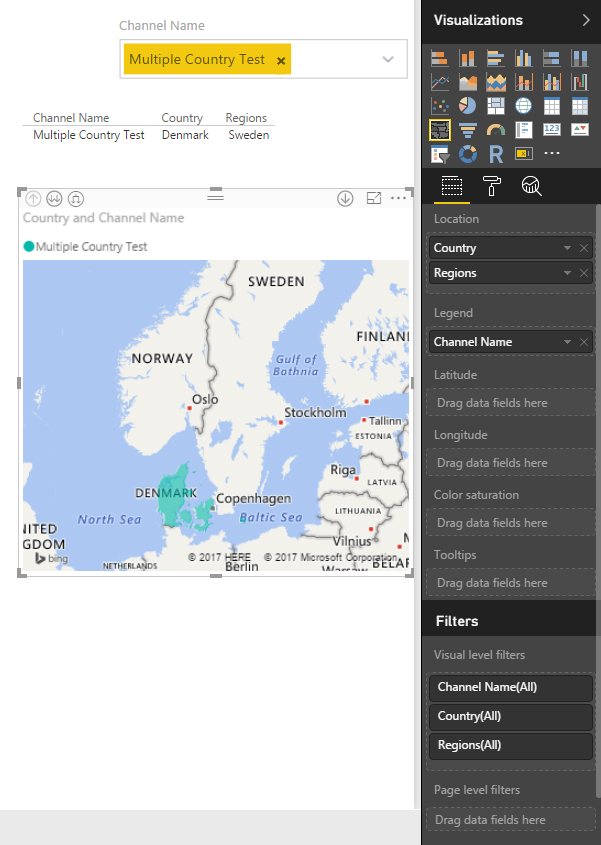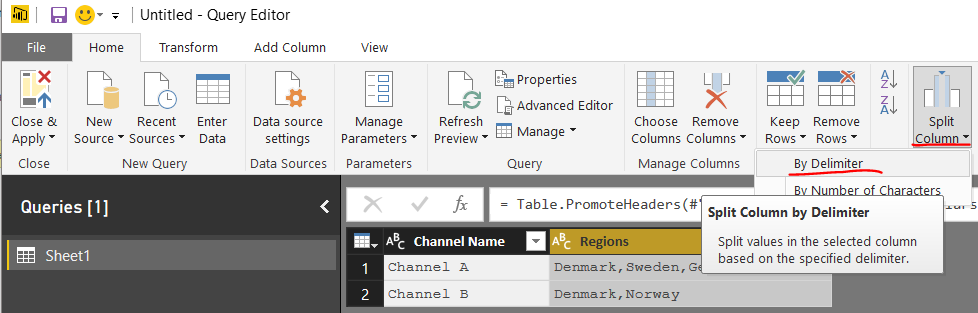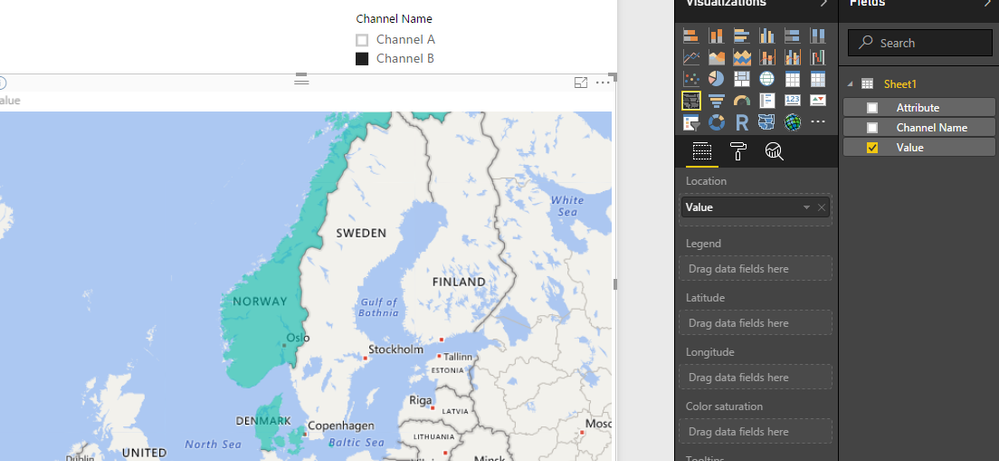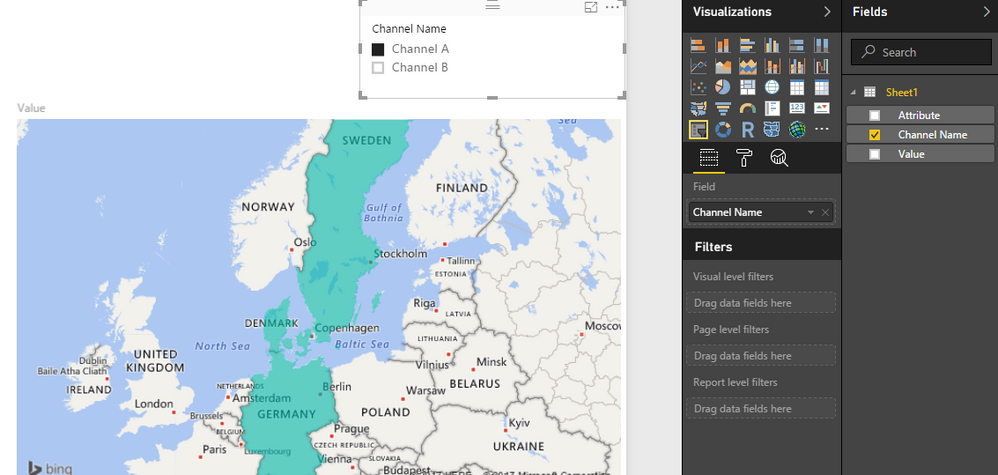FabCon is coming to Atlanta
Join us at FabCon Atlanta from March 16 - 20, 2026, for the ultimate Fabric, Power BI, AI and SQL community-led event. Save $200 with code FABCOMM.
Register now!- Power BI forums
- Get Help with Power BI
- Desktop
- Service
- Report Server
- Power Query
- Mobile Apps
- Developer
- DAX Commands and Tips
- Custom Visuals Development Discussion
- Health and Life Sciences
- Power BI Spanish forums
- Translated Spanish Desktop
- Training and Consulting
- Instructor Led Training
- Dashboard in a Day for Women, by Women
- Galleries
- Data Stories Gallery
- Themes Gallery
- Contests Gallery
- Quick Measures Gallery
- Notebook Gallery
- Translytical Task Flow Gallery
- TMDL Gallery
- R Script Showcase
- Webinars and Video Gallery
- Ideas
- Custom Visuals Ideas (read-only)
- Issues
- Issues
- Events
- Upcoming Events
To celebrate FabCon Vienna, we are offering 50% off select exams. Ends October 3rd. Request your discount now.
- Power BI forums
- Forums
- Get Help with Power BI
- Desktop
- Assigning Multiple Countries to a Value in a Fille...
- Subscribe to RSS Feed
- Mark Topic as New
- Mark Topic as Read
- Float this Topic for Current User
- Bookmark
- Subscribe
- Printer Friendly Page
- Mark as New
- Bookmark
- Subscribe
- Mute
- Subscribe to RSS Feed
- Permalink
- Report Inappropriate Content
Assigning Multiple Countries to a Value in a Filled Map
I am a complete novice with Power BI so I apologise in advance if this a very basic question.
I'm trying to create a filled map to highlight the different countries a TV channel broadcasts to. It works fine when it only broadcasts to a single country but when a channel goes to multiple it will only highlight one on the map.
I have tried keeping the countries in one column and separating them by a comma and I have also tried spliting them into different columns as in the example below, but it still only returns one country.
Any help would be hugely appreciated.
Solved! Go to Solution.
- Mark as New
- Bookmark
- Subscribe
- Mute
- Subscribe to RSS Feed
- Permalink
- Report Inappropriate Content
If you are working from a comma-separated list of countries, you can go into the Query Editor, then split the columns by each occurence of the comma delimiter. This creates a separate column for each country. You can then unpivot the new columns so that each country ends up on its own row for each channel so you won't have to do it manually.
Here's a sample sequence if your starting data looks like this:
Then "Close and Apply" and setup your Filled Map with the country ("Value" in the screenshot but which I would typically rename)
- Mark as New
- Bookmark
- Subscribe
- Mute
- Subscribe to RSS Feed
- Permalink
- Report Inappropriate Content
You should be able to add each country as it's own row. Leave Country in Location and remove Regions. If Denmark and Sweden have the same value for Channel name, then they should both appear filled.
- Mark as New
- Bookmark
- Subscribe
- Mute
- Subscribe to RSS Feed
- Permalink
- Report Inappropriate Content
Thanks for responding.
This works and will highlight the countries but is that the only way to do it as I will need to create a new row for every channel for every country it broadcasts to?
- Mark as New
- Bookmark
- Subscribe
- Mute
- Subscribe to RSS Feed
- Permalink
- Report Inappropriate Content
If you are working from a comma-separated list of countries, you can go into the Query Editor, then split the columns by each occurence of the comma delimiter. This creates a separate column for each country. You can then unpivot the new columns so that each country ends up on its own row for each channel so you won't have to do it manually.
Here's a sample sequence if your starting data looks like this:
Then "Close and Apply" and setup your Filled Map with the country ("Value" in the screenshot but which I would typically rename)
- Mark as New
- Bookmark
- Subscribe
- Mute
- Subscribe to RSS Feed
- Permalink
- Report Inappropriate Content
Thank you, that's great!
- Mark as New
- Bookmark
- Subscribe
- Mute
- Subscribe to RSS Feed
- Permalink
- Report Inappropriate Content
@Anonymous
You can automate this in the Query Editor
If you have a Channel column and then a column listing all countries per channel separated by ,
Split Column by delimiter - clean and trim the new columns - Unpivot the channel column - Close and Apply