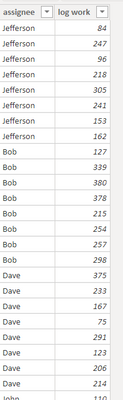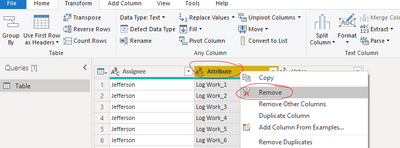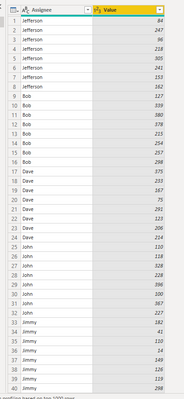Join us at FabCon Vienna from September 15-18, 2025
The ultimate Fabric, Power BI, SQL, and AI community-led learning event. Save €200 with code FABCOMM.
Get registered- Power BI forums
- Get Help with Power BI
- Desktop
- Service
- Report Server
- Power Query
- Mobile Apps
- Developer
- DAX Commands and Tips
- Custom Visuals Development Discussion
- Health and Life Sciences
- Power BI Spanish forums
- Translated Spanish Desktop
- Training and Consulting
- Instructor Led Training
- Dashboard in a Day for Women, by Women
- Galleries
- Data Stories Gallery
- Themes Gallery
- Contests Gallery
- Quick Measures Gallery
- Notebook Gallery
- Translytical Task Flow Gallery
- TMDL Gallery
- R Script Showcase
- Webinars and Video Gallery
- Ideas
- Custom Visuals Ideas (read-only)
- Issues
- Issues
- Events
- Upcoming Events
Enhance your career with this limited time 50% discount on Fabric and Power BI exams. Ends September 15. Request your voucher.
- Power BI forums
- Forums
- Get Help with Power BI
- Desktop
- Appending columns
- Subscribe to RSS Feed
- Mark Topic as New
- Mark Topic as Read
- Float this Topic for Current User
- Bookmark
- Subscribe
- Printer Friendly Page
- Mark as New
- Bookmark
- Subscribe
- Mute
- Subscribe to RSS Feed
- Permalink
- Report Inappropriate Content
Appending columns
I have a set of data that looks like this example (although th real one has >600 "log work" columns, each of which has a name, date and time which I intend to extract after I figure this part out)
I need to be able to compare each "log work" entry with others from the same assignee, and my thoughts were to append the columns onto each other in a new table somehow like so (this is just imported from a manually created excel sheet):
I managed to get several of the columns appended to each other in a new table using DAX but that required manually typing out each column name, and in the real data set I have over 600 (which could change to be more or less depending on the database users) so I'm not really sure if typing out a few thousand lines of code just to create a table that just won't take in data from the database after a certain number of columns is worth it. If anyone has an idea of how I could go about either looping my dax code through multiple columns based on their names, or if anyone just has an alternative way of comparing the things I need to that would be really helpful.
Solved! Go to Solution.
- Mark as New
- Bookmark
- Subscribe
- Mute
- Subscribe to RSS Feed
- Permalink
- Report Inappropriate Content
Hi, @JoshHall
According to your description, I think you can get the expected data through the Power Query editor, you can follow my steps:
- Go to the Power query editor, select the column [Assignee], click Unpiovit-> Unpiovit other columns:
- Remove the second column:
And you can get what you want, like this:
You can download my test pbix file here
Best Regards,
Community Support Team _Robert Qin
If this post helps, then please consider Accept it as the solution to help the other members find it more quickly.
- Mark as New
- Bookmark
- Subscribe
- Mute
- Subscribe to RSS Feed
- Permalink
- Report Inappropriate Content
Hi, @JoshHall
According to your description, I think you can get the expected data through the Power Query editor, you can follow my steps:
- Go to the Power query editor, select the column [Assignee], click Unpiovit-> Unpiovit other columns:
- Remove the second column:
And you can get what you want, like this:
You can download my test pbix file here
Best Regards,
Community Support Team _Robert Qin
If this post helps, then please consider Accept it as the solution to help the other members find it more quickly.
- Mark as New
- Bookmark
- Subscribe
- Mute
- Subscribe to RSS Feed
- Permalink
- Report Inappropriate Content
@JoshHall , based on what I got Unpivot
https://radacad.com/pivot-and-unpivot-with-power-bi
Transpose : https://yodalearning.com/tutorials/power-query-helps-transposing-data/
- Mark as New
- Bookmark
- Subscribe
- Mute
- Subscribe to RSS Feed
- Permalink
- Report Inappropriate Content
Use Power Query. select the 1st column. Unpivot other columns
Helpful resources
| User | Count |
|---|---|
| 65 | |
| 59 | |
| 55 | |
| 53 | |
| 30 |
| User | Count |
|---|---|
| 180 | |
| 88 | |
| 72 | |
| 48 | |
| 46 |