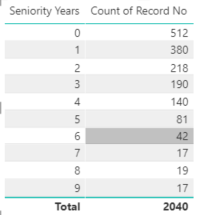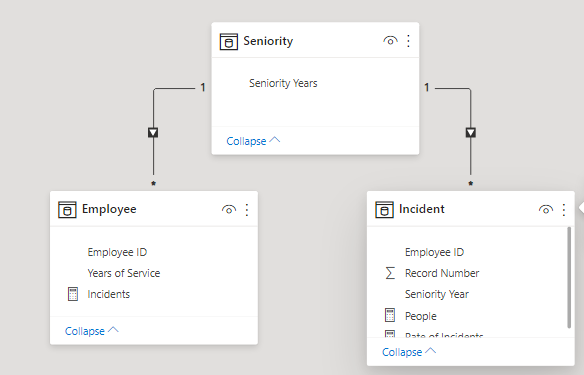FabCon is coming to Atlanta
Join us at FabCon Atlanta from March 16 - 20, 2026, for the ultimate Fabric, Power BI, AI and SQL community-led event. Save $200 with code FABCOMM.
Register now!- Power BI forums
- Get Help with Power BI
- Desktop
- Service
- Report Server
- Power Query
- Mobile Apps
- Developer
- DAX Commands and Tips
- Custom Visuals Development Discussion
- Health and Life Sciences
- Power BI Spanish forums
- Translated Spanish Desktop
- Training and Consulting
- Instructor Led Training
- Dashboard in a Day for Women, by Women
- Galleries
- Data Stories Gallery
- Themes Gallery
- Contests Gallery
- QuickViz Gallery
- Quick Measures Gallery
- Visual Calculations Gallery
- Notebook Gallery
- Translytical Task Flow Gallery
- TMDL Gallery
- R Script Showcase
- Webinars and Video Gallery
- Ideas
- Custom Visuals Ideas (read-only)
- Issues
- Issues
- Events
- Upcoming Events
The Power BI Data Visualization World Championships is back! Get ahead of the game and start preparing now! Learn more
- Power BI forums
- Forums
- Get Help with Power BI
- Desktop
- Re: Adding a Common column from two tables into a ...
- Subscribe to RSS Feed
- Mark Topic as New
- Mark Topic as Read
- Float this Topic for Current User
- Bookmark
- Subscribe
- Printer Friendly Page
- Mark as New
- Bookmark
- Subscribe
- Mute
- Subscribe to RSS Feed
- Permalink
- Report Inappropriate Content
Adding a Common column from two tables into a created table that is shared between the two table
Hello (@DataZoe),
Hopefully the subject makes sense and this issue is stemming from a previous post I had about creating a counted summary table found here: https://community.powerbi.com/t5/Desktop/Create-a-Counted-Summary-Table/m-p/1637315#M657872
The answer to this post had me create a table that used a column called Seniority years that was found in my two tables, Employees and Incidents. I created a relationship between the 3 tables by using the created Seniority Table and this allowed me to generate a Rate of Incidents based off of the seniority year number.
Here are the tables that exist.
Incidents Table:
| Seniority Years | Employee ID | Record No. | Location |
| 2 | emp_1 | 123 | Location_1 |
| 2 | emp_1 | 234 | Location_1 |
| 4 | emp_2 | 345 | Location_2 |
| 7 | emp_3 | 456 | Location_3 |
| 5 | emp_4 | 567 | Location_1 |
With this table, I can get a count of incidents by Seniority:
Employee Table:
| Employee ID | Years of Service | Location |
| emp_1 | 3 | Location_1 |
| emp_2 | 7 | Location_2 |
| emp_3 | 10 | Location_3 |
| emp_4 | 7 | Location_1 |
With this table I get a count of the organization population based off of the Seniority years.
With the help of @DataZoe , I created the relational tables like this:
Using these tables I created a grouping on the Seniority Years column and I want to be able to use a slicer across all visualizations to show the breakdown of the Rate of Incident per location.
If a user selects Location_1, we should see the count of incidents for all of Location_1 and the population of people at Location_1, which should give us a Rate of Incident by Seniority group per Location Population. Currently if I add a location slicer, and 1 location is selected, I get a count of incidents per location / total population per seniority groupings.
I think I need to add these locations to the Seniority table like what is shown below, but I'm not sure what the best way to go about this is.
| Seniority Years | Grouped Seniority Years | Location |
| 0 | 0 to 1 Year | Location_1 |
| 0 | 0 to 1 Year | Location_2 |
| 0 | 0 to 1 Year | Location_3 |
| 0 | 0 to 1 Year | Location_4 |
| 1 | 0 to 1 Year | Location_1 |
| 1 | 0 to 1 Year | Location_2 |
| 1 | 0 to 1 Year | Location_3 |
| 1 | 0 to 1 Year | Location_4 |
I think once I have a table that looks like this I should be able to add a slicer to the report that allows me to select a location and see the data represented based on that Location selection.
Thanks,
Trevor Bensen
Solved! Go to Solution.
- Mark as New
- Bookmark
- Subscribe
- Mute
- Subscribe to RSS Feed
- Permalink
- Report Inappropriate Content
@TBensen I think you want to see the data by location (both people and incidents), for which you can create a location table and set it up like the seniority years table (connected to both tables). You can do this with SUMMARIZE to combine and de-dup the locations from both tables.
Respectfully,
Zoe Douglas (DataZoe)
Follow me on LinkedIn at https://www.linkedin.com/in/zoedouglas-data
See my reports and blog at https://www.datazoepowerbi.com/
- Mark as New
- Bookmark
- Subscribe
- Mute
- Subscribe to RSS Feed
- Permalink
- Report Inappropriate Content
@TBensen I think you want to see the data by location (both people and incidents), for which you can create a location table and set it up like the seniority years table (connected to both tables). You can do this with SUMMARIZE to combine and de-dup the locations from both tables.
Respectfully,
Zoe Douglas (DataZoe)
Follow me on LinkedIn at https://www.linkedin.com/in/zoedouglas-data
See my reports and blog at https://www.datazoepowerbi.com/
- Mark as New
- Bookmark
- Subscribe
- Mute
- Subscribe to RSS Feed
- Permalink
- Report Inappropriate Content
Hello @DataZoe,
This is exactley what I needed! Thank you very much!
Another quick question where would be the best place to learn more about Power BI? Is there a YouTube channel that does a good job going through the different DAX formulas or a book I should read? Just wondering, because I want to learn more about it.
Thanks again,
Trevor Bensen
- Mark as New
- Bookmark
- Subscribe
- Mute
- Subscribe to RSS Feed
- Permalink
- Report Inappropriate Content
@TBensen Awesome, I'm glad that worked 🙂
There are a lot of fantastic resources out there, which is sometimes a little overwhelming! I personally found the SQLBI.com guys to great for me when I was getting started (I did one of their trainings too) and I'm still learning stuff from them! @Tahreem24 also has a great post on her linkedin with great resources organized by category https://www.linkedin.com/posts/tahreem-ansari-44561a16b_powerbi-athomewithpowerbi-taik-activity-6700...
Respectfully,
Zoe Douglas (DataZoe)
Follow me on LinkedIn at https://www.linkedin.com/in/zoedouglas-data
See my reports and blog at https://www.datazoepowerbi.com/
- Mark as New
- Bookmark
- Subscribe
- Mute
- Subscribe to RSS Feed
- Permalink
- Report Inappropriate Content
Awesome, thank you again for your help! I will check out these resources.
Thanks,
Trevor Bensen
- Mark as New
- Bookmark
- Subscribe
- Mute
- Subscribe to RSS Feed
- Permalink
- Report Inappropriate Content
@TBensen you should post sample raw data and expected output.
Subscribe to the @PowerBIHowTo YT channel for an upcoming video on List and Record functions in Power Query!!
Learn Power BI and Fabric - subscribe to our YT channel - Click here: @PowerBIHowTo
If my solution proved useful, I'd be delighted to receive Kudos. When you put effort into asking a question, it's equally thoughtful to acknowledge and give Kudos to the individual who helped you solve the problem. It's a small gesture that shows appreciation and encouragement! ❤
Did I answer your question? Mark my post as a solution. Proud to be a Super User! Appreciate your Kudos 🙂
Feel free to email me with any of your BI needs.
- Mark as New
- Bookmark
- Subscribe
- Mute
- Subscribe to RSS Feed
- Permalink
- Report Inappropriate Content
Hello,
Thank you for the tip. I have updated the posting with more information.
Thanks,
Trevor Bensen
Helpful resources

Power BI Monthly Update - November 2025
Check out the November 2025 Power BI update to learn about new features.

Fabric Data Days
Advance your Data & AI career with 50 days of live learning, contests, hands-on challenges, study groups & certifications and more!

| User | Count |
|---|---|
| 59 | |
| 43 | |
| 42 | |
| 23 | |
| 17 |
| User | Count |
|---|---|
| 190 | |
| 121 | |
| 96 | |
| 65 | |
| 46 |