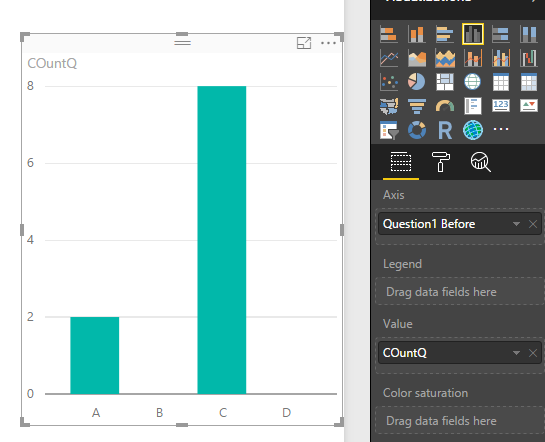Join us at the 2025 Microsoft Fabric Community Conference
March 31 - April 2, 2025, in Las Vegas, Nevada. Use code MSCUST for a $150 discount! Early bird discount ends December 31.
Register Now- Power BI forums
- Get Help with Power BI
- Desktop
- Service
- Report Server
- Power Query
- Mobile Apps
- Developer
- DAX Commands and Tips
- Custom Visuals Development Discussion
- Health and Life Sciences
- Power BI Spanish forums
- Translated Spanish Desktop
- Training and Consulting
- Instructor Led Training
- Dashboard in a Day for Women, by Women
- Galleries
- Community Connections & How-To Videos
- COVID-19 Data Stories Gallery
- Themes Gallery
- Data Stories Gallery
- R Script Showcase
- Webinars and Video Gallery
- Quick Measures Gallery
- 2021 MSBizAppsSummit Gallery
- 2020 MSBizAppsSummit Gallery
- 2019 MSBizAppsSummit Gallery
- Events
- Ideas
- Custom Visuals Ideas
- Issues
- Issues
- Events
- Upcoming Events
Be one of the first to start using Fabric Databases. View on-demand sessions with database experts and the Microsoft product team to learn just how easy it is to get started. Watch now
- Power BI forums
- Forums
- Get Help with Power BI
- Desktop
- Re: Adding Columns for results of survey that get ...
- Subscribe to RSS Feed
- Mark Topic as New
- Mark Topic as Read
- Float this Topic for Current User
- Bookmark
- Subscribe
- Printer Friendly Page
- Mark as New
- Bookmark
- Subscribe
- Mute
- Subscribe to RSS Feed
- Permalink
- Report Inappropriate Content
Adding Columns for results of survey that get zero responses.
This is some data of before and after students take a class:
| Question1 Before | Question 1 After |
| A | A |
| B | C |
| C | C |
| C | C |
| D | C |
| C | C |
| C | C |
| C | C |
| A | A |
| B | C |
Before, students selcted A, B, and C as answers. After most of them realized C was the correct answer. Some still selected A, but none selected B. However, in my final graph, I only can chart A and C. How would I include that B is 0?
Solved! Go to Solution.
- Mark as New
- Bookmark
- Subscribe
- Mute
- Subscribe to RSS Feed
- Permalink
- Report Inappropriate Content
If you're willing to change your table layout slightly, this is fairly simple. Use three columns: Question #, Before, After.
Then, you can create a calculated column for each answer type A, B, and C in your Before and After groups:
beforeA = IF([Before]="A",1,0)
beforeB = IF([Before]="B",1,0)
beforeC = IF([Before]="C",1,0)
afterA= IF([Before]="A",1,0)
afterB = IF([Before]="B",1,0)
afterC = IF([Before]="C",1,0)
Finally, then you graph the before and after results.
- Mark as New
- Bookmark
- Subscribe
- Mute
- Subscribe to RSS Feed
- Permalink
- Report Inappropriate Content
hi, creating a measure like this:
COuntQ =
VAR COUNTING =
CALCULATE (
COUNTROWS ( Table2 ),
FILTER (
ALL ( Table2 ),
Table2[Question 1 After] = VALUES ( Table2[Question1 Before] )
)
)
RETURN
IF ( COUNTING > 0, COUNTING; 0 )
and i the visual chart select the fields in this way;
Lima - Peru
- Mark as New
- Bookmark
- Subscribe
- Mute
- Subscribe to RSS Feed
- Permalink
- Report Inappropriate Content
If you're willing to change your table layout slightly, this is fairly simple. Use three columns: Question #, Before, After.
Then, you can create a calculated column for each answer type A, B, and C in your Before and After groups:
beforeA = IF([Before]="A",1,0)
beforeB = IF([Before]="B",1,0)
beforeC = IF([Before]="C",1,0)
afterA= IF([Before]="A",1,0)
afterB = IF([Before]="B",1,0)
afterC = IF([Before]="C",1,0)
Finally, then you graph the before and after results.
Helpful resources

Join us at the Microsoft Fabric Community Conference
March 31 - April 2, 2025, in Las Vegas, Nevada. Use code MSCUST for a $150 discount!

Microsoft Fabric Community Conference 2025
Arun Ulag shares exciting details about the Microsoft Fabric Conference 2025, which will be held in Las Vegas, NV.

| User | Count |
|---|---|
| 125 | |
| 85 | |
| 69 | |
| 54 | |
| 45 |
| User | Count |
|---|---|
| 204 | |
| 105 | |
| 98 | |
| 65 | |
| 54 |