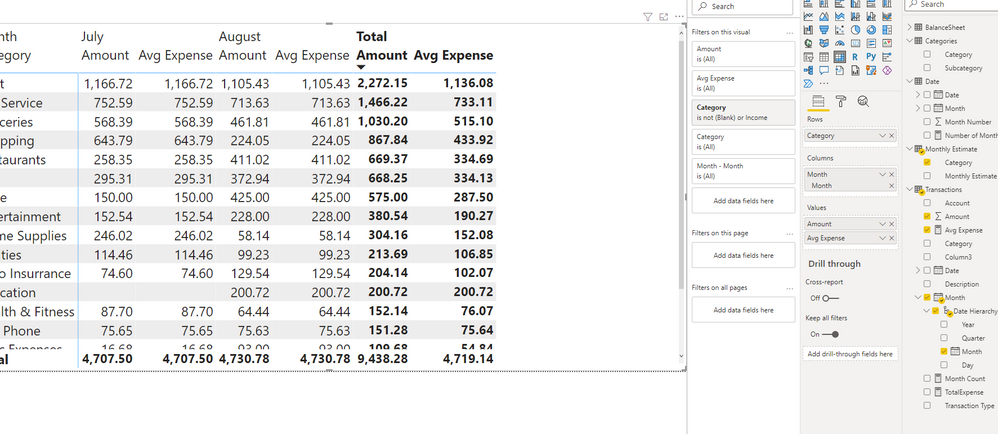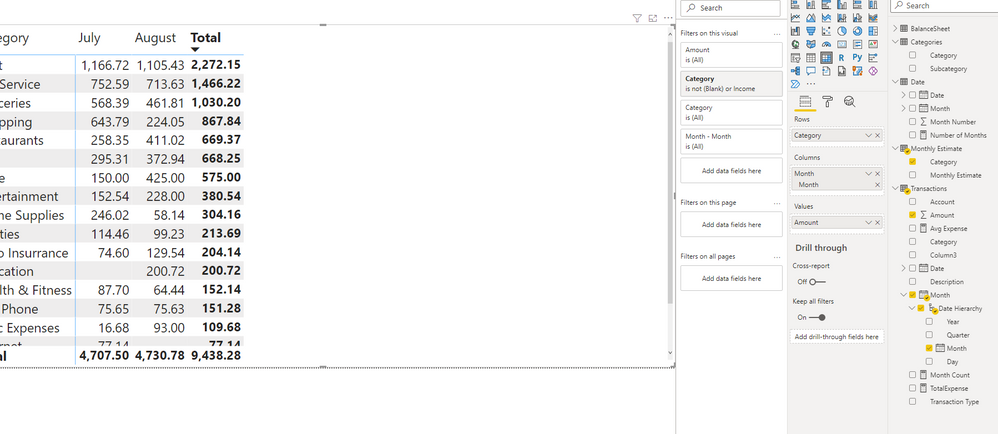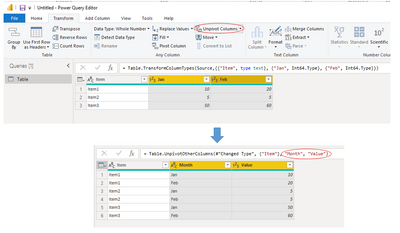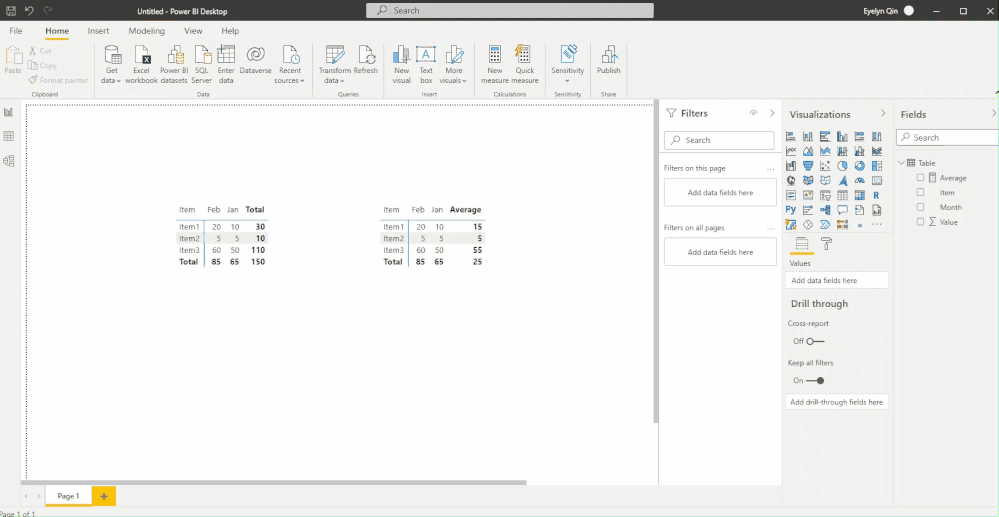FabCon is coming to Atlanta
Join us at FabCon Atlanta from March 16 - 20, 2026, for the ultimate Fabric, Power BI, AI and SQL community-led event. Save $200 with code FABCOMM.
Register now!- Power BI forums
- Get Help with Power BI
- Desktop
- Service
- Report Server
- Power Query
- Mobile Apps
- Developer
- DAX Commands and Tips
- Custom Visuals Development Discussion
- Health and Life Sciences
- Power BI Spanish forums
- Translated Spanish Desktop
- Training and Consulting
- Instructor Led Training
- Dashboard in a Day for Women, by Women
- Galleries
- Data Stories Gallery
- Themes Gallery
- Contests Gallery
- Quick Measures Gallery
- Visual Calculations Gallery
- Notebook Gallery
- Translytical Task Flow Gallery
- TMDL Gallery
- R Script Showcase
- Webinars and Video Gallery
- Ideas
- Custom Visuals Ideas (read-only)
- Issues
- Issues
- Events
- Upcoming Events
Calling all Data Engineers! Fabric Data Engineer (Exam DP-700) live sessions are back! Starting October 16th. Sign up.
- Power BI forums
- Forums
- Get Help with Power BI
- Desktop
- Add value to powerbi matrix without making a new c...
- Subscribe to RSS Feed
- Mark Topic as New
- Mark Topic as Read
- Float this Topic for Current User
- Bookmark
- Subscribe
- Printer Friendly Page
- Mark as New
- Bookmark
- Subscribe
- Mute
- Subscribe to RSS Feed
- Permalink
- Report Inappropriate Content
Add value to powerbi matrix without making a new column
I have created a matrix with some transaction data. I want to display the monthly amounts as columns, but add a column at the end that shows average and target. When I add my measure which calcultes average, it adds it to every single month. Is there a way to display the column just at the end. Ideally it would look like this. Is it possible to add a column to a matrix without it adding it next to every month?
| Item | Jan | Feb | Average | Target |
| Item1 | 10 | 20 | 15 | 17 |
| Item2 | 5 | 5 | 5 | 4 |
| Item3 | 50 | 60 | 55 | 57 |
- Mark as New
- Bookmark
- Subscribe
- Mute
- Subscribe to RSS Feed
- Permalink
- Report Inappropriate Content
Hi @summit20 ,
Could you tell me if my post helps you? If it is, kindly Accept it as the solution to make the thread closed. More people will benefit from it.Hope to hear from you
Best Regards,
Eyelyn Qin
- Mark as New
- Bookmark
- Subscribe
- Mute
- Subscribe to RSS Feed
- Permalink
- Report Inappropriate Content
Hi @summit20 ,
Please try:
1. unpivot the Jan and Feb column:
2.Create average measure:
Average = IF(HASONEVALUE('Table'[Month]),SUM('Table'[Value]),AVERAGE('Table'[Value]))3.Create visuals:
4.Group these two visuals:
Best Regards,
Eyelyn Qin
If this post helps, then please consider Accept it as the solution to help the other members find it more quickly.
- Mark as New
- Bookmark
- Subscribe
- Mute
- Subscribe to RSS Feed
- Permalink
- Report Inappropriate Content
The easiest way is to hide the columns for [Average] in each of the months by dragging the field boundary, but you will need to turn off the "Word wrap" and possibly the "Auto-width" in the formatting options for columns in the formatting pane.
If you need a more "complex" structure, you can create a custom layout. Here is a "tutorial" on how to achieve this:
How to create a custom or hybrid matrix
Did I answer your question? Mark my post as a solution!
In doing so, you are also helping me. Thank you!
Proud to be a Super User!
Paul on Linkedin.
Helpful resources

FabCon Global Hackathon
Join the Fabric FabCon Global Hackathon—running virtually through Nov 3. Open to all skill levels. $10,000 in prizes!

Power BI Monthly Update - October 2025
Check out the October 2025 Power BI update to learn about new features.