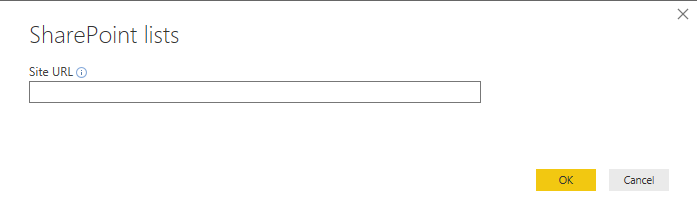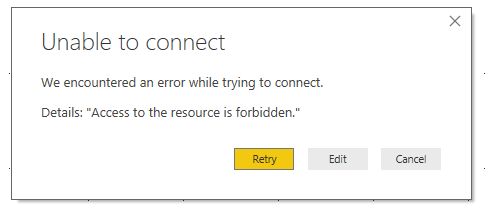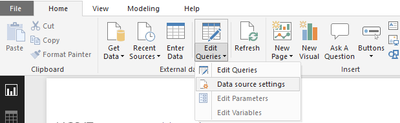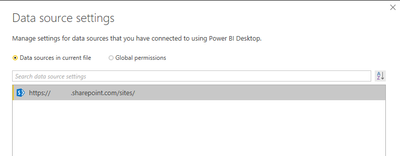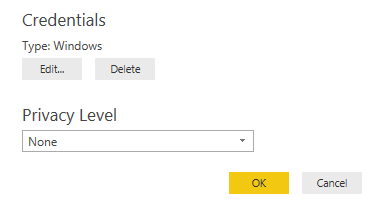Join us at the 2025 Microsoft Fabric Community Conference
Microsoft Fabric Community Conference 2025, March 31 - April 2, Las Vegas, Nevada. Use code FABINSIDER for a $400 discount.
Register now- Power BI forums
- Get Help with Power BI
- Desktop
- Service
- Report Server
- Power Query
- Mobile Apps
- Developer
- DAX Commands and Tips
- Custom Visuals Development Discussion
- Health and Life Sciences
- Power BI Spanish forums
- Translated Spanish Desktop
- Training and Consulting
- Instructor Led Training
- Dashboard in a Day for Women, by Women
- Galleries
- Webinars and Video Gallery
- Data Stories Gallery
- Themes Gallery
- Power BI DataViz World Championships Gallery
- Quick Measures Gallery
- R Script Showcase
- COVID-19 Data Stories Gallery
- Community Connections & How-To Videos
- 2021 MSBizAppsSummit Gallery
- 2020 MSBizAppsSummit Gallery
- 2019 MSBizAppsSummit Gallery
- Events
- Ideas
- Custom Visuals Ideas
- Issues
- Issues
- Events
- Upcoming Events
The Power BI DataViz World Championships are on! With four chances to enter, you could win a spot in the LIVE Grand Finale in Las Vegas. Show off your skills.
- Power BI forums
- Forums
- Get Help with Power BI
- Desktop
- Re: Access Forbidden connecting to SharePoint Onli...
- Subscribe to RSS Feed
- Mark Topic as New
- Mark Topic as Read
- Float this Topic for Current User
- Bookmark
- Subscribe
- Printer Friendly Page
- Mark as New
- Bookmark
- Subscribe
- Mute
- Subscribe to RSS Feed
- Permalink
- Report Inappropriate Content
Access Forbidden connecting to SharePoint Online List
I've tried looking this up, but all answers so far have been to use different credential types, and I can't even make it that far.
I go to Get Data >> Sharepoint Online List >> enter in the URL. It returns a pop-up asking for the site URL.
I fill in the proper site URL and click ok. It returns the error message below. If I click retry, it just runs the same URL again. If I click EDIT, it takes me back to fill in the site URL, but I never get to the page where it asks for credentials. I don't have issues connecting to lists with ODATA in SSIS. Can someone help me get past this?
I feel like it has to be an issue on the SharePoint side, but I'm not sure what needs to happen because I'm not familiar with sharepoint permissions. I have access to the site I'm using in the URL. I cleared the Power BI Desktop cache as well.
Edit: As a test, my coworker who is the SharePoint admin, was just able to connect immediately without issue. He never got a screen that allows you to enter the credential type to use, it just went off of his windows account it seems. Just straight from the enter URL screen (first one above) to the list of lists on the site. Anybody know why the credential screen would be gone?
Solved! Go to Solution.
- Mark as New
- Bookmark
- Subscribe
- Mute
- Subscribe to RSS Feed
- Permalink
- Report Inappropriate Content
Hello smileamile,
I had a user come to me with this exact issue earlier today. We resolved it by updating credentials stored in the data source settings itself.
To do so, in the toolbar click on 'Edit Queries' and select 'Data source settings':
Highlight the connection in question:
Click 'Edit Permissions' below the list of data sources:
Under Credentials, click 'Edit':
(Note: When we looked here, it had somehow changed to 'Windows', which is likely where the error came from)
In the credentials dialog, click on 'Microsoft account' (which may sometimes say 'Organizational account') and then 'Sign in':
That should finally get you to the sign-in page where you can enter the appropriate credentials.
Login, click 'Save', and try connecting to the SharePoint List again.
Hope this helps!
Best regards,
Ramiro Melgoza
- Mark as New
- Bookmark
- Subscribe
- Mute
- Subscribe to RSS Feed
- Permalink
- Report Inappropriate Content
To all,
This question has come up numerous times in many communities related to SharePoint and Power BI. There seems to be three particular places in the process where people go wrong. So, I created a video that walks you through the process, shows you the most common issues you'll face, and how to address them. I hope you find this helpful. https://marqueeinsights.com/how-to-data-mine-a-sharepoint-list-with-power-bi/
Thanks!
Treb Gatte, Data Platform MVP (Power BI)
- Mark as New
- Bookmark
- Subscribe
- Mute
- Subscribe to RSS Feed
- Permalink
- Report Inappropriate Content
Thanks @trebgatt,
The video has been very helpful indeed. Could you also describe the steps to connecting the share point list for a paginated report. (using Report Builder or Report Manager).
The reason i ask is because there is no logging option to connect using Organizational/Microsoft Account when creating a paginated report in Report Builder. Im using Power BI Report Server (sep 2019).
Would appreciate having a similar solution for paginated reports.
-YaseenJan
- Mark as New
- Bookmark
- Subscribe
- Mute
- Subscribe to RSS Feed
- Permalink
- Report Inappropriate Content
Hi ohthreesixfive,
This solution works fine for 24hrs, after which the same error repeats as below. Issue get solved after the same sequence as said.
- Error : Access Forbidden connecting to SharePoint Online L...
Is this normal, that every 24hrs we need to repeat the process . Pls clarify.
Regards,
Magesh
- Mark as New
- Bookmark
- Subscribe
- Mute
- Subscribe to RSS Feed
- Permalink
- Report Inappropriate Content
helped me
thx a lot
- Mark as New
- Bookmark
- Subscribe
- Mute
- Subscribe to RSS Feed
- Permalink
- Report Inappropriate Content
Hello smileamile,
I had a user come to me with this exact issue earlier today. We resolved it by updating credentials stored in the data source settings itself.
To do so, in the toolbar click on 'Edit Queries' and select 'Data source settings':
Highlight the connection in question:
Click 'Edit Permissions' below the list of data sources:
Under Credentials, click 'Edit':
(Note: When we looked here, it had somehow changed to 'Windows', which is likely where the error came from)
In the credentials dialog, click on 'Microsoft account' (which may sometimes say 'Organizational account') and then 'Sign in':
That should finally get you to the sign-in page where you can enter the appropriate credentials.
Login, click 'Save', and try connecting to the SharePoint List again.
Hope this helps!
Best regards,
Ramiro Melgoza
- Mark as New
- Bookmark
- Subscribe
- Mute
- Subscribe to RSS Feed
- Permalink
- Report Inappropriate Content
Thankyou thankyou thankyou @ohthreesixfive - It fixed it for me. This is going to be so helpful!!
Helpful resources

Join us at the Microsoft Fabric Community Conference
March 31 - April 2, 2025, in Las Vegas, Nevada. Use code MSCUST for a $150 discount!

Power BI Monthly Update - February 2025
Check out the February 2025 Power BI update to learn about new features.

Join our Community Sticker Challenge 2025
If you love stickers, then you will definitely want to check out our Community Sticker Challenge!

| User | Count |
|---|---|
| 84 | |
| 69 | |
| 68 | |
| 39 | |
| 37 |