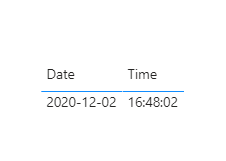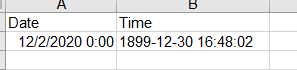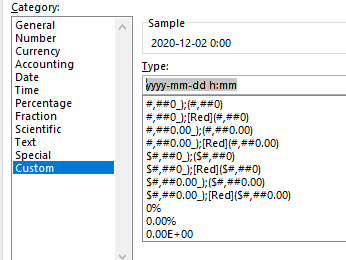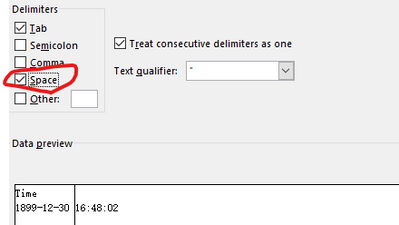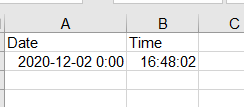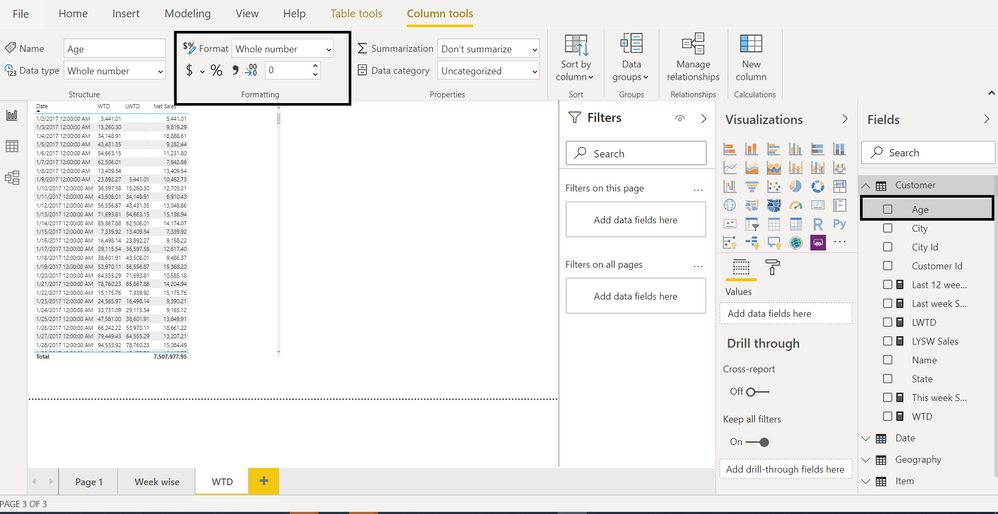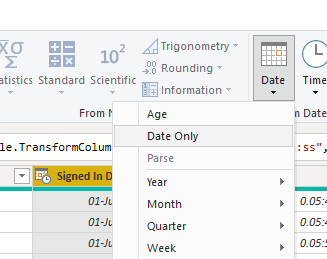Join us at the 2025 Microsoft Fabric Community Conference
March 31 - April 2, 2025, in Las Vegas, Nevada. Use code MSCUST for a $150 discount! Early bird discount ends December 31.
Register Now- Power BI forums
- Get Help with Power BI
- Desktop
- Service
- Report Server
- Power Query
- Mobile Apps
- Developer
- DAX Commands and Tips
- Custom Visuals Development Discussion
- Health and Life Sciences
- Power BI Spanish forums
- Translated Spanish Desktop
- Training and Consulting
- Instructor Led Training
- Dashboard in a Day for Women, by Women
- Galleries
- Community Connections & How-To Videos
- COVID-19 Data Stories Gallery
- Themes Gallery
- Data Stories Gallery
- R Script Showcase
- Webinars and Video Gallery
- Quick Measures Gallery
- 2021 MSBizAppsSummit Gallery
- 2020 MSBizAppsSummit Gallery
- 2019 MSBizAppsSummit Gallery
- Events
- Ideas
- Custom Visuals Ideas
- Issues
- Issues
- Events
- Upcoming Events
Be one of the first to start using Fabric Databases. View on-demand sessions with database experts and the Microsoft product team to learn just how easy it is to get started. Watch now
- Power BI forums
- Forums
- Get Help with Power BI
- Desktop
- 1899-12-31 in time column and 0.00 in date column
- Subscribe to RSS Feed
- Mark Topic as New
- Mark Topic as Read
- Float this Topic for Current User
- Bookmark
- Subscribe
- Printer Friendly Page
- Mark as New
- Bookmark
- Subscribe
- Mute
- Subscribe to RSS Feed
- Permalink
- Report Inappropriate Content
1899-12-31 in time column and 0.00 in date column
Hi Guys,
I have question about date and time field results after downlod csv file. I duplicate created_at column and changed data type as one column date and another as time.
- When view data point as table data viewed in perfectly.
- On data view mode alsi i couldnt find any issue, i also tried to change with column tools -> format , After change from this way it apply correctly,
- My question is when I download csv file its date and time column is change as this
- I tried to change format from exel file, but it need to download as
Is their anyway to fix this, Struggling from days.
Thank you
Solved! Go to Solution.
- Mark as New
- Bookmark
- Subscribe
- Mute
- Subscribe to RSS Feed
- Permalink
- Report Inappropriate Content
Hi @Dilantha ,
Base on your description, I think it is because the export function of Power BI is not smart enough to automatically determine what type to list, and will become custom or general by default. The default date of time is 1899-12-30, and it will be displayed after exporting. Just as the default date of date is 0:00, hidden ones will be displayed.
Sorry for that you can only manually modify the format in Excel.
My test process is as follows, I hope this can give you a little help.
1. my test data in Power BI Desktop.
2. exported data in .CSV file
3. change the Format of "Date"(Enter "hhhh-mm-dd h:mm" in the "Type" cell)
4. change the Format of "Time".
(Because it is in "General" format, I split the column first and then convert the Time column to "Time" format)
Then remove the unwanted column.
Result:
Hope that's what you were looking for.
Best Regards,
Yuna
If this post helps, then please consider Accept it as the solution to help the other members find it more quickly.
- Mark as New
- Bookmark
- Subscribe
- Mute
- Subscribe to RSS Feed
- Permalink
- Report Inappropriate Content
Hi @Dilantha ,
Base on your description, I think it is because the export function of Power BI is not smart enough to automatically determine what type to list, and will become custom or general by default. The default date of time is 1899-12-30, and it will be displayed after exporting. Just as the default date of date is 0:00, hidden ones will be displayed.
Sorry for that you can only manually modify the format in Excel.
My test process is as follows, I hope this can give you a little help.
1. my test data in Power BI Desktop.
2. exported data in .CSV file
3. change the Format of "Date"(Enter "hhhh-mm-dd h:mm" in the "Type" cell)
4. change the Format of "Time".
(Because it is in "General" format, I split the column first and then convert the Time column to "Time" format)
Then remove the unwanted column.
Result:
Hope that's what you were looking for.
Best Regards,
Yuna
If this post helps, then please consider Accept it as the solution to help the other members find it more quickly.
- Mark as New
- Bookmark
- Subscribe
- Mute
- Subscribe to RSS Feed
- Permalink
- Report Inappropriate Content
@Dilantha , set the time data as time only. and set format as hh24:mm:ss and then try. Do this in column property so that it applies everywhere.
At the Microsoft Analytics Community Conference, global leaders and influential voices are stepping up to share their knowledge and help you master the latest in Microsoft Fabric, Copilot, and Purview. ✨
️ November 12th-14th, 2024
Online Event
Register Here
- Mark as New
- Bookmark
- Subscribe
- Mute
- Subscribe to RSS Feed
- Permalink
- Report Inappropriate Content
I already tried this way, Its convert in everywhere except csv file.
- Mark as New
- Bookmark
- Subscribe
- Mute
- Subscribe to RSS Feed
- Permalink
- Report Inappropriate Content
@Dilantha
In Power Query, under Add Column Tab, click on the Date and choose Date Only to extract the Date for your date column. It should give you the expected format.
________________________
If my answer was helpful, please consider Accept it as the solution to help the other members find it
Click on the Thumbs-Up icon if you like this reply 🙂
⭕ Subscribe and learn Power BI from these videos
⚪ Website ⚪ LinkedIn ⚪ PBI User Group
- Mark as New
- Bookmark
- Subscribe
- Mute
- Subscribe to RSS Feed
- Permalink
- Report Inappropriate Content
Thank You, Im sorry to say, It didnt work . And I want to modify same column, because I added date to the global slicer.
Helpful resources

Join us at the Microsoft Fabric Community Conference
March 31 - April 2, 2025, in Las Vegas, Nevada. Use code MSCUST for a $150 discount!

We want your feedback!
Your insights matter. That’s why we created a quick survey to learn about your experience finding answers to technical questions.

Microsoft Fabric Community Conference 2025
Arun Ulag shares exciting details about the Microsoft Fabric Conference 2025, which will be held in Las Vegas, NV.

| User | Count |
|---|---|
| 129 | |
| 90 | |
| 75 | |
| 58 | |
| 53 |
| User | Count |
|---|---|
| 200 | |
| 104 | |
| 101 | |
| 67 | |
| 55 |