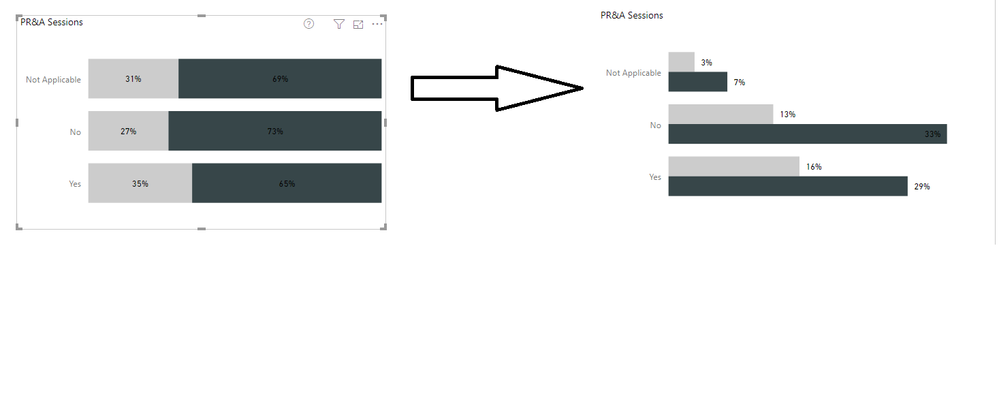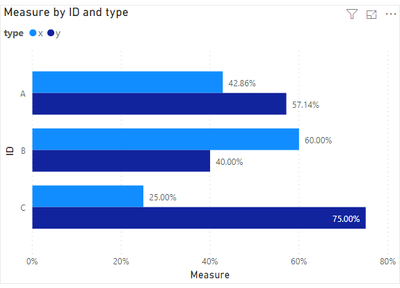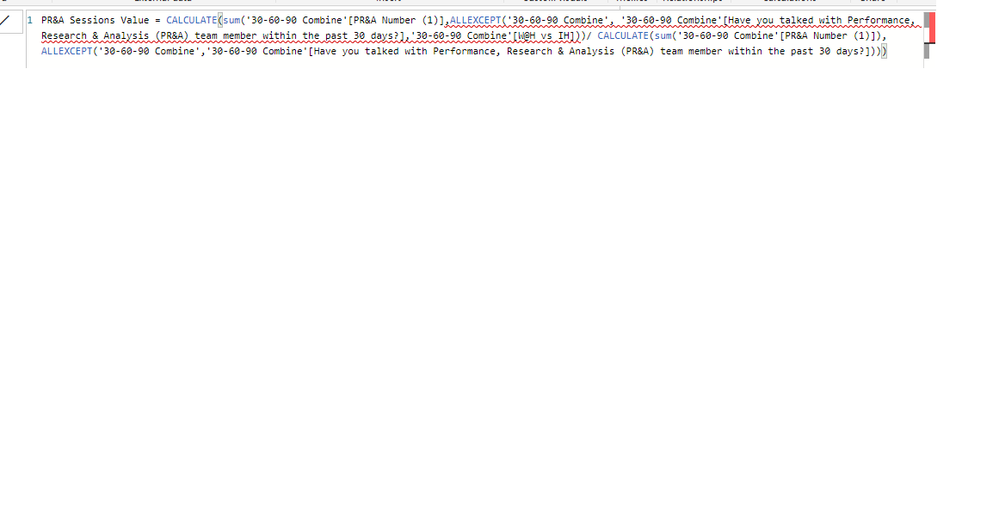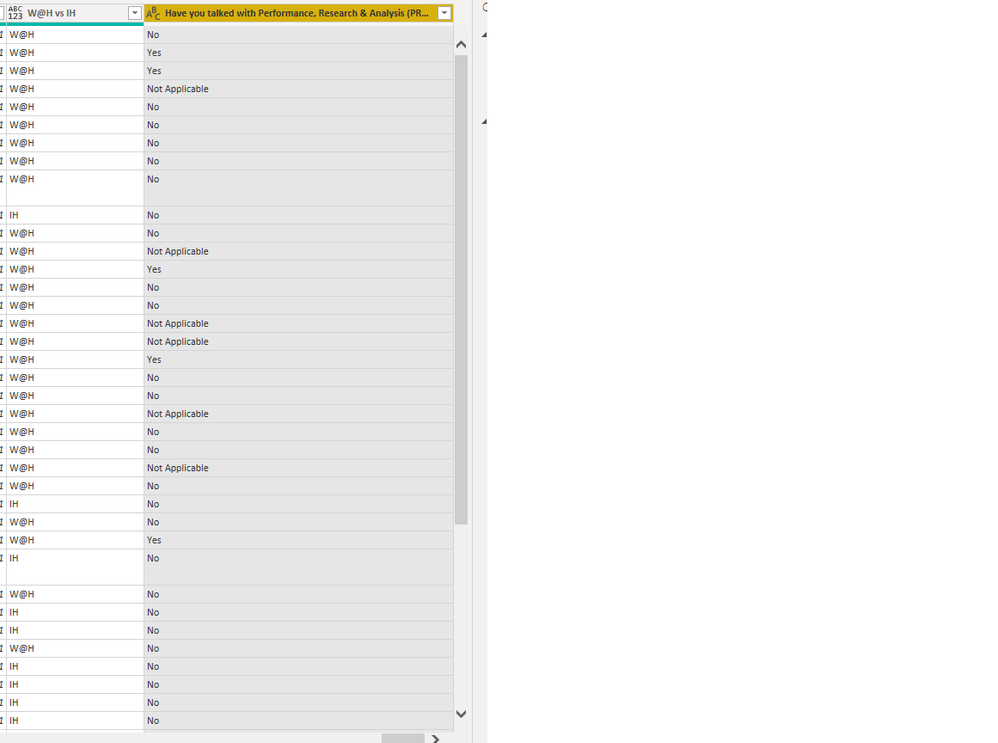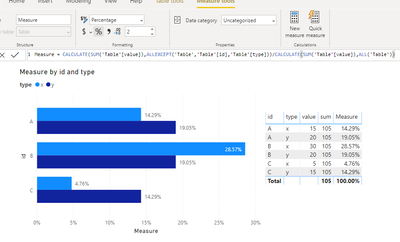Join us at the 2025 Microsoft Fabric Community Conference
Microsoft Fabric Community Conference 2025, March 31 - April 2, Las Vegas, Nevada. Use code FABINSIDER for a $400 discount.
Register now- Power BI forums
- Get Help with Power BI
- Desktop
- Service
- Report Server
- Power Query
- Mobile Apps
- Developer
- DAX Commands and Tips
- Custom Visuals Development Discussion
- Health and Life Sciences
- Power BI Spanish forums
- Translated Spanish Desktop
- Training and Consulting
- Instructor Led Training
- Dashboard in a Day for Women, by Women
- Galleries
- Webinars and Video Gallery
- Data Stories Gallery
- Themes Gallery
- Power BI DataViz World Championships Gallery
- Quick Measures Gallery
- R Script Showcase
- COVID-19 Data Stories Gallery
- Community Connections & How-To Videos
- 2021 MSBizAppsSummit Gallery
- 2020 MSBizAppsSummit Gallery
- 2019 MSBizAppsSummit Gallery
- Events
- Ideas
- Custom Visuals Ideas (read-only)
- Issues
- Issues
- Events
- Upcoming Events
The Power BI DataViz World Championships are on! With four chances to enter, you could win a spot in the LIVE Grand Finale in Las Vegas. Show off your skills.
- Power BI forums
- Forums
- Get Help with Power BI
- Desktop
- Re: 100% clustered chart
- Subscribe to RSS Feed
- Mark Topic as New
- Mark Topic as Read
- Float this Topic for Current User
- Bookmark
- Subscribe
- Printer Friendly Page
- Mark as New
- Bookmark
- Subscribe
- Mute
- Subscribe to RSS Feed
- Permalink
- Report Inappropriate Content
100% clustered chart
How can I get a 100% clusterd chart. I'd like the same data on the left to be look like on the right. However, I'd like for it not to be % of grand total, should be numbers of what we see on left (essentially each cluster should equal 100%).
Solved! Go to Solution.
- Mark as New
- Bookmark
- Subscribe
- Mute
- Subscribe to RSS Feed
- Permalink
- Report Inappropriate Content
Hi @jcastr02 ,
If i understand you correctly, you can use COUNT() function. Please refer to the below measure.
Measure 3 = CALCULATE(COUNT('Table'[Column2]),ALLEXCEPT('Table','Table'[Column1],'Table'[Column2]))/CALCULATE(COUNT('Table'[Column2]),ALLEXCEPT('Table','Table'[Column2]))Result would be shown as below.
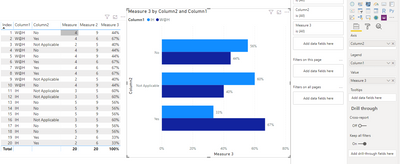
Best Regards,
Jay
Community Support Team _ Jay Wang
If this post helps, then please consider Accept it as the solution to help the other members find it more quickly.
If this post helps, then please consider Accept it as the solution to help the other members find it.
- Mark as New
- Bookmark
- Subscribe
- Mute
- Subscribe to RSS Feed
- Permalink
- Report Inappropriate Content
@v-jayw-msft Hi Jay, this is how I have it currently. I'd like it to be in your sample where both Bars for A - total 100%, both bars for B total 100%, and both bars for C total 100%..... VS. All bars totalling 100%
- Mark as New
- Bookmark
- Subscribe
- Mute
- Subscribe to RSS Feed
- Permalink
- Report Inappropriate Content
Hi @jcastr02 ,
Modify the measure as below.
Measure = CALCULATE(SUM('Table'[value]),ALLEXCEPT('Table','Table'[ID],'Table'[type]))/CALCULATE(SUM('Table'[value]),ALLEXCEPT('Table','Table'[ID]))If i misunderstood your meaning, please show your expected out put to us.
Best Regards,
Jay
Community Support Team _ Jay Wang
If this post helps, then please consider Accept it as the solution to help the other members find it more quickly.
If this post helps, then please consider Accept it as the solution to help the other members find it.
- Mark as New
- Bookmark
- Subscribe
- Mute
- Subscribe to RSS Feed
- Permalink
- Report Inappropriate Content
@v-jayw-msft I don't necessarily have a "value" column, I just have a column with responses Yes, No, Not applicable. I tried to create a custom column with the value of "1" for each of the responses. I did this measure, but continues to have errors, any help is appreciated.
- Mark as New
- Bookmark
- Subscribe
- Mute
- Subscribe to RSS Feed
- Permalink
- Report Inappropriate Content
- Mark as New
- Bookmark
- Subscribe
- Mute
- Subscribe to RSS Feed
- Permalink
- Report Inappropriate Content
Hi @jcastr02 ,
If i understand you correctly, you can use COUNT() function. Please refer to the below measure.
Measure 3 = CALCULATE(COUNT('Table'[Column2]),ALLEXCEPT('Table','Table'[Column1],'Table'[Column2]))/CALCULATE(COUNT('Table'[Column2]),ALLEXCEPT('Table','Table'[Column2]))Result would be shown as below.
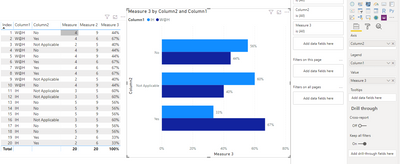
Best Regards,
Jay
Community Support Team _ Jay Wang
If this post helps, then please consider Accept it as the solution to help the other members find it more quickly.
If this post helps, then please consider Accept it as the solution to help the other members find it.
- Mark as New
- Bookmark
- Subscribe
- Mute
- Subscribe to RSS Feed
- Permalink
- Report Inappropriate Content
Hi @jcastr02 ,
You might need a Clustered bar chart instead.
And please check the formula below.
Measure = CALCULATE(SUM('Table'[value]),ALLEXCEPT('Table','Table'[id],'Table'[type]))/CALCULATE(SUM('Table'[value]),ALL('Table'))Here's my sample data and out put.
If i misunderstand you meaning, please share some sample data and expected result to us.
Best Regards,
Jay
Community Support Team _ Jay Wang
If this post helps, then please consider Accept it as the solution to help the other members find it more quickly.
If this post helps, then please consider Accept it as the solution to help the other members find it.
- Mark as New
- Bookmark
- Subscribe
- Mute
- Subscribe to RSS Feed
- Permalink
- Report Inappropriate Content
Sample data would be great. Please see this post regarding How to Get Your Question Answered Quickly: https://community.powerbi.com/t5/Community-Blog/How-to-Get-Your-Question-Answered-Quickly/ba-p/38490
Follow on LinkedIn
@ me in replies or I'll lose your thread!!!
Instead of a Kudo, please vote for this idea
Become an expert!: Enterprise DNA
External Tools: MSHGQM
YouTube Channel!: Microsoft Hates Greg
Latest book!: Power BI Cookbook Third Edition (Color)
DAX is easy, CALCULATE makes DAX hard...
- Mark as New
- Bookmark
- Subscribe
- Mute
- Subscribe to RSS Feed
- Permalink
- Report Inappropriate Content
One thought, you might try clicking the drop down on a column in the Values area and choose Show as | Percent of Total or Percent of Grand Total. I know you can do that in Tables and Matrices.
Follow on LinkedIn
@ me in replies or I'll lose your thread!!!
Instead of a Kudo, please vote for this idea
Become an expert!: Enterprise DNA
External Tools: MSHGQM
YouTube Channel!: Microsoft Hates Greg
Latest book!: Power BI Cookbook Third Edition (Color)
DAX is easy, CALCULATE makes DAX hard...
- Mark as New
- Bookmark
- Subscribe
- Mute
- Subscribe to RSS Feed
- Permalink
- Report Inappropriate Content
@Greg_Deckler Hi there, this is how I have it currently. What I'm trying to do is.. I'd like both bars for "yes" to equal 100%, both bars for "no" equal 100%, and both bars for not applicable to equal 100%
Helpful resources

Join us at the Microsoft Fabric Community Conference
March 31 - April 2, 2025, in Las Vegas, Nevada. Use code MSCUST for a $150 discount!

Power BI Monthly Update - February 2025
Check out the February 2025 Power BI update to learn about new features.

| User | Count |
|---|---|
| 86 | |
| 78 | |
| 54 | |
| 39 | |
| 35 |
| User | Count |
|---|---|
| 102 | |
| 84 | |
| 48 | |
| 48 | |
| 48 |