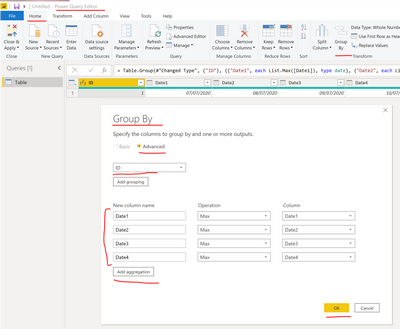Party with Power BI’s own Guy in a Cube
Power BI is turning 10! Tune in for a special live episode on July 24 with behind-the-scenes stories, product evolution highlights, and a sneak peek at what’s in store for the future.
Save the date- Power BI forums
- Get Help with Power BI
- Desktop
- Service
- Report Server
- Power Query
- Mobile Apps
- Developer
- DAX Commands and Tips
- Custom Visuals Development Discussion
- Health and Life Sciences
- Power BI Spanish forums
- Translated Spanish Desktop
- Training and Consulting
- Instructor Led Training
- Dashboard in a Day for Women, by Women
- Galleries
- Data Stories Gallery
- Themes Gallery
- Contests Gallery
- Quick Measures Gallery
- Notebook Gallery
- Translytical Task Flow Gallery
- TMDL Gallery
- R Script Showcase
- Webinars and Video Gallery
- Ideas
- Custom Visuals Ideas (read-only)
- Issues
- Issues
- Events
- Upcoming Events
Enhance your career with this limited time 50% discount on Fabric and Power BI exams. Ends August 31st. Request your voucher.
- Power BI forums
- Forums
- Get Help with Power BI
- DAX Commands and Tips
- returning multiple dates from multiple rows in a s...
- Subscribe to RSS Feed
- Mark Topic as New
- Mark Topic as Read
- Float this Topic for Current User
- Bookmark
- Subscribe
- Printer Friendly Page
- Mark as New
- Bookmark
- Subscribe
- Mute
- Subscribe to RSS Feed
- Permalink
- Report Inappropriate Content
returning multiple dates from multiple rows in a single row
I'm incredibly new to powerBI, only started last week,please be gentle!
I 4 calculated columns, each returning a unique date for a specific ID, it looks like this when I put it into as table:
| ID | Date1 | Date2 | Date3 | Date4 |
| 1 | %DateValue% | |||
| 1 | %DateValue% | |||
| 1 | %DateValue% | |||
| 1 | %DateValue% |
It works, but it's very clunky, so I'd like to have it display like this:
| ID | Date1 | Date2 | Date3 | Date4 |
| 1 | %DateValue% | %DateValue% | %DateValue% | %DateValue% |
| 2 | %DateValue% | %DateValue% | %DateValue% | %DateValue% |
| 3 | %DateValue% | %DateValue% | %DateValue% | %DateValue% |
| 4 | %DateValue% | %DateValue% | %DateValue% | %DateValue% |
I've been playing around with a few things, importing the data (from CSV) into another table and manipulating it there with relationships on the ID etc. but I just don't understand what's happening there well enough to get this working. Can anyone help?
- Mark as New
- Bookmark
- Subscribe
- Mute
- Subscribe to RSS Feed
- Permalink
- Report Inappropriate Content
Hi @BenMoores
You can do it easily in Power Query, go to Transform Data > select your table > Home > Group By > set everything as on the screenshot below and click ok.
also, see the attached for reference.
Mariusz
If this post helps, then please consider Accepting it as the solution.
Please feel free to connect with me.
- Mark as New
- Bookmark
- Subscribe
- Mute
- Subscribe to RSS Feed
- Permalink
- Report Inappropriate Content
Thanks for the reply Mariusz 🙂 As the data is in calculated columns, I'm not able to bring that into the transform. I'll google and see if there's a way to do this but it seems it might not be possible
- Mark as New
- Bookmark
- Subscribe
- Mute
- Subscribe to RSS Feed
- Permalink
- Report Inappropriate Content
Hi @BenMoores
Instead of Calculated column, you can create a custom column in Power Query and perform group by ( as explained by @Mariusz )
You can read up here ( how to add a custom column in Power BI)
https://docs.microsoft.com/en-us/power-bi/create-reports/desktop-add-custom-column
Thanks
Deepak
Helpful resources
| User | Count |
|---|---|
| 25 | |
| 12 | |
| 8 | |
| 6 | |
| 6 |
| User | Count |
|---|---|
| 26 | |
| 12 | |
| 11 | |
| 8 | |
| 6 |