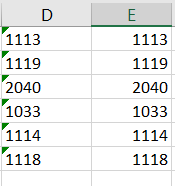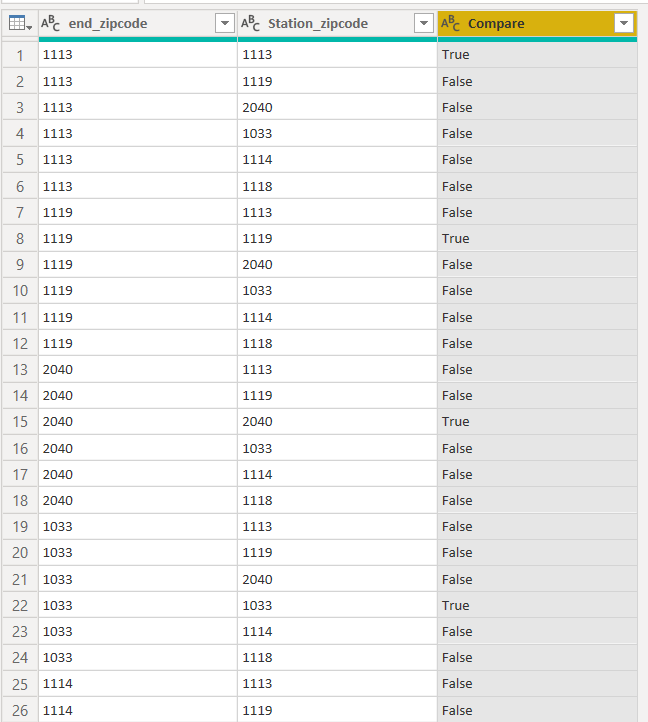FabCon is coming to Atlanta
Join us at FabCon Atlanta from March 16 - 20, 2026, for the ultimate Fabric, Power BI, AI and SQL community-led event. Save $200 with code FABCOMM.
Register now!- Power BI forums
- Get Help with Power BI
- Desktop
- Service
- Report Server
- Power Query
- Mobile Apps
- Developer
- DAX Commands and Tips
- Custom Visuals Development Discussion
- Health and Life Sciences
- Power BI Spanish forums
- Translated Spanish Desktop
- Training and Consulting
- Instructor Led Training
- Dashboard in a Day for Women, by Women
- Galleries
- Data Stories Gallery
- Themes Gallery
- Contests Gallery
- QuickViz Gallery
- Quick Measures Gallery
- Visual Calculations Gallery
- Notebook Gallery
- Translytical Task Flow Gallery
- TMDL Gallery
- R Script Showcase
- Webinars and Video Gallery
- Ideas
- Custom Visuals Ideas (read-only)
- Issues
- Issues
- Events
- Upcoming Events
The Power BI Data Visualization World Championships is back! Get ahead of the game and start preparing now! Learn more
- Power BI forums
- Forums
- Get Help with Power BI
- DAX Commands and Tips
- find matching rows and sort them
- Subscribe to RSS Feed
- Mark Topic as New
- Mark Topic as Read
- Float this Topic for Current User
- Bookmark
- Subscribe
- Printer Friendly Page
- Mark as New
- Bookmark
- Subscribe
- Mute
- Subscribe to RSS Feed
- Permalink
- Report Inappropriate Content
find matching rows and sort them
Hello,
you can see in the attached picture 2 columns, that I want to comapre.
but I want to loop thorough them.
So, I want to check if the number in [end_zipcode] is exist in [Station_zipcode].
And if it is found, I want to orgnize them on the same row. like the other picture
.
- Mark as New
- Bookmark
- Subscribe
- Mute
- Subscribe to RSS Feed
- Permalink
- Report Inappropriate Content
Normally, I would suggest you do this with DAX, but given your desired output I used query instead. Is this what you are looking for?
If so, you can achieve it with this M code. Just copy/paste it into a blank query and Advanced Editor.
let
Source = Table.FromRows(Json.Document(Binary.Decompress(Binary.FromText("i45WMjQ0NFbSgVCxOmC+JYRvCeYbGZgYAPlgCixvYAxWD6Kg6k0g6k1gfAsI30IpNhYA", BinaryEncoding.Base64), Compression.Deflate)), let _t = ((type text) meta [Serialized.Text = true]) in type table [end_zipcode = _t, Station_zipcode = _t]),
#"Changed Type" = Table.TransformColumnTypes(Source,{{"end_zipcode", type text}, {"Station_zipcode", type text}}),
#"Added Custom" = Table.AddColumn(#"Changed Type", "Custom", each #"Changed Type"[Station_zipcode]),
#"Removed Columns" = Table.RemoveColumns(#"Added Custom",{"Station_zipcode"}),
#"Expanded Custom" = Table.ExpandListColumn(#"Removed Columns", "Custom"),
#"Renamed Columns" = Table.RenameColumns(#"Expanded Custom",{{"Custom", "Station_zipcode"}}),
#"Changed Type1" = Table.TransformColumnTypes(#"Renamed Columns",{{"Station_zipcode", type text}}),
#"Added Custom1" = Table.AddColumn(#"Changed Type1", "Compare", each if [end_zipcode]=[Station_zipcode] then "True" else "False"),
#"Changed Type2" = Table.TransformColumnTypes(#"Added Custom1",{{"Compare", type text}})
in
#"Changed Type2"
If this works for you, please mark it as solution. Kudos are appreciated too. Please let me know if not.
Regards,
Pat
Did I answer your question? Mark my post as a solution! Kudos are also appreciated!
To learn more about Power BI, follow me on Twitter or subscribe on YouTube.
@mahoneypa HoosierBI on YouTube
Helpful resources

Power BI Dataviz World Championships
The Power BI Data Visualization World Championships is back! Get ahead of the game and start preparing now!

| User | Count |
|---|---|
| 19 | |
| 13 | |
| 8 | |
| 4 | |
| 4 |
| User | Count |
|---|---|
| 29 | |
| 21 | |
| 17 | |
| 11 | |
| 10 |