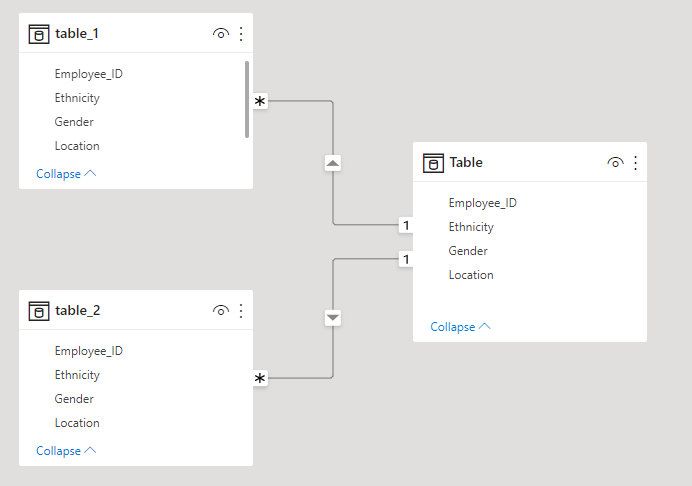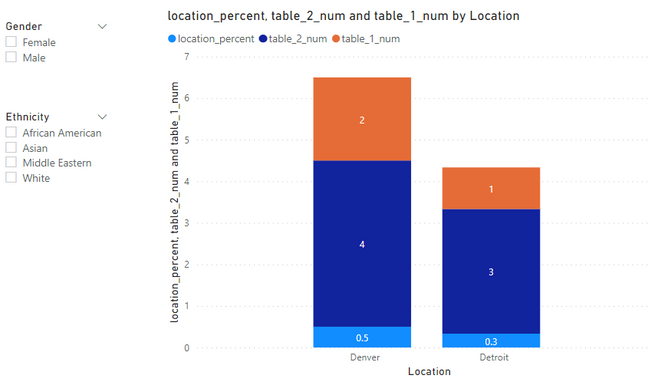Join us at FabCon Vienna from September 15-18, 2025
The ultimate Fabric, Power BI, SQL, and AI community-led learning event. Save €200 with code FABCOMM.
Get registered- Power BI forums
- Get Help with Power BI
- Desktop
- Service
- Report Server
- Power Query
- Mobile Apps
- Developer
- DAX Commands and Tips
- Custom Visuals Development Discussion
- Health and Life Sciences
- Power BI Spanish forums
- Translated Spanish Desktop
- Training and Consulting
- Instructor Led Training
- Dashboard in a Day for Women, by Women
- Galleries
- Data Stories Gallery
- Themes Gallery
- Contests Gallery
- Quick Measures Gallery
- Notebook Gallery
- Translytical Task Flow Gallery
- TMDL Gallery
- R Script Showcase
- Webinars and Video Gallery
- Ideas
- Custom Visuals Ideas (read-only)
- Issues
- Issues
- Events
- Upcoming Events
Compete to become Power BI Data Viz World Champion! First round ends August 18th. Get started.
- Power BI forums
- Forums
- Get Help with Power BI
- DAX Commands and Tips
- Two tables no relationship measure
- Subscribe to RSS Feed
- Mark Topic as New
- Mark Topic as Read
- Float this Topic for Current User
- Bookmark
- Subscribe
- Printer Friendly Page
- Mark as New
- Bookmark
- Subscribe
- Mute
- Subscribe to RSS Feed
- Permalink
- Report Inappropriate Content
Two tables no relationship measure
I have two tables that do not have a relationship defined between them. I want to create a measure that will give me the percentage of unique IDs by location. I also have slicers on the dashboard that will slice table_2 so that I can also look at each location percentage by different slicers (ex. gender, ethnicity).
Table_1 (Treat this table as your numerator in the percent calculation)
| Employee_ID | Gender | Ethnicity | Location |
| 1234 | Male | Asian | Detroit |
| 1235 | Female | African American | Denver |
Table_2 (Treat this table as your denominator in the percent calculation)
| Employee_ID | Gender | Ethnicity | Location |
| 1234 | Male | Asian | Detroit |
| 1235 | Female | African American | Denver |
| 1236 | Female | White | Denver |
| 1237 | Female | Middle Eastern | Denver |
| 1238 | Male | Asian | Detroit |
| 1239 | Male | African American | Detroit |
DAX Measure I wrote does work when you are looking at the total number from each table, however when you place it on a chart it quickly messes up and the the slicers also seem to screw up the calculation.
table_1_num = DISTINCTCOUNT(table_1[Employee_ID])
table_2_num = DISTINCTCOUNT(table_2[Employee_ID])
location_percent = DIVIDE(table_1_num,table_2_num,0)
When I place location_percentage on a chart and add the location from table_2 it is erroring out.
I am missing something here because I need to make a relationship somewhere in the DAX or in Model to make sure if I change the slicer selection my percentages will change but not error out.
Solved! Go to Solution.
- Mark as New
- Bookmark
- Subscribe
- Mute
- Subscribe to RSS Feed
- Permalink
- Report Inappropriate Content
H i @aslure
Here is a sample file for your reference https://www.dropbox.com/t/FxhaDftl5wTE1VHx
You can create a common unique table using this code
Table = DISTINCT ( UNION ( table_1, table_2 ) )Then create the relationships
Then create your measure
Percentage =
VAR table_1_num =
DISTINCTCOUNT ( table_1[Employee_ID] )
VAR table_2_num =
DISTINCTCOUNT ( table_2[Employee_ID] )
VAR Result =
DIVIDE ( table_1_num, table_2_num, 0 )
RETURN
Result
- Mark as New
- Bookmark
- Subscribe
- Mute
- Subscribe to RSS Feed
- Permalink
- Report Inappropriate Content
Hi @aslure ,
Please modify [table_1_num] to:
table_1_num =
CALCULATE (
DISTINCTCOUNT ( 'Table 1'[Employee_ID] ),
FILTER (
'Table 1',
'Table 1'[Location] = MAX ( 'Table 2'[Location] )
&& 'Table 1'[Gender]
IN ALLSELECTED ( 'Table 2'[Gender] )
&& 'Table 1'[Ethnicity] IN ALLSELECTED ( 'Table 2'[Ethnicity] )
)
)
If the problem is still not resolved, please provide detailed error information or the expected result you expect. Let me know immediately, looking forward to your reply.
Best Regards,
Winniz
If this post helps, then please consider Accept it as the solution to help the other members find it more quickly.
- Mark as New
- Bookmark
- Subscribe
- Mute
- Subscribe to RSS Feed
- Permalink
- Report Inappropriate Content
H i @aslure
Here is a sample file for your reference https://www.dropbox.com/t/FxhaDftl5wTE1VHx
You can create a common unique table using this code
Table = DISTINCT ( UNION ( table_1, table_2 ) )Then create the relationships
Then create your measure
Percentage =
VAR table_1_num =
DISTINCTCOUNT ( table_1[Employee_ID] )
VAR table_2_num =
DISTINCTCOUNT ( table_2[Employee_ID] )
VAR Result =
DIVIDE ( table_1_num, table_2_num, 0 )
RETURN
Result
- Mark as New
- Bookmark
- Subscribe
- Mute
- Subscribe to RSS Feed
- Permalink
- Report Inappropriate Content
- Mark as New
- Bookmark
- Subscribe
- Mute
- Subscribe to RSS Feed
- Permalink
- Report Inappropriate Content
Just tested this solutoin, but both tables do not have the same # of columns so this command fails.
Table = DISTINCT ( UNION ( table_1, table_2 ) )
- Mark as New
- Bookmark
- Subscribe
- Mute
- Subscribe to RSS Feed
- Permalink
- Report Inappropriate Content
We can fix that
Table =
VAR T1 =
SELECTCOLUMNS (
table_1,
"@ID", table_1[Employee_ID],
"@Ethnicity", table_1[Ethnicity],
"@Gender", tabel_1[Gender],
"@Location", tabel_1[Location]
)
VAR T2 =
SELECTCOLUMNS (
table_2,
"@ID", table_2[Employee_ID],
"@Ethnicity", table_2[Ethnicity],
"@Gender", tabel_2[Gender],
"@Location", tabel_2[Location]
)
RETURN
DISTINCT ( UNION ( T1, T2 ) )- Mark as New
- Bookmark
- Subscribe
- Mute
- Subscribe to RSS Feed
- Permalink
- Report Inappropriate Content
You can use TREATAS() in order to create relationship only for the scope of the measure, while having the tables unrelated in the data model.
- Mark as New
- Bookmark
- Subscribe
- Mute
- Subscribe to RSS Feed
- Permalink
- Report Inappropriate Content
Can you give me an example using TREATAS() ?
- Mark as New
- Bookmark
- Subscribe
- Mute
- Subscribe to RSS Feed
- Permalink
- Report Inappropriate Content
@aslure , You need to have common dimension between two tables to analyze data together Ethnicity, Location, Gender and employee ID etc
location= distinct(union(distinct(Table1[location]),distinct(Table2[location])))
Join with both tables
Bridge Table: https://www.youtube.com/watch?v=Bkf35Roman8&list=PLPaNVDMhUXGaaqV92SBD5X2hk3TMNlHhb&index=19
- Mark as New
- Bookmark
- Subscribe
- Mute
- Subscribe to RSS Feed
- Permalink
- Report Inappropriate Content
Is there a way to create a table with multiple columns with distinct values for each of their respective columns. For example lets say I want to a table that only has distinctive values from each of the two tables where the column names match?
Helpful resources
| User | Count |
|---|---|
| 26 | |
| 10 | |
| 8 | |
| 6 | |
| 6 |
| User | Count |
|---|---|
| 31 | |
| 11 | |
| 10 | |
| 10 | |
| 9 |