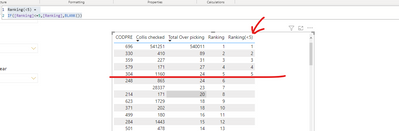FabCon is coming to Atlanta
Join us at FabCon Atlanta from March 16 - 20, 2026, for the ultimate Fabric, Power BI, AI and SQL community-led event. Save $200 with code FABCOMM.
Register now!- Power BI forums
- Get Help with Power BI
- Desktop
- Service
- Report Server
- Power Query
- Mobile Apps
- Developer
- DAX Commands and Tips
- Custom Visuals Development Discussion
- Health and Life Sciences
- Power BI Spanish forums
- Translated Spanish Desktop
- Training and Consulting
- Instructor Led Training
- Dashboard in a Day for Women, by Women
- Galleries
- Data Stories Gallery
- Themes Gallery
- Contests Gallery
- QuickViz Gallery
- Quick Measures Gallery
- Visual Calculations Gallery
- Notebook Gallery
- Translytical Task Flow Gallery
- TMDL Gallery
- R Script Showcase
- Webinars and Video Gallery
- Ideas
- Custom Visuals Ideas (read-only)
- Issues
- Issues
- Events
- Upcoming Events
The Power BI Data Visualization World Championships is back! Get ahead of the game and start preparing now! Learn more
- Power BI forums
- Forums
- Get Help with Power BI
- DAX Commands and Tips
- Top and Bottom 5 with RANKX based on other measure...
- Subscribe to RSS Feed
- Mark Topic as New
- Mark Topic as Read
- Float this Topic for Current User
- Bookmark
- Subscribe
- Printer Friendly Page
- Mark as New
- Bookmark
- Subscribe
- Mute
- Subscribe to RSS Feed
- Permalink
- Report Inappropriate Content
Top and Bottom 5 with RANKX based on other measures
Hi all,
I need to calculate a top and bottom 5 employees based on the result of two measures.
I tried to use RANKX but the problem is that I need to take into account two measures. Like a double ranking...
Below 3 examples:
'Collis checked' and 'Total Over Picking' are measures
1) 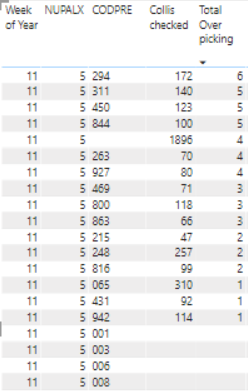 2) 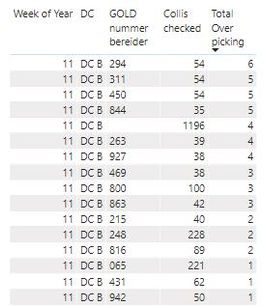 3) 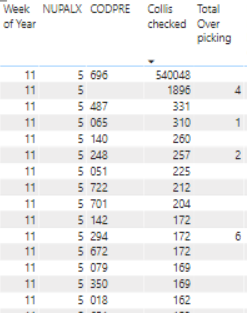 | 1) Show the BOTTOM 5 'GOLD numbers bereider' with the most 'total over picking'. (!) Take into consideration who has the most 'collis checked'. (!) Total over picking can be BLANK or contain a number In the example left this is the desired result: 1. 294 2. 311 3. 450 4. 844 5. blank 2) Show the TOP 5 'GOLD numbers bereider' with the less 'total over picking'. (!) Take into consideration who has the most 'collis checked'. (!) Total over picking can be BLANK or contain a number In the example left this is the desired result: 1. 065 2. 431 3. 942 4. 248 5. 816 3) Show the TOP 5 'GOLD numbers bereider' with the less 'total over picking'. (!) Take into consideration who has the most 'collis checked'. (!) Total over picking can be BLANK or contain a number In the example left this is the desired result: 1. 696 2. 487 3. 140 4. 051 5. 722 |
I created a test powerbi file with sample data. You can download the test file via this link in WeTransfer: https://we.tl/t-tr6d0dzIQH
Hope someone can help out. I already broke my head hours on this one... 😞
Solved! Go to Solution.
- Mark as New
- Bookmark
- Subscribe
- Mute
- Subscribe to RSS Feed
- Permalink
- Report Inappropriate Content
Hi, @Anonymous
For your last requirement, please try formula as below:
Ranking =
RANKX (
ALLSELECTED( Data[CODPRE] ),
RANKX ( ALLSELECTED( Data[CODPRE] ), [Total Over picking],,DESC )
+ DIVIDE (
RANKX ( ALLSELECTED( Data[CODPRE] ), [Collis checked],,DESC ),
COUNTROWS ( ALLSELECTED( Data[CODPRE] ) ) + 1
)
,,
ASC,
DENSE
)Ranking(<5) =
IF([Ranking]<=5,[Ranking],BLANK())
Please check my sample file for more details.
Best Regards,
Community Support Team _ Eason
- Mark as New
- Bookmark
- Subscribe
- Mute
- Subscribe to RSS Feed
- Permalink
- Report Inappropriate Content
@Anonymous , File seem to have some different data. you need try like
top and bottom 5 = CALCULATE([Total Over picking],TOPN(5,ALLSELECTED(Data[CODPRE]),[Total Over picking],DESC),VALUES(Data[CODPRE]))+ CALCULATE([Total Over picking],TOPN(5,ALLSELECTED(Data[CODPRE]),[Total Over picking],ASC),VALUES(Data[CODPRE]))- Mark as New
- Bookmark
- Subscribe
- Mute
- Subscribe to RSS Feed
- Permalink
- Report Inappropriate Content
hi @amitchandak , your proposed solution is not exactly what I try to obtain
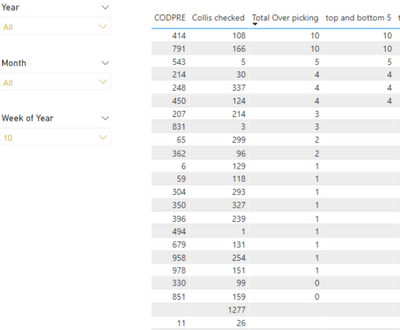
| Your 'top and bottom 5' returns the value of the 'total over picking'. I would like it to return a ranking (number 1 to 5).
Also if the top 5 of the 'total over picking' contains several times the same value then it should look at the 'collis checked' measure to rank those values.
In the left example: top 5 result would be
|
You know how I can do this? 🙂
Thanks!
- Mark as New
- Bookmark
- Subscribe
- Mute
- Subscribe to RSS Feed
- Permalink
- Report Inappropriate Content
Hi, @Anonymous
For your last requirement, please try formula as below:
Ranking =
RANKX (
ALLSELECTED( Data[CODPRE] ),
RANKX ( ALLSELECTED( Data[CODPRE] ), [Total Over picking],,DESC )
+ DIVIDE (
RANKX ( ALLSELECTED( Data[CODPRE] ), [Collis checked],,DESC ),
COUNTROWS ( ALLSELECTED( Data[CODPRE] ) ) + 1
)
,,
ASC,
DENSE
)Ranking(<5) =
IF([Ranking]<=5,[Ranking],BLANK())
Please check my sample file for more details.
Best Regards,
Community Support Team _ Eason
- Mark as New
- Bookmark
- Subscribe
- Mute
- Subscribe to RSS Feed
- Permalink
- Report Inappropriate Content
Thank you @v-easonf-msft! That measure is exactly what I needed!
Would never have been able to figure that out all by myself 😳
Helpful resources

Power BI Dataviz World Championships
The Power BI Data Visualization World Championships is back! Get ahead of the game and start preparing now!

| User | Count |
|---|---|
| 14 | |
| 5 | |
| 5 | |
| 3 | |
| 3 |
| User | Count |
|---|---|
| 24 | |
| 10 | |
| 10 | |
| 6 | |
| 6 |