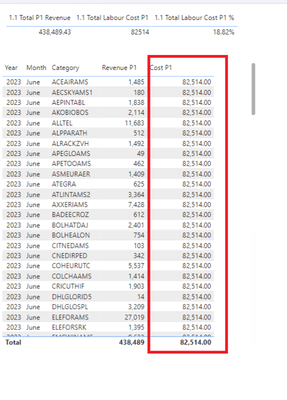FabCon is coming to Atlanta
Join us at FabCon Atlanta from March 16 - 20, 2026, for the ultimate Fabric, Power BI, AI and SQL community-led event. Save $200 with code FABCOMM.
Register now!- Power BI forums
- Get Help with Power BI
- Desktop
- Service
- Report Server
- Power Query
- Mobile Apps
- Developer
- DAX Commands and Tips
- Custom Visuals Development Discussion
- Health and Life Sciences
- Power BI Spanish forums
- Translated Spanish Desktop
- Training and Consulting
- Instructor Led Training
- Dashboard in a Day for Women, by Women
- Galleries
- Data Stories Gallery
- Themes Gallery
- Contests Gallery
- Quick Measures Gallery
- Notebook Gallery
- Translytical Task Flow Gallery
- TMDL Gallery
- R Script Showcase
- Webinars and Video Gallery
- Ideas
- Custom Visuals Ideas (read-only)
- Issues
- Issues
- Events
- Upcoming Events
To celebrate FabCon Vienna, we are offering 50% off select exams. Ends October 3rd. Request your discount now.
- Power BI forums
- Forums
- Get Help with Power BI
- DAX Commands and Tips
- Support for a Calculation
- Subscribe to RSS Feed
- Mark Topic as New
- Mark Topic as Read
- Float this Topic for Current User
- Bookmark
- Subscribe
- Printer Friendly Page
- Mark as New
- Bookmark
- Subscribe
- Mute
- Subscribe to RSS Feed
- Permalink
- Report Inappropriate Content
Support for a Calculation
Hi,
Kindly support me to calculate this column
Revenue P1, Total P1 Revenue , Total Labour Cost P1 , Total Labour Cost P1 % --> Separate measures
I want to calculate the "Cost P1" Column. How can I get the excat number?
Cost P1 = Revenue P! * Total Labour Cost P!%
Thanks
Solved! Go to Solution.
- Mark as New
- Bookmark
- Subscribe
- Mute
- Subscribe to RSS Feed
- Permalink
- Report Inappropriate Content
Hi, @Anonymous
According to your describe, there could be several reasons why your measure is returning the same value in the table visual in Power BI. Here are a few possibilities:
- If you want to realize the result of multiplying two measures in the measure, the writing rule of the measure is very important, you need to check whether the measure uses ALL() or ALLEXCEPT() and so on, these functions can clear the filters of the data table or data columns and use the most primitive data for calculation.
- If it involves the use of multiple tables, please check the relationship between the two tables.
If the above methods cannot solve the problem, please provide the data table and Measure involved, this will help me provide a more accurate solution.
Here are some related links:
powerbi - All rows and total of the rows showing same values in power BI - Stack Overflow
Best Regards,
Yang
Community Support Team
If there is any post helps, then please consider Accept it as the solution to help the other members find it more quickly.
If I misunderstand your needs or you still have problems on it, please feel free to let us know. Thanks a lot!
How to get your questions answered quickly -- How to provide sample data in the Power BI Forum
- Mark as New
- Bookmark
- Subscribe
- Mute
- Subscribe to RSS Feed
- Permalink
- Report Inappropriate Content
Hi @Anonymous
Total Revenue = 438489
Total Cost= 82514
Cost% = 18.8
Total Labour Cost by Category =
CALCULATE(
SUM('Sales'[LabourCost]),
ALLEXCEPT('Sales', 'Sales'[Category])
)
Whatever are the names of your columns and tables, use them as per your choice.
- Mark as New
- Bookmark
- Subscribe
- Mute
- Subscribe to RSS Feed
- Permalink
- Report Inappropriate Content
Hi, @Anonymous
According to your describe, there could be several reasons why your measure is returning the same value in the table visual in Power BI. Here are a few possibilities:
- If you want to realize the result of multiplying two measures in the measure, the writing rule of the measure is very important, you need to check whether the measure uses ALL() or ALLEXCEPT() and so on, these functions can clear the filters of the data table or data columns and use the most primitive data for calculation.
- If it involves the use of multiple tables, please check the relationship between the two tables.
If the above methods cannot solve the problem, please provide the data table and Measure involved, this will help me provide a more accurate solution.
Here are some related links:
powerbi - All rows and total of the rows showing same values in power BI - Stack Overflow
Best Regards,
Yang
Community Support Team
If there is any post helps, then please consider Accept it as the solution to help the other members find it more quickly.
If I misunderstand your needs or you still have problems on it, please feel free to let us know. Thanks a lot!
How to get your questions answered quickly -- How to provide sample data in the Power BI Forum
- Mark as New
- Bookmark
- Subscribe
- Mute
- Subscribe to RSS Feed
- Permalink
- Report Inappropriate Content
In Power BI, you can create a new calculated column using the DAX (Data Analysis Expressions) language to calculate the "Cost P1" based on the formula you provided: Cost P1 = Revenue P1 * Total Labour Cost P1 %.
Here's a step-by-step guide:
Open Power BI Desktop:
- Launch Power BI Desktop and open your report.
Go to Data View:
- Click on the "Data" view to see your data table.
Add New Column:
- In the Fields pane, find your table.
- Right-click on the table name and choose "New Column."
Enter DAX Formula:
- In the formula bar, enter the following DAX formula:
Cost P1 = 'YourTableName'[Revenue P1] * 'YourTableName'[Total Labour Cost P1 %]
- Make sure to replace 'YourTableName' with the actual name of your table.
Press Enter:
- Press Enter to apply the formula.
Review Results:
- Go back to the report view, and you should see a new column named "Cost P1" with the calculated values.
Now, whenever your "Revenue P1" or "Total Labour Cost P1 %" values change, the "Cost P1" column will automatically update.
Remember to replace 'YourTableName' with the actual name of your table and ensure that the column names match your actual column names. Additionally, make sure the data types of "Revenue P1" and "Total Labour Cost P1 %" are compatible for multiplication (e.g., both numeric).
If you encounter any issues or need further clarification, feel free to ask!
If this post helps, then please consider Accepting it as the solution to help the other members find it more quickly.
In case there is still a problem, please feel free and explain your issue in detail, It will be my pleasure to assist you in any way I can.
Helpful resources
| User | Count |
|---|---|
| 15 | |
| 9 | |
| 8 | |
| 6 | |
| 5 |
| User | Count |
|---|---|
| 28 | |
| 18 | |
| 15 | |
| 7 | |
| 6 |