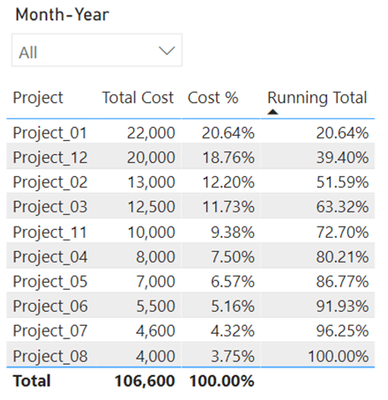FabCon is coming to Atlanta
Join us at FabCon Atlanta from March 16 - 20, 2026, for the ultimate Fabric, Power BI, AI and SQL community-led event. Save $200 with code FABCOMM.
Register now!- Power BI forums
- Get Help with Power BI
- Desktop
- Service
- Report Server
- Power Query
- Mobile Apps
- Developer
- DAX Commands and Tips
- Custom Visuals Development Discussion
- Health and Life Sciences
- Power BI Spanish forums
- Translated Spanish Desktop
- Training and Consulting
- Instructor Led Training
- Dashboard in a Day for Women, by Women
- Galleries
- Data Stories Gallery
- Themes Gallery
- Contests Gallery
- QuickViz Gallery
- Quick Measures Gallery
- Visual Calculations Gallery
- Notebook Gallery
- Translytical Task Flow Gallery
- TMDL Gallery
- R Script Showcase
- Webinars and Video Gallery
- Ideas
- Custom Visuals Ideas (read-only)
- Issues
- Issues
- Events
- Upcoming Events
The Power BI Data Visualization World Championships is back! Get ahead of the game and start preparing now! Learn more
- Power BI forums
- Forums
- Get Help with Power BI
- DAX Commands and Tips
- Running Total (based on project size)
- Subscribe to RSS Feed
- Mark Topic as New
- Mark Topic as Read
- Float this Topic for Current User
- Bookmark
- Subscribe
- Printer Friendly Page
- Mark as New
- Bookmark
- Subscribe
- Mute
- Subscribe to RSS Feed
- Permalink
- Report Inappropriate Content
Running Total (based on project size)
Hello,
I need help in creating a Running Total measure, but what is important - it should be based on projects, not dates.
Usually, Running Total is created by date, we start in January and increase e.g. the sum of sales with each month.
Now I have to create this sum, but based on the size of the project (% share of costs in the total). First we take the largest project, then add a smaller and smaller one to it... The table has to show the 10 largest projects.
The table is also to be filtered by various filters, such as the date, so the project position cannot be set hard.
If, for example, each project was permanently assigned a rank (in PQ or a calculated column in DAX), then the filter will not work on this rank. The largest project in January may already be finalized in February and may not appear in the data from February at all.
Therefore, everything has to be dynamic.
Below is a table showing how it should look like.
Anyone have any idea how to come to this?
(P.S. Cost and Cost% are DAX measures).
- Mark as New
- Bookmark
- Subscribe
- Mute
- Subscribe to RSS Feed
- Permalink
- Report Inappropriate Content
Try this solution.
1. Create measures:
Total Cost = SUM ( FactProject[Cost] )
Cost % =
VAR vNumerator = [Total Cost]
VAR vDenominator =
CALCULATE ( [Total Cost], ALLSELECTED () )
VAR vResult =
DIVIDE ( vNumerator, vDenominator )
RETURN
vResult
Running Total =
VAR vTopNumProjects = 10
--get all projects and their Cost % per the slicers/filters
VAR vBaseTable =
ADDCOLUMNS (
SUMMARIZE ( ALLSELECTED ( FactProject ), FactProject[Project] ),
"@Cost%", [Cost %]
)
--get the top N projects
VAR vTopProjects =
TOPN ( vTopNumProjects, vBaseTable, [@Cost%] )
--add rank to the top N projects
VAR vRankedProjects =
ADDCOLUMNS ( vTopProjects, "@Rank", RANKX ( vTopProjects, [@Cost%],, DESC ) )
--get the current project in the visual
VAR vCurrentProject =
MAX ( FactProject[Project] )
--get the row in vRankedProjects for the current project
VAR vCurrentProjectRow =
FILTER ( vRankedProjects, FactProject[Project] = vCurrentProject )
--get the rank for the current project
VAR vCurrentRank =
MAXX ( vCurrentProjectRow, [@Rank] )
--get the rows that have a rank <= the current project's rank
VAR vTargetRows =
FILTER ( vRankedProjects, [@Rank] <= vCurrentRank )
VAR vResult =
IF ( HASONEVALUE ( FactProject[Project] ), SUMX ( vTargetRows, [@Cost%] ), BLANK() )
RETURN
vResult
2. Create visual. Set the following visual filter: [Running Total] > 0. Sort the visual by [Running Total], ascending.
Did I answer your question? Mark my post as a solution!
Proud to be a Super User!
Helpful resources

Power BI Dataviz World Championships
The Power BI Data Visualization World Championships is back! Get ahead of the game and start preparing now!

Power BI Monthly Update - November 2025
Check out the November 2025 Power BI update to learn about new features.

| User | Count |
|---|---|
| 19 | |
| 10 | |
| 9 | |
| 4 | |
| 4 |
| User | Count |
|---|---|
| 34 | |
| 32 | |
| 20 | |
| 12 | |
| 11 |