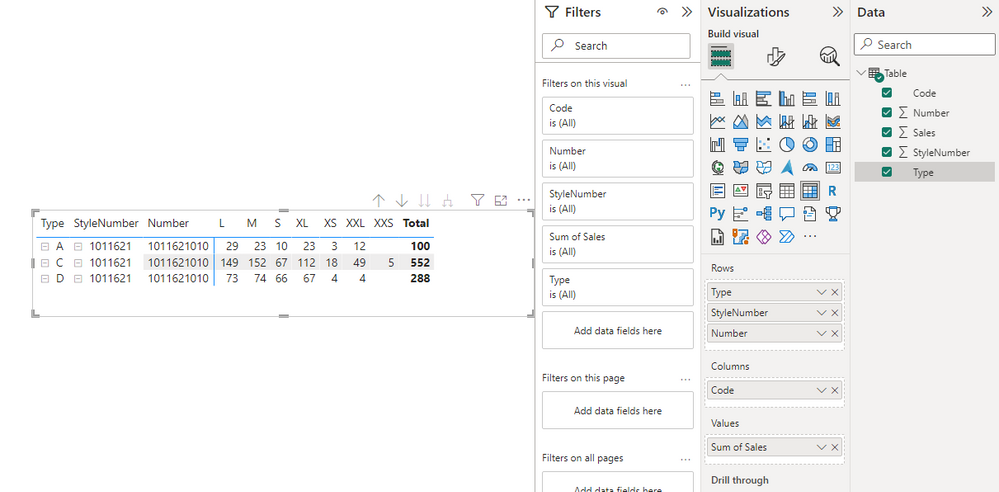FabCon is coming to Atlanta
Join us at FabCon Atlanta from March 16 - 20, 2026, for the ultimate Fabric, Power BI, AI and SQL community-led event. Save $200 with code FABCOMM.
Register now!- Power BI forums
- Get Help with Power BI
- Desktop
- Service
- Report Server
- Power Query
- Mobile Apps
- Developer
- DAX Commands and Tips
- Custom Visuals Development Discussion
- Health and Life Sciences
- Power BI Spanish forums
- Translated Spanish Desktop
- Training and Consulting
- Instructor Led Training
- Dashboard in a Day for Women, by Women
- Galleries
- Data Stories Gallery
- Themes Gallery
- Contests Gallery
- Quick Measures Gallery
- Notebook Gallery
- Translytical Task Flow Gallery
- TMDL Gallery
- R Script Showcase
- Webinars and Video Gallery
- Ideas
- Custom Visuals Ideas (read-only)
- Issues
- Issues
- Events
- Upcoming Events
Join the Fabric FabCon Global Hackathon—running virtually through Nov 3. Open to all skill levels. $10,000 in prizes! Register now.
- Power BI forums
- Forums
- Get Help with Power BI
- DAX Commands and Tips
- Pivote with DAX
- Subscribe to RSS Feed
- Mark Topic as New
- Mark Topic as Read
- Float this Topic for Current User
- Bookmark
- Subscribe
- Printer Friendly Page
- Mark as New
- Bookmark
- Subscribe
- Mute
- Subscribe to RSS Feed
- Permalink
- Report Inappropriate Content
Pivote with DAX
Hi All,
Can someone help me with Pivot with DAX.
I tried few solutions in this community and did not work for me.
Here is my test data .
| Type | StyleNumber | Number | Code | Sales |
| A | 1011621 | 1011621010 | L | 29 |
| A | 1011621 | 1011621010 | M | 23 |
| A | 1011621 | 1011621010 | S | 10 |
| A | 1011621 | 1011621010 | XL | 23 |
| A | 1011621 | 1011621010 | XS | 3 |
| A | 1011621 | 1011621010 | XXL | 12 |
| C | 1011621 | 1011621010 | L | 149 |
| C | 1011621 | 1011621010 | M | 152 |
| C | 1011621 | 1011621010 | S | 67 |
| C | 1011621 | 1011621010 | XL | 112 |
| C | 1011621 | 1011621010 | XS | 18 |
| C | 1011621 | 1011621010 | XXL | 49 |
| C | 1011621 | 1011621010 | XXS | 5 |
| D | 1011621 | 1011621010 | L | 73 |
| D | 1011621 | 1011621010 | M | 74 |
| D | 1011621 | 1011621010 | S | 66 |
| D | 1011621 | 1011621010 | XL | 67 |
| D | 1011621 | 1011621010 | XS | 4 |
| D | 1011621 | 1011621010 | XXL | 4 |
The output should look like this.
Thanks a lot.
Solved! Go to Solution.
- Mark as New
- Bookmark
- Subscribe
- Mute
- Subscribe to RSS Feed
- Permalink
- Report Inappropriate Content
Hi @Puja,
You can enter to query edit and choose code and sale fields to use pivot column feature on it, then you table will convert to the format that you wanted. You can use all these fields in table visual to reproduce the effects:
Full query:
let
Source = Table.FromRows(Json.Document(Binary.Decompress(Binary.FromText("jZAxDoQgFETv8msLBhXWcqMlVjYkhvtfY/2zJnaMhQmSl8fMnKd9bTAEIEU8p4Bw/ZTri4u1oUvtTo2KOnihqFpeyarbNEUbIrm1XxPTojDviVnaPFrKivpH09nYFB+J0ac7VPpmYlt/kTwqygfJk6K4R1IU89+z9TC3ySfvNay1Hw==", BinaryEncoding.Base64), Compression.Deflate)), let _t = ((type nullable text) meta [Serialized.Text = true]) in type table [Type = _t, StyleNumber = _t, Number = _t, Code = _t, Sales = _t]),
#"Changed Type" = Table.TransformColumnTypes(Source,{{"Type", type text}, {"StyleNumber", Int64.Type}, {"Number", Int64.Type}, {"Code", type text}, {"Sales", Int64.Type}}),
#"Pivoted Column" = Table.Pivot(#"Changed Type", List.Distinct(#"Changed Type"[Code]), "Code", "Sales", List.Sum)
in
#"Pivoted Column"Regards,
Xiaoxin Sheng
- Mark as New
- Bookmark
- Subscribe
- Mute
- Subscribe to RSS Feed
- Permalink
- Report Inappropriate Content
Hi @Puja,
You can refer to the following step to achieve the output as your snapshot.
1. Create matrix with type, style Number, number as row, code as column, sale as value.
2. Format panel -> visual tab-> row header ->options, turn off the stepped layout.
3. Turn of the row subtotal.
Regards,
Xiaoxin Sheng
- Mark as New
- Bookmark
- Subscribe
- Mute
- Subscribe to RSS Feed
- Permalink
- Report Inappropriate Content
hI @Anonymous ,
For this request , I cant use Matrix.
Thank you for your Time.
- Mark as New
- Bookmark
- Subscribe
- Mute
- Subscribe to RSS Feed
- Permalink
- Report Inappropriate Content
Hi @Puja,
You can enter to query edit and choose code and sale fields to use pivot column feature on it, then you table will convert to the format that you wanted. You can use all these fields in table visual to reproduce the effects:
Full query:
let
Source = Table.FromRows(Json.Document(Binary.Decompress(Binary.FromText("jZAxDoQgFETv8msLBhXWcqMlVjYkhvtfY/2zJnaMhQmSl8fMnKd9bTAEIEU8p4Bw/ZTri4u1oUvtTo2KOnihqFpeyarbNEUbIrm1XxPTojDviVnaPFrKivpH09nYFB+J0ac7VPpmYlt/kTwqygfJk6K4R1IU89+z9TC3ySfvNay1Hw==", BinaryEncoding.Base64), Compression.Deflate)), let _t = ((type nullable text) meta [Serialized.Text = true]) in type table [Type = _t, StyleNumber = _t, Number = _t, Code = _t, Sales = _t]),
#"Changed Type" = Table.TransformColumnTypes(Source,{{"Type", type text}, {"StyleNumber", Int64.Type}, {"Number", Int64.Type}, {"Code", type text}, {"Sales", Int64.Type}}),
#"Pivoted Column" = Table.Pivot(#"Changed Type", List.Distinct(#"Changed Type"[Code]), "Code", "Sales", List.Sum)
in
#"Pivoted Column"Regards,
Xiaoxin Sheng
- Mark as New
- Bookmark
- Subscribe
- Mute
- Subscribe to RSS Feed
- Permalink
- Report Inappropriate Content
Hi @Anonymous , I have live a model. I cant use PQ.
Thank you
- Mark as New
- Bookmark
- Subscribe
- Mute
- Subscribe to RSS Feed
- Permalink
- Report Inappropriate Content
Hi @Puja,
Ok, I think you need to do these operations on your data source side. You can duplicate the table and shaping its structures to prevent the effect to the raw table relationship mappings.
Regards,
Xiaoxin Sheng
- Mark as New
- Bookmark
- Subscribe
- Mute
- Subscribe to RSS Feed
- Permalink
- Report Inappropriate Content
hi @Puja
- Mark as New
- Bookmark
- Subscribe
- Mute
- Subscribe to RSS Feed
- Permalink
- Report Inappropriate Content
- Mark as New
- Bookmark
- Subscribe
- Mute
- Subscribe to RSS Feed
- Permalink
- Report Inappropriate Content
- Mark as New
- Bookmark
- Subscribe
- Mute
- Subscribe to RSS Feed
- Permalink
- Report Inappropriate Content
Helpful resources
| User | Count |
|---|---|
| 9 | |
| 8 | |
| 5 | |
| 4 | |
| 3 |