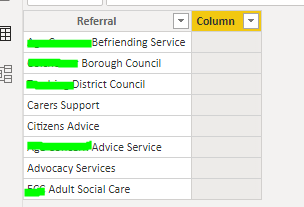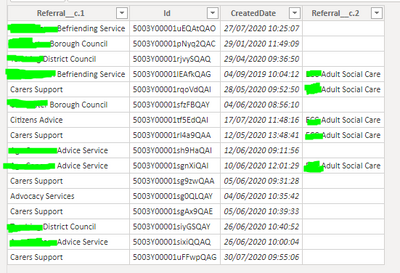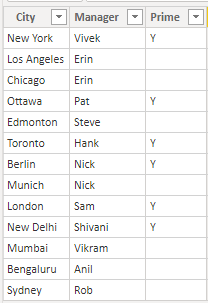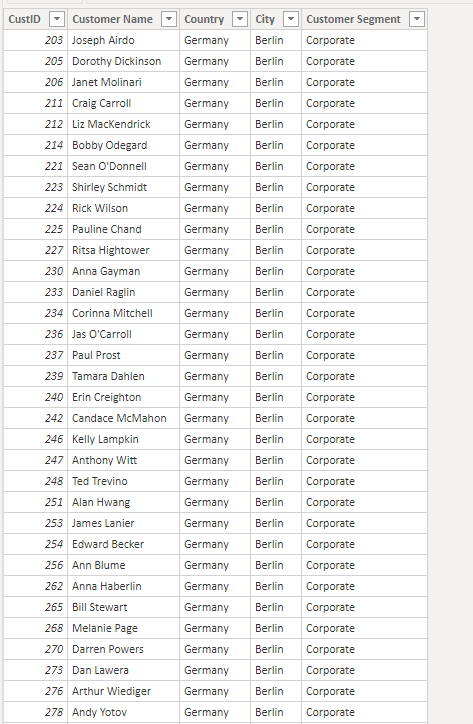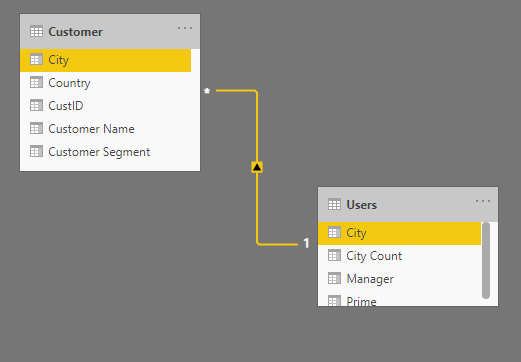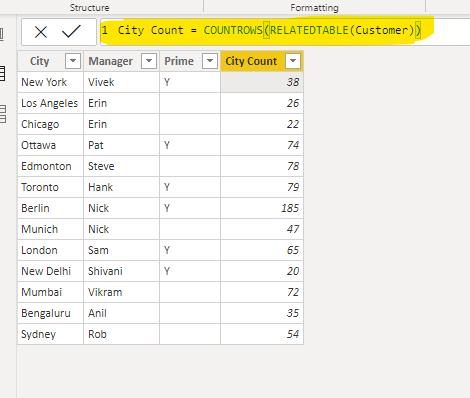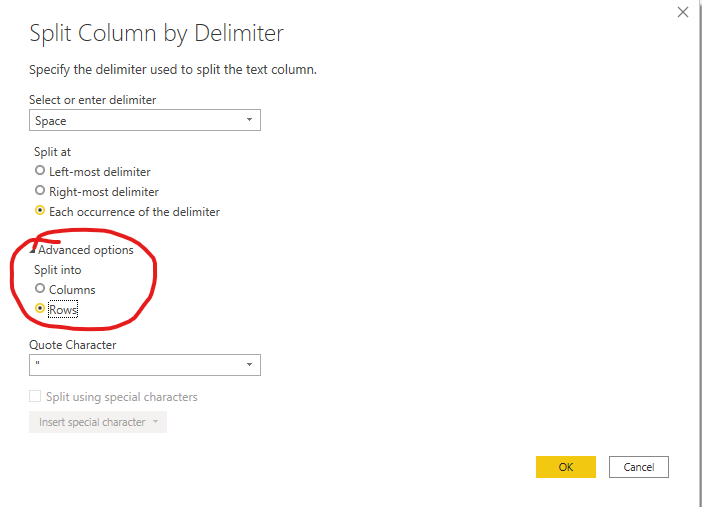Join us at FabCon Vienna from September 15-18, 2025
The ultimate Fabric, Power BI, SQL, and AI community-led learning event. Save €200 with code FABCOMM.
Get registered- Power BI forums
- Get Help with Power BI
- Desktop
- Service
- Report Server
- Power Query
- Mobile Apps
- Developer
- DAX Commands and Tips
- Custom Visuals Development Discussion
- Health and Life Sciences
- Power BI Spanish forums
- Translated Spanish Desktop
- Training and Consulting
- Instructor Led Training
- Dashboard in a Day for Women, by Women
- Galleries
- Data Stories Gallery
- Themes Gallery
- Contests Gallery
- Quick Measures Gallery
- Notebook Gallery
- Translytical Task Flow Gallery
- TMDL Gallery
- R Script Showcase
- Webinars and Video Gallery
- Ideas
- Custom Visuals Ideas (read-only)
- Issues
- Issues
- Events
- Upcoming Events
Enhance your career with this limited time 50% discount on Fabric and Power BI exams. Ends August 31st. Request your voucher.
- Power BI forums
- Forums
- Get Help with Power BI
- DAX Commands and Tips
- Need something similar to COUNTIF() across 2 unrel...
- Subscribe to RSS Feed
- Mark Topic as New
- Mark Topic as Read
- Float this Topic for Current User
- Bookmark
- Subscribe
- Printer Friendly Page
- Mark as New
- Bookmark
- Subscribe
- Mute
- Subscribe to RSS Feed
- Permalink
- Report Inappropriate Content
Need something similar to COUNTIF() across 2 unrelated tables in PowerBI
Hello,
Relatively new BI user here, I am struggling to make a small table in Power BI which will allow me to count the number of times each value in 1 table appears in another table. My data appears as follows:
I have Referral table, which I created in the query editor. I created it using an mquery and converted it from a list into a table.
This just contains a list of all referral options that can appear on records (records can contain 1 or more referrals).
The empty column here is where I would like to get a count for the number of times each of these options appears in the main table.
Secondly I have my main table with all the records extracted from the database(salesforce).
Originally the Referral__c .1/2 columns were 1 column which had to be split as it was from a multi select picklist, and so values would appear in 1 line separated by a semicolon.
The table above has a basic filter which just removes any records that don't have referrals.
I am thinking this should be something relatively easy to do but I cannot seem to find a solution, I have tried to use Calculate and count functions and I have tried to create a relationship between the 2 tables so that I could use related function (this was not possible as the option is just greyed out).
I cannot seem to get some DAX to show how many times each of these options appears in the main table, or in 2 of the columns in the main table (Referral__c.1 and Referral__c.2) A measure would also be fine for this I think? I just need to be able to match the options in from my Referrals table to the number of times it is occuring in main table.
Any help would be greatly appreciated.
Thanks,
El
Solved! Go to Solution.
- Mark as New
- Bookmark
- Subscribe
- Mute
- Subscribe to RSS Feed
- Permalink
- Report Inappropriate Content
Hello @Anonymous ,
From what I have understood, I have recreated the scenario below:
Sample tables:
Relationship
Formula:
For splitting the column, I would recommend that use the following option in Power Query:
This way, you will have your all the results in one column.
Hope this helps.
Cheers!
Vivek
If it helps, please mark it as a solution. Kudos would be a cherry on the top 🙂
If it doesn't, then please share a sample data along with the expected results (preferably an excel file and not an image)
Blog: vivran.in/my-blog
Connect on LinkedIn
Follow on Twitter
- Mark as New
- Bookmark
- Subscribe
- Mute
- Subscribe to RSS Feed
- Permalink
- Report Inappropriate Content
I also agree with @vivran22 that you should split the Referral column into rows. You can edit this in the Query Editor by clicking the settings cog next to the Split Columns by delimiter step and then follow the screenshot from @vivran22
I like that you have a referral table, but this is more useful if you have other information about each referral (such as Type, Location, start date, etc). As @vivran22 mentioned, you will need to make sure there is a 1 to many relationship between the Referral table and the data table.
To get the 'table' you want, you can use the Matrix visual and put:
Referral[Referral] in the Rows
Table[ID] in Values and set that to Count (or Count Distinct if you want how many unique ideas rather than how many total times it appears).
Please @mention me in your reply if you want a response.
Copying DAX from this post? Click here for a hack to quickly replace it with your own table names
Has this post solved your problem? Please Accept as Solution so that others can find it quickly and to let the community know your problem has been solved.
If you found this post helpful, please give Kudos C
I work as a Microsoft trainer and consultant, specialising in Power BI and Power Query.
www.excelwithallison.com
- Mark as New
- Bookmark
- Subscribe
- Mute
- Subscribe to RSS Feed
- Permalink
- Report Inappropriate Content
Hello @Anonymous ,
From what I have understood, I have recreated the scenario below:
Sample tables:
Relationship
Formula:
For splitting the column, I would recommend that use the following option in Power Query:
This way, you will have your all the results in one column.
Hope this helps.
Cheers!
Vivek
If it helps, please mark it as a solution. Kudos would be a cherry on the top 🙂
If it doesn't, then please share a sample data along with the expected results (preferably an excel file and not an image)
Blog: vivran.in/my-blog
Connect on LinkedIn
Follow on Twitter
- Mark as New
- Bookmark
- Subscribe
- Mute
- Subscribe to RSS Feed
- Permalink
- Report Inappropriate Content
Thats awesome! Thank you both so much 😊
Helpful resources
| User | Count |
|---|---|
| 10 | |
| 9 | |
| 6 | |
| 6 | |
| 5 |
| User | Count |
|---|---|
| 20 | |
| 15 | |
| 14 | |
| 10 | |
| 7 |