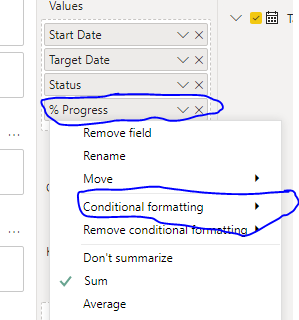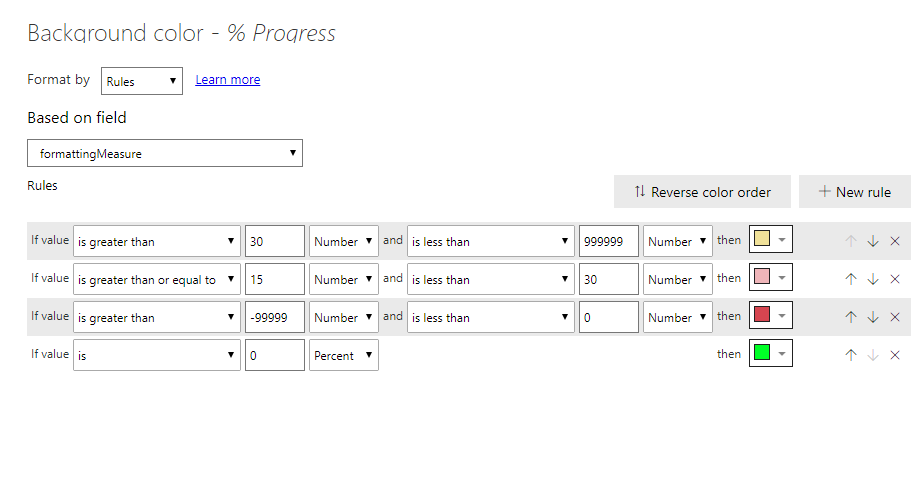FabCon is coming to Atlanta
Join us at FabCon Atlanta from March 16 - 20, 2026, for the ultimate Fabric, Power BI, AI and SQL community-led event. Save $200 with code FABCOMM.
Register now!- Power BI forums
- Get Help with Power BI
- Desktop
- Service
- Report Server
- Power Query
- Mobile Apps
- Developer
- DAX Commands and Tips
- Custom Visuals Development Discussion
- Health and Life Sciences
- Power BI Spanish forums
- Translated Spanish Desktop
- Training and Consulting
- Instructor Led Training
- Dashboard in a Day for Women, by Women
- Galleries
- Data Stories Gallery
- Themes Gallery
- Contests Gallery
- Quick Measures Gallery
- Notebook Gallery
- Translytical Task Flow Gallery
- TMDL Gallery
- R Script Showcase
- Webinars and Video Gallery
- Ideas
- Custom Visuals Ideas (read-only)
- Issues
- Issues
- Events
- Upcoming Events
Join the Fabric FabCon Global Hackathon—running virtually through Nov 3. Open to all skill levels. $10,000 in prizes! Register now.
- Power BI forums
- Forums
- Get Help with Power BI
- DAX Commands and Tips
- Need Help in DAX
- Subscribe to RSS Feed
- Mark Topic as New
- Mark Topic as Read
- Float this Topic for Current User
- Bookmark
- Subscribe
- Printer Friendly Page
- Mark as New
- Bookmark
- Subscribe
- Mute
- Subscribe to RSS Feed
- Permalink
- Report Inappropriate Content
Need Help in DAX
Hello Everyone,
Start Date | Target Date | Status | % Progress |
1-Oct-19 | 6-Jul-20 | In Progress | 50% |
15-Jan-20 | 10-Aug-20 | In Progress | 30% |
1-Dec-19 | 14-Jun-20 | In Progress | 60% |
1-Feb-20 | 15-Apr-20 | In Progress | 70% |
1-Feb-20 | 31-Mar-20 | In Progress | 10% |
1-Jan-20 | 28-Feb-20 | In Progress | 85% |
1-Feb-20 | 31-Mar-20 | In Progress | 10% |
1-Jan-20 | 6-Jul-20 | In Progress | 50% |
1-Nov-19 | 15-Apr-20 | In Progress | 70% |
1-Nov-19 | 28-Feb-20 | In Progress | 60% |
27-Jan-20 | 21-Feb-20 | In Progress | 80% |
24-Feb-20 | 20-Mar-20 | Not Started | 0% |
23-Mar-20 | 10-Apr-20 | Not Started | 0% |
27-Jan-20 | 14-Feb-20 | Completed | 100% |
1-Jan-20 | 28-Feb-20 | In Progress | 57% |
1-Jan-20 | 28-Feb-20 | In Progress | 76% |
1-Feb-20 | 28-Feb-20 | In Progress | 80% |
If Target date is less then the Today date < 15 days then project progress Percentage should be in light red color
If Target date is greater than Today date > 1 day the Project progress percentage should be in dark red color
If target date is less than Today date < 30 days then project progress percentage should be in yellow color
If Target date is equal or today date and status is completed then percentage should be in green color.
Could someone help me with the DAX Query
- Mark as New
- Bookmark
- Subscribe
- Mute
- Subscribe to RSS Feed
- Permalink
- Report Inappropriate Content
Hi @Anonymous
you can do this by using the conditional formatting option in e.g. a table visual. The formatting rules you described does not cover all possibilities, I think, but this will help you on the way.
First create a measure like this
FormattingMeasure =
AVERAGEX (
'Table';
IF (
'Table'[Status] = "Completed";
0;
DATEDIFF ( TODAY (); 'Table'[Target Date]; DAY )
)
)
Now on the [Progress]-field in the values area of your table, right click and select 'conditional formatting':
Select which option is more appropriate for your case(background or font color). After that, choose Format by rules, and add the rules, making use of the measure above:
Cheers,
Sturla
If this post helps, then please consider Accepting it as the solution. Kudos are nice too.
- Mark as New
- Bookmark
- Subscribe
- Mute
- Subscribe to RSS Feed
- Permalink
- Report Inappropriate Content
Hi @Anonymous ,
Create a column having todays date in it as follows:
TodaysDate = Today()
Then use conditional formatting on your table visual. You can refer following link to see how conditional formatting is done in Power BI:
https://docs.microsoft.com/en-us/power-bi/desktop-conditional-table-formatting
If this helps please give Kudos and mark it as a Solution! 🙂
Thanks,
Pragati
Helpful resources
| User | Count |
|---|---|
| 10 | |
| 8 | |
| 5 | |
| 5 | |
| 4 |