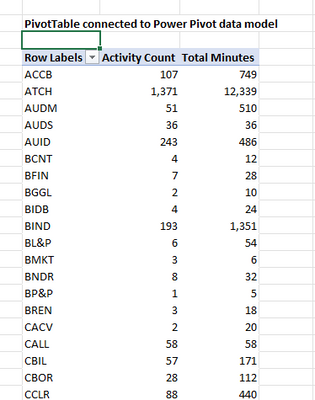FabCon is coming to Atlanta
Join us at FabCon Atlanta from March 16 - 20, 2026, for the ultimate Fabric, Power BI, AI and SQL community-led event. Save $200 with code FABCOMM.
Register now!- Power BI forums
- Get Help with Power BI
- Desktop
- Service
- Report Server
- Power Query
- Mobile Apps
- Developer
- DAX Commands and Tips
- Custom Visuals Development Discussion
- Health and Life Sciences
- Power BI Spanish forums
- Translated Spanish Desktop
- Training and Consulting
- Instructor Led Training
- Dashboard in a Day for Women, by Women
- Galleries
- Data Stories Gallery
- Themes Gallery
- Contests Gallery
- QuickViz Gallery
- Quick Measures Gallery
- Visual Calculations Gallery
- Notebook Gallery
- Translytical Task Flow Gallery
- TMDL Gallery
- R Script Showcase
- Webinars and Video Gallery
- Ideas
- Custom Visuals Ideas (read-only)
- Issues
- Issues
- Events
- Upcoming Events
The Power BI Data Visualization World Championships is back! Get ahead of the game and start preparing now! Learn more
- Power BI forums
- Forums
- Get Help with Power BI
- DAX Commands and Tips
- Lookup / Unique Count Problem in DAX
- Subscribe to RSS Feed
- Mark Topic as New
- Mark Topic as Read
- Float this Topic for Current User
- Bookmark
- Subscribe
- Printer Friendly Page
- Mark as New
- Bookmark
- Subscribe
- Mute
- Subscribe to RSS Feed
- Permalink
- Report Inappropriate Content
Lookup / Unique Count Problem in DAX
Hello!
I need help with the above file. I am trying to write a function within PowerPivot that will lookup 'Activity Code' from [Activity Info] and put the corresponding value 'Minutes to Complete' for each activity code. The end goal with this is to build a Pivot Table that will multiply the count of each activity code with the minutes it takes to complete that activity. This will be scaled up for each employee (this part of the model is working) so that I am able to measure workload.
I'm not entirely sure how the Pivot Table interacts with PowerPivot, so I would love any solution that results in a Pivot Table column containing the product of minutes spent on an activity with the count of said activity.
Thank you in advance!
Solved! Go to Solution.
- Mark as New
- Bookmark
- Subscribe
- Mute
- Subscribe to RSS Feed
- Permalink
- Report Inappropriate Content
Hello @Anonymous !
For this sort of calculation, I would suggest writing a measure that:
- Groups the 'Activity Report' table by ActivityInfo[Minutes to Complete]
- Iterates over this grouped table, multiplying ActivityInfo[Minutes to Complete] by the row count of 'Activity Report'.
To do this, I would create two measures:
Activity Count =
COUNTROWS ( 'Activity Report' )Total Minutes =
SUMX (
SUMMARIZE( 'Activity Report', ActivityInfo[Minutes to Complete] ),
ActivityInfo[Minutes to Complete]
* [Activity Count]
)
You can then create a PivotTable with 'ActivityInfo'[Activity Code] on the rows, with the Total Minutes measure displayed.
This measure should work correctly with any other filters you might want to apply.
I've knocked this together in a copy of your Excel file, with a 2nd PivotTable displaying the two measures (attached).
Is that the sort of thing you were looking for?
Regards,
Owen
- Mark as New
- Bookmark
- Subscribe
- Mute
- Subscribe to RSS Feed
- Permalink
- Report Inappropriate Content
Hello @Anonymous !
For this sort of calculation, I would suggest writing a measure that:
- Groups the 'Activity Report' table by ActivityInfo[Minutes to Complete]
- Iterates over this grouped table, multiplying ActivityInfo[Minutes to Complete] by the row count of 'Activity Report'.
To do this, I would create two measures:
Activity Count =
COUNTROWS ( 'Activity Report' )Total Minutes =
SUMX (
SUMMARIZE( 'Activity Report', ActivityInfo[Minutes to Complete] ),
ActivityInfo[Minutes to Complete]
* [Activity Count]
)
You can then create a PivotTable with 'ActivityInfo'[Activity Code] on the rows, with the Total Minutes measure displayed.
This measure should work correctly with any other filters you might want to apply.
I've knocked this together in a copy of your Excel file, with a 2nd PivotTable displaying the two measures (attached).
Is that the sort of thing you were looking for?
Regards,
Owen
- Mark as New
- Bookmark
- Subscribe
- Mute
- Subscribe to RSS Feed
- Permalink
- Report Inappropriate Content
@OwenAuger you beauty! This worked splendidly, I greatly appreciate your time and help!
Helpful resources

Power BI Dataviz World Championships
The Power BI Data Visualization World Championships is back! Get ahead of the game and start preparing now!

Power BI Monthly Update - November 2025
Check out the November 2025 Power BI update to learn about new features.

| User | Count |
|---|---|
| 20 | |
| 11 | |
| 10 | |
| 4 | |
| 4 |
| User | Count |
|---|---|
| 33 | |
| 30 | |
| 19 | |
| 12 | |
| 11 |