FabCon is coming to Atlanta
Join us at FabCon Atlanta from March 16 - 20, 2026, for the ultimate Fabric, Power BI, AI and SQL community-led event. Save $200 with code FABCOMM.
Register now!- Power BI forums
- Get Help with Power BI
- Desktop
- Service
- Report Server
- Power Query
- Mobile Apps
- Developer
- DAX Commands and Tips
- Custom Visuals Development Discussion
- Health and Life Sciences
- Power BI Spanish forums
- Translated Spanish Desktop
- Training and Consulting
- Instructor Led Training
- Dashboard in a Day for Women, by Women
- Galleries
- Data Stories Gallery
- Themes Gallery
- Contests Gallery
- Quick Measures Gallery
- Notebook Gallery
- Translytical Task Flow Gallery
- TMDL Gallery
- R Script Showcase
- Webinars and Video Gallery
- Ideas
- Custom Visuals Ideas (read-only)
- Issues
- Issues
- Events
- Upcoming Events
To celebrate FabCon Vienna, we are offering 50% off select exams. Ends October 3rd. Request your discount now.
- Power BI forums
- Forums
- Get Help with Power BI
- DAX Commands and Tips
- Re: LOD Calculations
- Subscribe to RSS Feed
- Mark Topic as New
- Mark Topic as Read
- Float this Topic for Current User
- Bookmark
- Subscribe
- Printer Friendly Page
- Mark as New
- Bookmark
- Subscribe
- Mute
- Subscribe to RSS Feed
- Permalink
- Report Inappropriate Content
LOD Calculations
I am trying to do a LoD Calculation in Power BI - but it doesn't work like it does in Tableau and I cant figure out what I am doing wrong.
Calculations I am using in Tableau Listed Below
Document LOD- "This Calculations sums all sales on a specfic Document Number"
{FIXED [Document Number]: SUM( [Sales]+[Sales1]) }
Amount Sales LOD - "This Calculation shows the overall amount for that document number"
{FIXED [Document Number]:
SUM([Amount])/SUM([Document LOD]) }
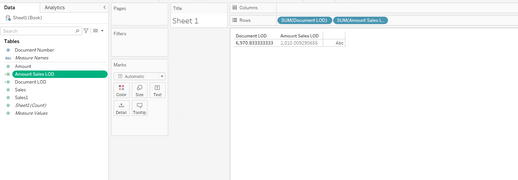
Power BI Formulas I have.
Document (LOD): - WORKS!
CALCULATE([All Sales],ALLSELECTED(Sheet1[Document Number]))
Amount - Sales LOD - Does not give me the correct answer :
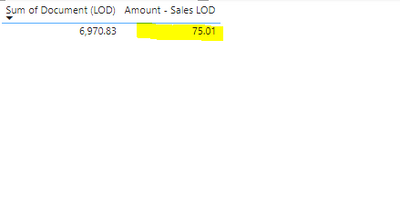
can anyone state me the reason why the amount-sales LOD is wrong in power BI
I'm attaching the sample file here
dsample.pbix
Help with this is really appreciated
Thanks in advance
Solved! Go to Solution.
- Mark as New
- Bookmark
- Subscribe
- Mute
- Subscribe to RSS Feed
- Permalink
- Report Inappropriate Content
Hi @asdf1608
This ended up a bit long-winded as I wrote it I'm afraid.😅
I have attached the edited PBIX in any case so you can look at the code there.
To replicate the behaviour of a FIXED LOD expression from Tableau in DAX, one safe method I would recommend is:
- Take the fields specified before the colon in the FIXED expression and store their values in a variable. In your example this is just Document Number. You can use VALUES for a single field or SUMMARIZE for multiple fields, wrapped in CALCULATETABLE if there is a row context. Let's call this variable in the current example CurrentDocumentNumber.
- Then take the expression after the colon in the FIXED expression, and in DAX, evaluate that within CALCULATE, with modifiers REMOVEFILTERS (), and CurrentDocumentNumber.
In other words, the general conversion of a FIXED LOD expression to DAX is:
// Tableau
{ FIXED <Field_1>, <Field_2>, ... ,<Field_n> : <Expression> }
becomes
// DAX
VAR CurrentFieldValues =
// Note: CALCULATETABLE only required in the case of row context
// SUMMARIZE can be replaced with VALUES if there is only one <Field>
CALCULATETABLE (
SUMMARIZE ( YourTable, <Field_1>, <Field_2>, ... ,<Field_n> )
)
RETURN
CALCULATE (
<Expression>,
REMOVEFILTERS ( ),
CurrentFieldValues
)
Also, a SUM ( { FIXED ... } ) expression requires the DAX expression to be wrapped in SUMX (see below).
Below is the actual code for your example:
For the calculated column Document (LOD):
// Tableau
Document LOD =
{ FIXED [Document Number]: SUM ( [Sales] + [Sales1] ) }
becomes
// DAX
Document (LOD) =
VAR CurrentDocumentNumber =
CALCULATETABLE ( VALUES ( Sheet1[Document Number] ) )
RETURN
CALCULATE(
[All Sales],
REMOVEFILTERS (),
CurrentDocumentNumber
)
Explanation:
In Tableau, the FIXED expression (in this case used to define a column) calculates the sum of [Sales]+[Sales2] aggregated over all rows where Document Number matches the current row, with all other field values on the current row ignored.
In DAX, when CALCULATE is used in a calculated column, the current row of the table is first applied as a filter, then REMOVEFILTERS clears all resulting filters, and CurrentDocumentNumber restores the Document Number.
For the Measure: Amount - Sales LOD
// Tableau, effective expression when aggregated using SUM
Amount Sales LOD =
SUM (
{ FIXED [Document Number]: SUM ( [Amount] ) / SUM ( [Document LOD] ) }
)
becomes
// DAX
Amount - Sales LOD =
SUMX (
VALUES ( Sheet1[Document Number] ),
VAR CurrentDocumentNumber =
CALCULATETABLE ( VALUES ( Sheet1[Document Number] ) )
RETURN
CALCULATE (
SUM ( Sheet1[Amount] ) / SUM ( Sheet1[Document (LOD)] ),
REMOVEFILTERS (),
CurrentDocumentNumber
)
)
Explanation:
In Tableau, the SUM(...)/SUM(...) expression is evaluated for each Document Number, with all other filters ignored. The resulting values for each Document Number are then summed.
In DAX, SUMX iterates over the distinct values of Document Number. For each Document Number, it uses CALCULATE to apply the Document Number as a filter, then REMOVEFILTERS clears all filters that might be present, and CurrentDocumentNumber re-applies the Document Number filter. The resulting values for each Document Number are then summed.
Alternative using ALLEXCEPT
A alternative you could use in your particular case is to use ALLEXCEPT within CALCULATE. However, I wouldn't recommend this in general, as it assumes that there is an explicit filter on the column that appears before the colon in FIXED.
For reference, the ALLEXCEPT versions would be:
Document (LOD) =
CALCULATE(
[All Sales],
ALLEXCEPT ( Sheet1, Sheet1[Document Number] )
)Amount - Sales LOD =
SUMX (
VALUES ( Sheet1[Document Number] ),
CALCULATE (
SUM ( Sheet1[Amount] ) / SUM ( Sheet1[Document (LOD)] ),
ALLEXCEPT ( Sheet1, Sheet1[Document Number] )
)
)
Regards
- Mark as New
- Bookmark
- Subscribe
- Mute
- Subscribe to RSS Feed
- Permalink
- Report Inappropriate Content
- Mark as New
- Bookmark
- Subscribe
- Mute
- Subscribe to RSS Feed
- Permalink
- Report Inappropriate Content
Hi @asdf1608
This ended up a bit long-winded as I wrote it I'm afraid.😅
I have attached the edited PBIX in any case so you can look at the code there.
To replicate the behaviour of a FIXED LOD expression from Tableau in DAX, one safe method I would recommend is:
- Take the fields specified before the colon in the FIXED expression and store their values in a variable. In your example this is just Document Number. You can use VALUES for a single field or SUMMARIZE for multiple fields, wrapped in CALCULATETABLE if there is a row context. Let's call this variable in the current example CurrentDocumentNumber.
- Then take the expression after the colon in the FIXED expression, and in DAX, evaluate that within CALCULATE, with modifiers REMOVEFILTERS (), and CurrentDocumentNumber.
In other words, the general conversion of a FIXED LOD expression to DAX is:
// Tableau
{ FIXED <Field_1>, <Field_2>, ... ,<Field_n> : <Expression> }
becomes
// DAX
VAR CurrentFieldValues =
// Note: CALCULATETABLE only required in the case of row context
// SUMMARIZE can be replaced with VALUES if there is only one <Field>
CALCULATETABLE (
SUMMARIZE ( YourTable, <Field_1>, <Field_2>, ... ,<Field_n> )
)
RETURN
CALCULATE (
<Expression>,
REMOVEFILTERS ( ),
CurrentFieldValues
)
Also, a SUM ( { FIXED ... } ) expression requires the DAX expression to be wrapped in SUMX (see below).
Below is the actual code for your example:
For the calculated column Document (LOD):
// Tableau
Document LOD =
{ FIXED [Document Number]: SUM ( [Sales] + [Sales1] ) }
becomes
// DAX
Document (LOD) =
VAR CurrentDocumentNumber =
CALCULATETABLE ( VALUES ( Sheet1[Document Number] ) )
RETURN
CALCULATE(
[All Sales],
REMOVEFILTERS (),
CurrentDocumentNumber
)
Explanation:
In Tableau, the FIXED expression (in this case used to define a column) calculates the sum of [Sales]+[Sales2] aggregated over all rows where Document Number matches the current row, with all other field values on the current row ignored.
In DAX, when CALCULATE is used in a calculated column, the current row of the table is first applied as a filter, then REMOVEFILTERS clears all resulting filters, and CurrentDocumentNumber restores the Document Number.
For the Measure: Amount - Sales LOD
// Tableau, effective expression when aggregated using SUM
Amount Sales LOD =
SUM (
{ FIXED [Document Number]: SUM ( [Amount] ) / SUM ( [Document LOD] ) }
)
becomes
// DAX
Amount - Sales LOD =
SUMX (
VALUES ( Sheet1[Document Number] ),
VAR CurrentDocumentNumber =
CALCULATETABLE ( VALUES ( Sheet1[Document Number] ) )
RETURN
CALCULATE (
SUM ( Sheet1[Amount] ) / SUM ( Sheet1[Document (LOD)] ),
REMOVEFILTERS (),
CurrentDocumentNumber
)
)
Explanation:
In Tableau, the SUM(...)/SUM(...) expression is evaluated for each Document Number, with all other filters ignored. The resulting values for each Document Number are then summed.
In DAX, SUMX iterates over the distinct values of Document Number. For each Document Number, it uses CALCULATE to apply the Document Number as a filter, then REMOVEFILTERS clears all filters that might be present, and CurrentDocumentNumber re-applies the Document Number filter. The resulting values for each Document Number are then summed.
Alternative using ALLEXCEPT
A alternative you could use in your particular case is to use ALLEXCEPT within CALCULATE. However, I wouldn't recommend this in general, as it assumes that there is an explicit filter on the column that appears before the colon in FIXED.
For reference, the ALLEXCEPT versions would be:
Document (LOD) =
CALCULATE(
[All Sales],
ALLEXCEPT ( Sheet1, Sheet1[Document Number] )
)Amount - Sales LOD =
SUMX (
VALUES ( Sheet1[Document Number] ),
CALCULATE (
SUM ( Sheet1[Amount] ) / SUM ( Sheet1[Document (LOD)] ),
ALLEXCEPT ( Sheet1, Sheet1[Document Number] )
)
)
Regards

