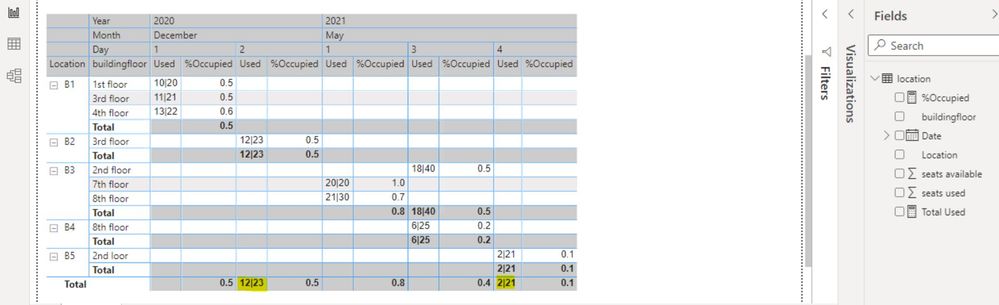Join the #PBI10 DataViz contest
Power BI is turning 10, and we’re marking the occasion with a special community challenge. Use your creativity to tell a story, uncover trends, or highlight something unexpected.
Get started- Power BI forums
- Get Help with Power BI
- Desktop
- Service
- Report Server
- Power Query
- Mobile Apps
- Developer
- DAX Commands and Tips
- Custom Visuals Development Discussion
- Health and Life Sciences
- Power BI Spanish forums
- Translated Spanish Desktop
- Training and Consulting
- Instructor Led Training
- Dashboard in a Day for Women, by Women
- Galleries
- Webinars and Video Gallery
- Data Stories Gallery
- Themes Gallery
- Contests Gallery
- Quick Measures Gallery
- Notebook Gallery
- Translytical Task Flow Gallery
- R Script Showcase
- Ideas
- Custom Visuals Ideas (read-only)
- Issues
- Issues
- Events
- Upcoming Events
Join us for an expert-led overview of the tools and concepts you'll need to become a Certified Power BI Data Analyst and pass exam PL-300. Register now.
- Power BI forums
- Forums
- Get Help with Power BI
- DAX Commands and Tips
- How to hide total for a specific column in a table...
- Subscribe to RSS Feed
- Mark Topic as New
- Mark Topic as Read
- Float this Topic for Current User
- Bookmark
- Subscribe
- Printer Friendly Page
- Mark as New
- Bookmark
- Subscribe
- Mute
- Subscribe to RSS Feed
- Permalink
- Report Inappropriate Content
How to hide total for a specific column in a table matrix using DAX?
Hi All,
I have a table location and I want to hide the total of seats used column[Total Used] and show only total for [%Occupied] in my visual .
I am able to do so using the below DAX but it works correctly only when there are multiple entires of building floor for a location but when it is single location then it is showing both total of seats used column[Total Used] and total for [%Occupied].
Below is the DAX to calculate and hide the Total Used values in the table matrix visual:
Total Used = IF(
HASONEVALUE( 'location'[seats used]),
SUM('location'[seats used]) & "|"
& SUM('location'[seats available]),
BLANK()
)
To find the percentage of seats occupied
%Occupied = SUM('location'[seats used])/SUM('location'[seats available])
My present visual looks like below :-
Here I want to get rid or hide the total of Used which is highlighted in yellow. I have handled that in the DAX query above but it is only working when there are multiple entries for building floor column corresponding to its location.
Input data :-
| Date | Location | buildingfloor | seatsavailable | seatsused |
| 01.12.2020 | B1 | 1st floor | 20 | 10 |
| 01.12.2020 | B1 | 3rd floor | 21 | 11 |
| 01.12.2020 | B1 | 4th floor | 22 | 13 |
| 02.12.2020 | B2 | 3rd floor | 23 | 12 |
| 01.05.2021 | B3 | 7th floor | 20 | 20 |
| 01.05.2021 | B3 | 8th floor | 30 | 21 |
| 03.05.2021 | B3 | 2nd floor | 40 | 18 |
| 03.05.2021 | B4 | 8th floor | 25 | 6 |
| 04.05.2021 | B5 | 2nd floor | 21 | 2 |
Expected output:-
Could you please suggest how and what changes do i need to implement in the below DAX to hide the total of used column[highlighted in yellow]?
Kind regards
Sameer
- Mark as New
- Bookmark
- Subscribe
- Mute
- Subscribe to RSS Feed
- Permalink
- Report Inappropriate Content
Hi, @deb_power123
Please check the below picture and the link down below.
Hi, My name is Jihwan Kim.
If this post helps, then please consider accept it as the solution to help other members find it faster, and give a big thumbs up.
Linkedin: linkedin.com/in/jihwankim1975/
Twitter: twitter.com/Jihwan_JHKIM
If this post helps, then please consider accepting it as the solution to help other members find it faster, and give a big thumbs up.
Click here to visit my LinkedIn page
Click here to schedule a short Teams meeting to discuss your question.
- Mark as New
- Bookmark
- Subscribe
- Mute
- Subscribe to RSS Feed
- Permalink
- Report Inappropriate Content
hi @Jihwan_Kim
Thankyou for your reply, your logic does make sense but i am not sure why when i used your formula in the report with more date values and location values, I just got "|" symobols accross the visual.
It looks very weird as i used exactly the same formila you gave above. It is not showing any values and only | symbol . Could you please suggest why it happened and is there anyother way to do this approach ?
or if we can make the Occupied value in total say while color so that it mixes with background.Is that possible?
I am really failing to understand why it is not returning any values when I use your formula.All values suddenly disappeared.
Kind regards
Sameer
- Mark as New
- Bookmark
- Subscribe
- Mute
- Subscribe to RSS Feed
- Permalink
- Report Inappropriate Content
Hi, @deb_power123
Thank you for your feedback.
If it is OK with you, please share your sample pbix file, then I can try to look into it to find out the root cause of the issue.
Thanks.
If this post helps, then please consider accepting it as the solution to help other members find it faster, and give a big thumbs up.
Click here to visit my LinkedIn page
Click here to schedule a short Teams meeting to discuss your question.
Helpful resources

Join our Fabric User Panel
This is your chance to engage directly with the engineering team behind Fabric and Power BI. Share your experiences and shape the future.

Power BI Monthly Update - June 2025
Check out the June 2025 Power BI update to learn about new features.

| User | Count |
|---|---|
| 10 | |
| 9 | |
| 8 | |
| 7 | |
| 6 |
| User | Count |
|---|---|
| 14 | |
| 13 | |
| 11 | |
| 9 | |
| 8 |