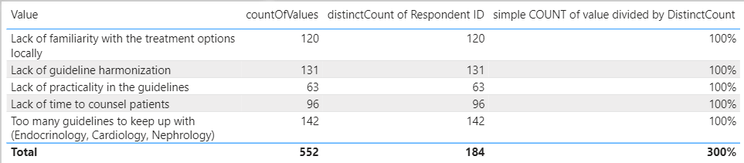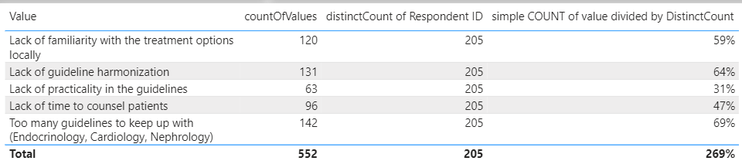Party with Power BI’s own Guy in a Cube
Power BI is turning 10! Tune in for a special live episode on July 24 with behind-the-scenes stories, product evolution highlights, and a sneak peek at what’s in store for the future.
Save the date- Power BI forums
- Get Help with Power BI
- Desktop
- Service
- Report Server
- Power Query
- Mobile Apps
- Developer
- DAX Commands and Tips
- Custom Visuals Development Discussion
- Health and Life Sciences
- Power BI Spanish forums
- Translated Spanish Desktop
- Training and Consulting
- Instructor Led Training
- Dashboard in a Day for Women, by Women
- Galleries
- Data Stories Gallery
- Themes Gallery
- Contests Gallery
- Quick Measures Gallery
- Notebook Gallery
- Translytical Task Flow Gallery
- TMDL Gallery
- R Script Showcase
- Webinars and Video Gallery
- Ideas
- Custom Visuals Ideas (read-only)
- Issues
- Issues
- Events
- Upcoming Events
Enhance your career with this limited time 50% discount on Fabric and Power BI exams. Ends August 31st. Request your voucher.
- Power BI forums
- Forums
- Get Help with Power BI
- DAX Commands and Tips
- How do i get the total distinct count of value and...
- Subscribe to RSS Feed
- Mark Topic as New
- Mark Topic as Read
- Float this Topic for Current User
- Bookmark
- Subscribe
- Printer Friendly Page
- Mark as New
- Bookmark
- Subscribe
- Mute
- Subscribe to RSS Feed
- Permalink
- Report Inappropriate Content
How do i get the total distinct count of value and apply across the report?
Hi there,
The issue is at "distinctCount of Respondent ID". I have about 13,000 rows of data but there's only 205 unique respondent ID. In Exhibit 1, i used a simple "DISTINCTCOUNT([RespondentID])" and it returned me the "distinctCount of Respondent ID" column. Then I did a simple division measure hence i'm getting all 100% in the last column, which is wrong!
However, in Exhibit 2 is what i desire. But I manually hard-coded the "205" in it and i'm able to get what i need.
My question is : What is the right formula to get the "205"?
Exhibit 1 : This is what I'm getting
Exhibit 2 : This is what I really need
Solved! Go to Solution.
- Mark as New
- Bookmark
- Subscribe
- Mute
- Subscribe to RSS Feed
- Permalink
- Report Inappropriate Content
Hi,
I am not sure how your datamodel looks like, but please try something like below.
It is for creating a measure.
distinctcount expected result measure: =
CALCULATE (
DISTINCTCOUNT ( TableName[RespondentID] ),
ALL ( TableName[Value] )
)
If this post helps, then please consider accepting it as the solution to help other members find it faster, and give a big thumbs up.
Click here to visit my LinkedIn page
Click here to schedule a short Teams meeting to discuss your question.
- Mark as New
- Bookmark
- Subscribe
- Mute
- Subscribe to RSS Feed
- Permalink
- Report Inappropriate Content
Hi there,
The issue is at "distinctCount of Respondent ID". I have about 13,000 rows of data but there's only 205 unique respondent ID. In Exhibit 1, i used a simple "DISTINCTCOUNT([RespondentID])" and it returned me the "distinctCount of Respondent ID" column. Then I did a simple division measure hence i'm getting all 100% in the last column, which is wrong!
However, in Exhibit 2 is what i desire. But I manually hard-coded the "205" in it and i'm able to get what i need.
My question is : What is the right formula to get the "205"?
Exhibit 1 : This is what I'm getting
Exhibit 2 : This is what I really need
- Mark as New
- Bookmark
- Subscribe
- Mute
- Subscribe to RSS Feed
- Permalink
- Report Inappropriate Content
You can use CALCULATE(DistinctCount(Table[RespondentID), REMOVEFILTERS(Table[RespondentID]))
This will give you the 205 in each row, and then use your original measure as the numerator as in:
DIVIDE([Original Measure], [The New Measure]).
--Nate
- Mark as New
- Bookmark
- Subscribe
- Mute
- Subscribe to RSS Feed
- Permalink
- Report Inappropriate Content
i tried CALCULATE(DistinctCount(Table[RespondentID), REMOVEFILTERS(Table[RespondentID]))
but it still returns me the exact value as in my Exhibit 1
- Mark as New
- Bookmark
- Subscribe
- Mute
- Subscribe to RSS Feed
- Permalink
- Report Inappropriate Content
Just to check: are you looking for an answer in DAX? If so, you may want to post in the Power BI forum?
- Mark as New
- Bookmark
- Subscribe
- Mute
- Subscribe to RSS Feed
- Permalink
- Report Inappropriate Content
Hi,
I am not sure how your datamodel looks like, but please try something like below.
It is for creating a measure.
distinctcount expected result measure: =
CALCULATE (
DISTINCTCOUNT ( TableName[RespondentID] ),
ALL ( TableName[Value] )
)
If this post helps, then please consider accepting it as the solution to help other members find it faster, and give a big thumbs up.
Click here to visit my LinkedIn page
Click here to schedule a short Teams meeting to discuss your question.
Helpful resources
| User | Count |
|---|---|
| 25 | |
| 12 | |
| 8 | |
| 6 | |
| 6 |
| User | Count |
|---|---|
| 26 | |
| 12 | |
| 11 | |
| 10 | |
| 6 |