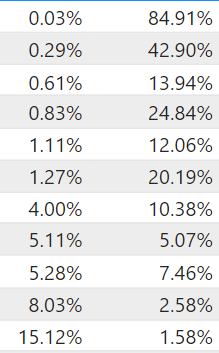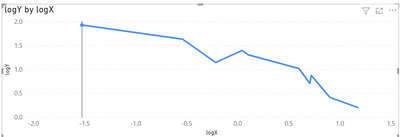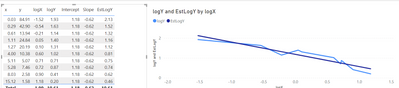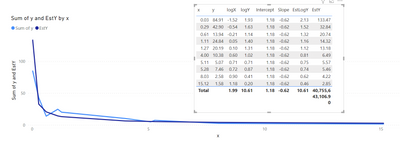FabCon is coming to Atlanta
Join us at FabCon Atlanta from March 16 - 20, 2026, for the ultimate Fabric, Power BI, AI and SQL community-led event. Save $200 with code FABCOMM.
Register now!- Power BI forums
- Get Help with Power BI
- Desktop
- Service
- Report Server
- Power Query
- Mobile Apps
- Developer
- DAX Commands and Tips
- Custom Visuals Development Discussion
- Health and Life Sciences
- Power BI Spanish forums
- Translated Spanish Desktop
- Training and Consulting
- Instructor Led Training
- Dashboard in a Day for Women, by Women
- Galleries
- Data Stories Gallery
- Themes Gallery
- Contests Gallery
- QuickViz Gallery
- Quick Measures Gallery
- Visual Calculations Gallery
- Notebook Gallery
- Translytical Task Flow Gallery
- TMDL Gallery
- R Script Showcase
- Webinars and Video Gallery
- Ideas
- Custom Visuals Ideas (read-only)
- Issues
- Issues
- Events
- Upcoming Events
The Power BI Data Visualization World Championships is back! Get ahead of the game and start preparing now! Learn more
- Power BI forums
- Forums
- Get Help with Power BI
- DAX Commands and Tips
- Re: Find the Power Law (or log) relationship betwe...
- Subscribe to RSS Feed
- Mark Topic as New
- Mark Topic as Read
- Float this Topic for Current User
- Bookmark
- Subscribe
- Printer Friendly Page
- Mark as New
- Bookmark
- Subscribe
- Mute
- Subscribe to RSS Feed
- Permalink
- Report Inappropriate Content
Find the Power Law (or log) relationship between two variables
Hello,
I am trying to find a constant (equation) that describes the non-linear proportionality between two variables (below).
I need this constant because I am multiplying the second (Y) variable with a number, and want to see the corresponding X values.
Example: Y is 84,91% and X is 0.03. What would X be if Y would be 86%?
I can calculate this in excel by making a power law graphical trendline and use the trendline the equation as multiplier with Y values to get aproximate X.
Second question, how can I make a power law or log trendline in Powerbi? I can only see the linear trendline..
X Y
Solved! Go to Solution.
- Mark as New
- Bookmark
- Subscribe
- Mute
- Subscribe to RSS Feed
- Permalink
- Report Inappropriate Content
Hi, there isn't a default equation in DAX or setting in the line chart that will help you do that. There is, however a lot of guidance online that can tell you how to calculate a straight line gradient / regression. See this great example here: https://xxlbi.com/blog/simple-linear-regression-in-dax/.
This can be applied to the logs.
The logs of your X / Y values have a linear relationship which looks like this:
Using the guidance in the blog, I can apply the linear logic to those logs and calculate a straight line relationship:
Applying I can then reverse this estimated log of Y back into a predicted value for Y and fit a curve on the XY chart:
My expressions are as follows:
EstY = 10^('Table'[EstLogY])
EstLogY =
VAR Known =
FILTER (
SELECTCOLUMNS (
ALLSELECTED ( 'Table' ),
"Known[X]", 'Table'[logX],
"Known[Y]", 'Table'[logY]
),
AND (
NOT ( ISBLANK ( Known[X] ) ),
NOT ( ISBLANK ( Known[Y] ) )
)
)
VAR Count_Items =
COUNTROWS ( Known )
VAR Sum_X =
SUMX ( Known, Known[X] )
VAR Sum_X2 =
SUMX ( Known, Known[X] ^ 2 )
VAR Sum_Y =
SUMX ( Known, Known[Y] )
VAR Sum_XY =
SUMX ( Known, Known[X] * Known[Y] )
VAR Average_X =
AVERAGEX ( Known, Known[X] )
VAR Average_Y =
AVERAGEX ( Known, Known[Y] )
VAR Slope =
DIVIDE (
Count_Items * Sum_XY - Sum_X * Sum_Y,
Count_Items * Sum_X2 - Sum_X ^ 2
)
VAR Intercept =
Average_Y - Slope * Average_X
RETURN
SUMX (
DISTINCT ( 'Table'[Index]),
Intercept + Slope * 'Table'[lnX] )
Hope this helps!
Pi Eye 🙂
- Mark as New
- Bookmark
- Subscribe
- Mute
- Subscribe to RSS Feed
- Permalink
- Report Inappropriate Content
Hi, there isn't a default equation in DAX or setting in the line chart that will help you do that. There is, however a lot of guidance online that can tell you how to calculate a straight line gradient / regression. See this great example here: https://xxlbi.com/blog/simple-linear-regression-in-dax/.
This can be applied to the logs.
The logs of your X / Y values have a linear relationship which looks like this:
Using the guidance in the blog, I can apply the linear logic to those logs and calculate a straight line relationship:
Applying I can then reverse this estimated log of Y back into a predicted value for Y and fit a curve on the XY chart:
My expressions are as follows:
EstY = 10^('Table'[EstLogY])
EstLogY =
VAR Known =
FILTER (
SELECTCOLUMNS (
ALLSELECTED ( 'Table' ),
"Known[X]", 'Table'[logX],
"Known[Y]", 'Table'[logY]
),
AND (
NOT ( ISBLANK ( Known[X] ) ),
NOT ( ISBLANK ( Known[Y] ) )
)
)
VAR Count_Items =
COUNTROWS ( Known )
VAR Sum_X =
SUMX ( Known, Known[X] )
VAR Sum_X2 =
SUMX ( Known, Known[X] ^ 2 )
VAR Sum_Y =
SUMX ( Known, Known[Y] )
VAR Sum_XY =
SUMX ( Known, Known[X] * Known[Y] )
VAR Average_X =
AVERAGEX ( Known, Known[X] )
VAR Average_Y =
AVERAGEX ( Known, Known[Y] )
VAR Slope =
DIVIDE (
Count_Items * Sum_XY - Sum_X * Sum_Y,
Count_Items * Sum_X2 - Sum_X ^ 2
)
VAR Intercept =
Average_Y - Slope * Average_X
RETURN
SUMX (
DISTINCT ( 'Table'[Index]),
Intercept + Slope * 'Table'[lnX] )
Hope this helps!
Pi Eye 🙂
- Mark as New
- Bookmark
- Subscribe
- Mute
- Subscribe to RSS Feed
- Permalink
- Report Inappropriate Content
Thank you!!
- Mark as New
- Bookmark
- Subscribe
- Mute
- Subscribe to RSS Feed
- Permalink
- Report Inappropriate Content
Welcome!
- Mark as New
- Bookmark
- Subscribe
- Mute
- Subscribe to RSS Feed
- Permalink
- Report Inappropriate Content
@ChPetru Well, I believe the formula for Power Law is:
n = (logT2 - logT1) / (logM2 - logM1) is that what you are looking for? Here is a good paper on the math involved.
You also might consider Runge-Kutta for finding unknown values:
https://community.powerbi.com/t5/Quick-Measures-Gallery/Runge-Kutta/m-p/411280#M149
Follow on LinkedIn
@ me in replies or I'll lose your thread!!!
Instead of a Kudo, please vote for this idea
Become an expert!: Enterprise DNA
External Tools: MSHGQM
YouTube Channel!: Microsoft Hates Greg
Latest book!: DAX For Humans
DAX is easy, CALCULATE makes DAX hard...
Helpful resources

Power BI Monthly Update - November 2025
Check out the November 2025 Power BI update to learn about new features.

Fabric Data Days
Advance your Data & AI career with 50 days of live learning, contests, hands-on challenges, study groups & certifications and more!

| User | Count |
|---|---|
| 20 | |
| 10 | |
| 9 | |
| 4 | |
| 4 |
| User | Count |
|---|---|
| 33 | |
| 31 | |
| 19 | |
| 12 | |
| 11 |