FabCon is coming to Atlanta
Join us at FabCon Atlanta from March 16 - 20, 2026, for the ultimate Fabric, Power BI, AI and SQL community-led event. Save $200 with code FABCOMM.
Register now!- Power BI forums
- Get Help with Power BI
- Desktop
- Service
- Report Server
- Power Query
- Mobile Apps
- Developer
- DAX Commands and Tips
- Custom Visuals Development Discussion
- Health and Life Sciences
- Power BI Spanish forums
- Translated Spanish Desktop
- Training and Consulting
- Instructor Led Training
- Dashboard in a Day for Women, by Women
- Galleries
- Data Stories Gallery
- Themes Gallery
- Contests Gallery
- QuickViz Gallery
- Quick Measures Gallery
- Visual Calculations Gallery
- Notebook Gallery
- Translytical Task Flow Gallery
- TMDL Gallery
- R Script Showcase
- Webinars and Video Gallery
- Ideas
- Custom Visuals Ideas (read-only)
- Issues
- Issues
- Events
- Upcoming Events
View all the Fabric Data Days sessions on demand. View schedule
- Power BI forums
- Forums
- Get Help with Power BI
- DAX Commands and Tips
- Filter a table based on an associated value from a...
- Subscribe to RSS Feed
- Mark Topic as New
- Mark Topic as Read
- Float this Topic for Current User
- Bookmark
- Subscribe
- Printer Friendly Page
- Mark as New
- Bookmark
- Subscribe
- Mute
- Subscribe to RSS Feed
- Permalink
- Report Inappropriate Content
Filter a table based on an associated value from a slicer
Hello all,
I'm quite stuck trying to figure this out. I have a table with information reated to a set of addresses and my goal is to:
• Pick a single address from a slicer
• Find the associated neigborhood
• Have that asssocaited neighborhood filter a table down to all other addresses in the neighborhood.
I have tried creating a measure and using the measure to filter a table, but it is throwing an error. Below is my attemp and what I whould like as an outcome. Thanks for any help the community can provide!
Attempt
Measure:
Filtered Table:
Choose address from Slicer:
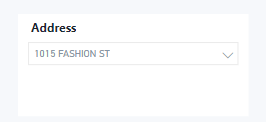
| Address | Neighborhood | Baths | Beds |
| 1015 Fashion | x | 2 | 4 |
| 1016 Fashion | x | 3 | 3 |
| 1111 Duke | y | 2 | 2 |
| 1112 Duke | z | 6 | 6 |
Final Result
| Address | Neighborhood | Baths | Beds |
| 1015 Fashion | x | 2 | 4 |
| 1016 Fashion | x | 3 | 3 |
Thanks!
- Mark as New
- Bookmark
- Subscribe
- Mute
- Subscribe to RSS Feed
- Permalink
- Report Inappropriate Content
Hi @Froznsolid
To achieve your desired outcome in Power BI, you can use a combination of a slicer, measures, and a visual-level filter. Here's an example of how you can accomplish this:
Create a slicer visual for the "Address" column to allow selecting single adresss
Create a measure to determine the selected neighborhood based on the chosen address:
SelectedNeighborhood = VAR SelectedAddress = SELECTEDVALUE(Table[Address]) RETURN CALCULATE( MAX(Table[Neighborhood]), Table[Address] = SelectedAddress )
Now select the table visual and go to filter pane on the right side
Add the filter for the ‘neighborhood’ column.
In filter setting select ‘basic filtering’ and choose ‘is equal to’ as the operator
And in the value field enter [selectedNeighborhood]
By following steps, selecting address from the slicer will update the 'selectedNeighborhood' measure accordingly.
Thank you
Hope this will help.
Helpful resources

Power BI Monthly Update - November 2025
Check out the November 2025 Power BI update to learn about new features.

Fabric Data Days
Advance your Data & AI career with 50 days of live learning, contests, hands-on challenges, study groups & certifications and more!

| User | Count |
|---|---|
| 18 | |
| 11 | |
| 9 | |
| 4 | |
| 4 |
| User | Count |
|---|---|
| 31 | |
| 26 | |
| 21 | |
| 14 | |
| 12 |
