FabCon is coming to Atlanta
Join us at FabCon Atlanta from March 16 - 20, 2026, for the ultimate Fabric, Power BI, AI and SQL community-led event. Save $200 with code FABCOMM.
Register now!- Power BI forums
- Get Help with Power BI
- Desktop
- Service
- Report Server
- Power Query
- Mobile Apps
- Developer
- DAX Commands and Tips
- Custom Visuals Development Discussion
- Health and Life Sciences
- Power BI Spanish forums
- Translated Spanish Desktop
- Training and Consulting
- Instructor Led Training
- Dashboard in a Day for Women, by Women
- Galleries
- Data Stories Gallery
- Themes Gallery
- Contests Gallery
- QuickViz Gallery
- Quick Measures Gallery
- Visual Calculations Gallery
- Notebook Gallery
- Translytical Task Flow Gallery
- TMDL Gallery
- R Script Showcase
- Webinars and Video Gallery
- Ideas
- Custom Visuals Ideas (read-only)
- Issues
- Issues
- Events
- Upcoming Events
The Power BI Data Visualization World Championships is back! Get ahead of the game and start preparing now! Learn more
- Power BI forums
- Forums
- Get Help with Power BI
- DAX Commands and Tips
- Convert Raw data to structure Data
- Subscribe to RSS Feed
- Mark Topic as New
- Mark Topic as Read
- Float this Topic for Current User
- Bookmark
- Subscribe
- Printer Friendly Page
- Mark as New
- Bookmark
- Subscribe
- Mute
- Subscribe to RSS Feed
- Permalink
- Report Inappropriate Content
Convert Raw data to structure Data
Hi Team,
Need your help in converting below sample data into Raw data.
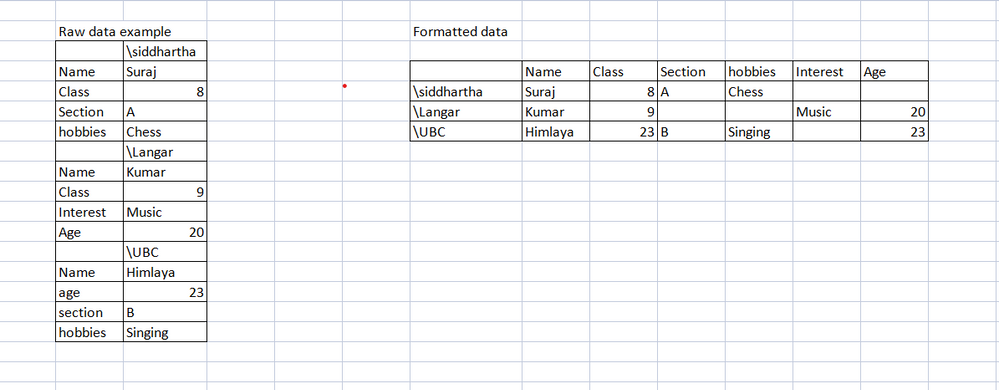
Solved! Go to Solution.
- Mark as New
- Bookmark
- Subscribe
- Mute
- Subscribe to RSS Feed
- Permalink
- Report Inappropriate Content
Hi @gnair21
You can put the following code to Advanced Editor in power query
let
Source = Table.FromRows(Json.Document(Binary.Decompress(Binary.FromText("XY67DsIwDEX/JXMHBAuMbRYQjyViSjO4rZUENamUx8Dfk1ggqkpe7rF9dKVkrGF9H+00GQjJAFONZA9wWLjIAV4E+AwxFnKkJHBMdvElt5TNMgwW654bLHeVkfYGXkNYK6/ZfcFPeaJ08QkDxlTAPUc7Emx1fdnv/sJnx9e2s3UzvGF9fNg07DYNhfW6DFPqAw==", BinaryEncoding.Base64), Compression.Deflate)), let _t = ((type nullable text) meta [Serialized.Text = true]) in type table [Column1 = _t, Column2 = _t]),
#"Changed Type" = Table.TransformColumnTypes(Source,{{"Column1", type text}, {"Column2", type text}}),
#"Added Conditional Column" = Table.AddColumn(#"Changed Type", "Custom", each if [Column1] = "" then [Column2] else null),
#"Filled Down" = Table.FillDown(#"Added Conditional Column",{"Custom"}),
#"Pivoted Column" = Table.Pivot(#"Filled Down", List.Distinct(#"Filled Down"[Column1]), "Column1", "Column2"),
#"Removed Columns" = Table.RemoveColumns(#"Pivoted Column",{"Custom"})
in
#"Removed Columns"Output
Best Regards!
Yolo Zhu
If this post helps, then please consider Accept it as the solution to help the other members find it more quickly.
- Mark as New
- Bookmark
- Subscribe
- Mute
- Subscribe to RSS Feed
- Permalink
- Report Inappropriate Content
Hi @gnair21
You can put the following code to Advanced Editor in power query
let
Source = Table.FromRows(Json.Document(Binary.Decompress(Binary.FromText("XY67DsIwDEX/JXMHBAuMbRYQjyViSjO4rZUENamUx8Dfk1ggqkpe7rF9dKVkrGF9H+00GQjJAFONZA9wWLjIAV4E+AwxFnKkJHBMdvElt5TNMgwW654bLHeVkfYGXkNYK6/ZfcFPeaJ08QkDxlTAPUc7Emx1fdnv/sJnx9e2s3UzvGF9fNg07DYNhfW6DFPqAw==", BinaryEncoding.Base64), Compression.Deflate)), let _t = ((type nullable text) meta [Serialized.Text = true]) in type table [Column1 = _t, Column2 = _t]),
#"Changed Type" = Table.TransformColumnTypes(Source,{{"Column1", type text}, {"Column2", type text}}),
#"Added Conditional Column" = Table.AddColumn(#"Changed Type", "Custom", each if [Column1] = "" then [Column2] else null),
#"Filled Down" = Table.FillDown(#"Added Conditional Column",{"Custom"}),
#"Pivoted Column" = Table.Pivot(#"Filled Down", List.Distinct(#"Filled Down"[Column1]), "Column1", "Column2"),
#"Removed Columns" = Table.RemoveColumns(#"Pivoted Column",{"Custom"})
in
#"Removed Columns"Output
Best Regards!
Yolo Zhu
If this post helps, then please consider Accept it as the solution to help the other members find it more quickly.
Helpful resources

Power BI Monthly Update - November 2025
Check out the November 2025 Power BI update to learn about new features.

Fabric Data Days
Advance your Data & AI career with 50 days of live learning, contests, hands-on challenges, study groups & certifications and more!

| User | Count |
|---|---|
| 20 | |
| 10 | |
| 9 | |
| 4 | |
| 4 |
| User | Count |
|---|---|
| 33 | |
| 31 | |
| 19 | |
| 12 | |
| 11 |

