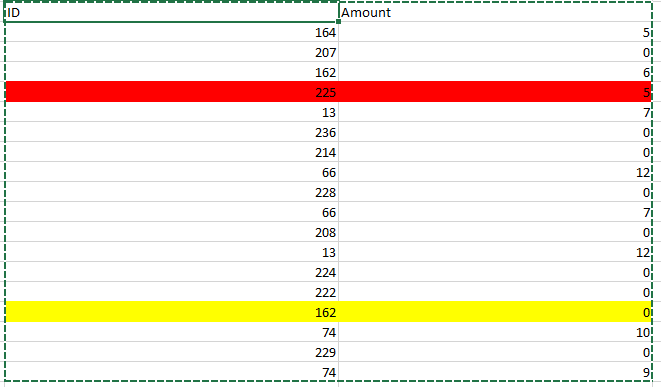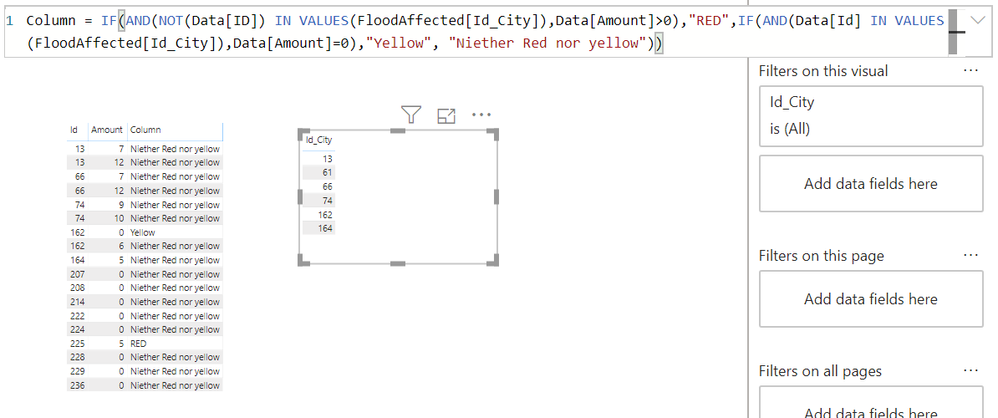Huge last-minute discounts for FabCon Vienna from September 15-18, 2025
Supplies are limited. Contact info@espc.tech right away to save your spot before the conference sells out.
Get your discount- Power BI forums
- Get Help with Power BI
- Desktop
- Service
- Report Server
- Power Query
- Mobile Apps
- Developer
- DAX Commands and Tips
- Custom Visuals Development Discussion
- Health and Life Sciences
- Power BI Spanish forums
- Translated Spanish Desktop
- Training and Consulting
- Instructor Led Training
- Dashboard in a Day for Women, by Women
- Galleries
- Data Stories Gallery
- Themes Gallery
- Contests Gallery
- Quick Measures Gallery
- Notebook Gallery
- Translytical Task Flow Gallery
- TMDL Gallery
- R Script Showcase
- Webinars and Video Gallery
- Ideas
- Custom Visuals Ideas (read-only)
- Issues
- Issues
- Events
- Upcoming Events
Score big with last-minute savings on the final tickets to FabCon Vienna. Secure your discount
- Power BI forums
- Forums
- Get Help with Power BI
- DAX Commands and Tips
- Check the numbers present- DAX- conditional check
- Subscribe to RSS Feed
- Mark Topic as New
- Mark Topic as Read
- Float this Topic for Current User
- Bookmark
- Subscribe
- Printer Friendly Page
- Mark as New
- Bookmark
- Subscribe
- Mute
- Subscribe to RSS Feed
- Permalink
- Report Inappropriate Content
Check the numbers present- DAX- conditional check
hi
I am newbee in power bi
I have Problem with following condition below.
i have table, consider there are two columns ID and amount , ID corresponds to the City codes of sales and amount is Offer amount of item like this
now i have some list of ids that belong to flood affected area and the offer amount should be valid only to specific city id say
| 13,61,66,74,162,164 |
in the above Picture red formatted cell says the offer amount has been given to city id not present in above list of city ids
13,61,66,74,162,164 |
and Yellow formatted Cell says that offer amount has not given to the city id - 162 which listed in the above city id list.
How to do that ? any Sepecfic Dax formula we can use for this ?
TIA
Solved! Go to Solution.
- Mark as New
- Bookmark
- Subscribe
- Mute
- Subscribe to RSS Feed
- Permalink
- Report Inappropriate Content
Hope I understood it clearly
If city is not in flood affected list and amount is greater than zero --> red
If city is in flood affected and amount is zero --> Yellow
Please create a measure as per below code
Measure = IF(AND(NOT(MAX(Sales[ID])) IN VALUES(FloodAffected[Id_City]),SUM(Sales[Amount])>0),"RED",IF(AND(MAX(Sales[ID]) IN VALUES(FloodAffected[Id_City]),SUM(Sales[Amount])=0),"Yellow", "Niether Red nor yellow"))
In case you want to use this as a slicer then create a calculated column as per below code
Column = IF(AND(NOT(Sales[ID]) IN VALUES(FloodAffected[Id_City]),Sales[Amount]>0),"RED",IF(AND(Sales[ID] IN VALUES(FloodAffected[Id_City]),Sales[Amount]=0),"Yellow", "Niether Red nor yellow"))
- Mark as New
- Bookmark
- Subscribe
- Mute
- Subscribe to RSS Feed
- Permalink
- Report Inappropriate Content
@Anonymous
This is what I'm getting with your dataset. Please refer image attached. You can replace red and yellow text in formula with anomoly or any other text that you want. This code will work fine even if in future there is addition of flood affected areas
- Mark as New
- Bookmark
- Subscribe
- Mute
- Subscribe to RSS Feed
- Permalink
- Report Inappropriate Content
i want to show this two types of anomaliesas seperated detailed table not through highlighting or foamatting option
- Mark as New
- Bookmark
- Subscribe
- Mute
- Subscribe to RSS Feed
- Permalink
- Report Inappropriate Content
Hope I understood it clearly
If city is not in flood affected list and amount is greater than zero --> red
If city is in flood affected and amount is zero --> Yellow
Please create a measure as per below code
Measure = IF(AND(NOT(MAX(Sales[ID])) IN VALUES(FloodAffected[Id_City]),SUM(Sales[Amount])>0),"RED",IF(AND(MAX(Sales[ID]) IN VALUES(FloodAffected[Id_City]),SUM(Sales[Amount])=0),"Yellow", "Niether Red nor yellow"))
In case you want to use this as a slicer then create a calculated column as per below code
Column = IF(AND(NOT(Sales[ID]) IN VALUES(FloodAffected[Id_City]),Sales[Amount]>0),"RED",IF(AND(Sales[ID] IN VALUES(FloodAffected[Id_City]),Sales[Amount]=0),"Yellow", "Niether Red nor yellow"))
- Mark as New
- Bookmark
- Subscribe
- Mute
- Subscribe to RSS Feed
- Permalink
- Report Inappropriate Content
the problem is very simple as this the primary list
| 13,61,66,74,162,164 |
these are flood affetced areas this may add up in future also
any city id which has this follwing city id should have amount or offer applied(non- zero)(example-yellow row)
162 is in list its should have some amount instead of zero in that image so thats anomoly
any city id that are not coming inside this list should be zero ( example-red row)
225 is no in the list , it should be zero instead of 5 in image @Anonymous
- Mark as New
- Bookmark
- Subscribe
- Mute
- Subscribe to RSS Feed
- Permalink
- Report Inappropriate Content
@Anonymous
This is what I'm getting with your dataset. Please refer image attached. You can replace red and yellow text in formula with anomoly or any other text that you want. This code will work fine even if in future there is addition of flood affected areas
- Mark as New
- Bookmark
- Subscribe
- Mute
- Subscribe to RSS Feed
- Permalink
- Report Inappropriate Content
Thanks now Its working fine !!!
Helpful resources
| User | Count |
|---|---|
| 13 | |
| 12 | |
| 8 | |
| 8 | |
| 6 |
| User | Count |
|---|---|
| 28 | |
| 19 | |
| 13 | |
| 11 | |
| 7 |