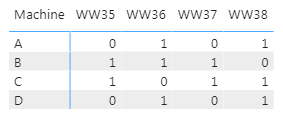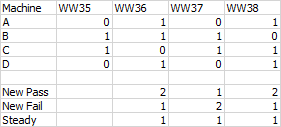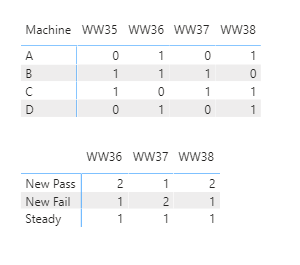Join us at FabCon Vienna from September 15-18, 2025
The ultimate Fabric, Power BI, SQL, and AI community-led learning event. Save €200 with code FABCOMM.
Get registered- Power BI forums
- Get Help with Power BI
- Desktop
- Service
- Report Server
- Power Query
- Mobile Apps
- Developer
- DAX Commands and Tips
- Custom Visuals Development Discussion
- Health and Life Sciences
- Power BI Spanish forums
- Translated Spanish Desktop
- Training and Consulting
- Instructor Led Training
- Dashboard in a Day for Women, by Women
- Galleries
- Data Stories Gallery
- Themes Gallery
- Contests Gallery
- Quick Measures Gallery
- Notebook Gallery
- Translytical Task Flow Gallery
- TMDL Gallery
- R Script Showcase
- Webinars and Video Gallery
- Ideas
- Custom Visuals Ideas (read-only)
- Issues
- Issues
- Events
- Upcoming Events
Compete to become Power BI Data Viz World Champion! First round ends August 18th. Get started.
- Power BI forums
- Forums
- Get Help with Power BI
- DAX Commands and Tips
- Calculating value differences for each week
- Subscribe to RSS Feed
- Mark Topic as New
- Mark Topic as Read
- Float this Topic for Current User
- Bookmark
- Subscribe
- Printer Friendly Page
- Mark as New
- Bookmark
- Subscribe
- Mute
- Subscribe to RSS Feed
- Permalink
- Report Inappropriate Content
Calculating value differences for each week
I have some 'availability' numbers (a percentage) for a bunch of machines on a weekly basis. My raw CSV data looks like this:
Machine,WW,Availability
A,WW35,0.9
B,WW35,0.95
C,WW35,1
D,WW35,0.87
A,WW36,1
B,WW36,1
C,WW36,0.84
D,WW36,0.94
A,WW37,0.75
B,WW37,0.98
C,WW37,0.91
D,WW37,0.89
A,WW38,1
B,WW38,0.88
C,WW38,0.99
D,WW38,0.95
Data source is updated weekly and new Work Week (WW) availability data is added for each machine. A machine is deemed 'Pass' if the availability for that week is > 90%. I calculate the 'Pass' measure as below.
Pass =
VAR varCount = CALCULATE(COUNTA(data[Availability]), data[Availability] > 0.9)
RETURN
IF(varCount = BLANK(), 0, varCount)
Pass count for each machine for each week, displayed in a matrix, looks like this (given above data):
Now, I want to calculate some figures for these pass values for each machine. My actual needs are a bit complex, but few of the most basic things I wanted calculated are shown below.
- New Pass
Number of total machines for each week that passed, but failed previous week. - New Fail
Number of total machines for each week that failed, but passed previous week. - Steady
Number of total machines for each week that the condition didn't change.
To better illustrate, I put my desired results in an Excel file:
As mentioned at the beginning of the post, my source CSV is updated with new data each week, so as time goes on I will have more [WW] columns added in my PowerBI matrix. Given this I don't quite know how I can calculate the above values dynamically without hardcoding anything. Is this possible?
- Mark as New
- Bookmark
- Subscribe
- Mute
- Subscribe to RSS Feed
- Permalink
- Report Inappropriate Content
Here is one way to do this one to get the result below.
First you need to add a column in query or with a DAX column to get the weeknumber as an integer. You can then use these measure expressions (they differ only in the Return part). The IF in the Return of the New Pass measure is to prevent a result of 2 showing in WW35.
New Pass =
VAR thisweek =
MAX ( Availability[WeekNumber] )
VAR summary =
ADDCOLUMNS (
VALUES ( Availability[Machine] ),
"@ThisWeek",
CALCULATE (
COUNT ( Availability[Machine] ),
Availability[Availability] > 0.9,
Availability[WeekNumber] = thisweek
) + 0,
"@LastWeek",
CALCULATE (
COUNT ( Availability[Machine] ),
Availability[Availability] > 0.9,
ALL (
Availability[WeekNumber],
Availability[WorkWeek]
),
Availability[WeekNumber] = thisweek - 1
) + 0
)
RETURN
IF (
thisweek
= CALCULATE (
MIN ( Availability[WeekNumber] ),
ALL ( Availability )
),
BLANK (),
COUNTROWS (
FILTER (
summary,
[@ThisWeek] - [@LastWeek] = 1
)
)
)
New Fail =
VAR thisweek =
MAX ( Availability[WeekNumber] )
VAR summary =
ADDCOLUMNS (
VALUES ( Availability[Machine] ),
"@ThisWeek",
CALCULATE (
COUNT ( Availability[Machine] ),
Availability[Availability] > 0.9,
Availability[WeekNumber] = thisweek
) + 0,
"@LastWeek",
CALCULATE (
COUNT ( Availability[Machine] ),
Availability[Availability] > 0.9,
ALL (
Availability[WeekNumber],
Availability[WorkWeek]
),
Availability[WeekNumber] = thisweek - 1
) + 0
)
RETURN
COUNTROWS (
FILTER (
summary,
[@ThisWeek] - [@LastWeek] = -1
)
)
Steady =
VAR thisweek =
MAX ( Availability[WeekNumber] )
VAR summary =
ADDCOLUMNS (
VALUES ( Availability[Machine] ),
"@ThisWeek",
CALCULATE (
COUNT ( Availability[Machine] ),
Availability[Availability] > 0.9,
Availability[WeekNumber] = thisweek
) + 0,
"@LastWeek",
CALCULATE (
COUNT ( Availability[Machine] ),
Availability[Availability] > 0.9,
ALL (
Availability[WeekNumber],
Availability[WorkWeek]
),
Availability[WeekNumber] = thisweek - 1
) + 0
)
RETURN
COUNTROWS (
FILTER (
summary,
[@ThisWeek] - [@LastWeek] = 0
&& [@ThisWeek] = 1
)
)
Regards,
Pat
Did I answer your question? Mark my post as a solution! Kudos are also appreciated!
To learn more about Power BI, follow me on Twitter or subscribe on YouTube.
@mahoneypa HoosierBI on YouTube
- Mark as New
- Bookmark
- Subscribe
- Mute
- Subscribe to RSS Feed
- Permalink
- Report Inappropriate Content
Wow that's pretty complicated. But how do you set a measure as 'Rows' in your Matrix? Power BI won't let me do that.
- Mark as New
- Bookmark
- Subscribe
- Mute
- Subscribe to RSS Feed
- Permalink
- Report Inappropriate Content
Hi @Anonymous - this might be better off doing a PowerQuery/M creation of columns showing this week's Pass/Fail and Last Week's Pass/Fail. May want to post in that forum.
@ImkeF
@vanessafvg
@tex628
@mahoneypat
@edhans
David
Helpful resources
| User | Count |
|---|---|
| 25 | |
| 10 | |
| 8 | |
| 7 | |
| 6 |
| User | Count |
|---|---|
| 32 | |
| 12 | |
| 10 | |
| 10 | |
| 9 |